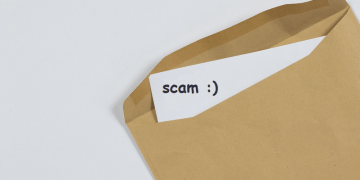Red Cross On Network Icon
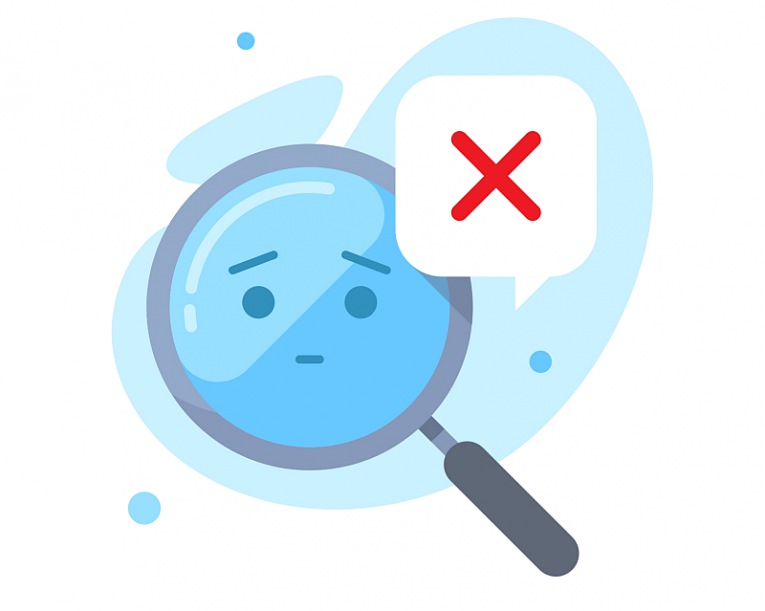
Sometimes errors don't come with detailed messages and pop-up boxes. If you find that you have no active Internet connection, chances are you will also have a red cross or X icon on your network icon located in your Windows taskbar, next to your system clock.
There are a large number of reasons that may cause an interruption in connection and cause the red X icon to appear over your network icon. We will go over the most commonly encountered ones and provide quick solutions for them.
1. Turn your router or modem off and on again
While it's entertaining to make fun of support technicians who always tell users to turn their device off and then on again, it is surprising how often this really works.
The first thing you should try is powering off your networking equipment, whether this is a router or a modem. You should wait roughly 10 seconds to let all electric parts in the unit discharge any excess charge they might have.
Power your device on again, wait for the connection to reestablish, roughly 30 seconds or so, depending on your device. In a surprisingly large number of cases, this will solve your issue.
2. Right-click the Network icon and use the Windows troubleshooter
When you right-click your Network icon with the red X on it, you can choose to run the Windows troubleshooter. Select the option to troubleshoot problems, then follow the steps provided by the program.
Depending on the type of issue that may be present, the troubleshooter will test your connection and offer different solutions. Follow the steps to the end of the troubleshooter procedure and see if your connection is restored.
3. Call your Internet service provider to check for an actual network outage
Sometimes there is a signal interruption somewhere along the line running between your Internet service provider and your home. It's always worth it to call your ISP's support line and ask them to check your connection for issues.
There might be a technical problem they are currently working on that will soon be resolved. If this is the case, you can't do anything on your end and will have to wait for the issue to be resolved on location.