How to Uninstall the Cyclonis Password Manager Desktop Application

Before you continue, please make sure that you backup or transfer the data that you have stored in
Cyclonis Password Manager. It is important to remember that if you have chosen to store your vault
locally, Cyclonis Password Manager cannot restore the information stored in it once you’ve uninstalled
the application, deleted your vault, and/or no longer have access to your master password. You have
two options for transferring/backing up your data.
If you’d like to continue using Cyclonis Password Manager on a different
device, your best option would be to create a complete encrypted backup of
your personal vault and transfer/import it into the new device. To do this, go
to Cyclonis Password Manager’s File menu >
Import/Export > Export Encrypted Vault. All the data stored in
your Cyclonis Password Manager vault (including usernames, passwords, Private
Notes, profiles, ID documents, and payment information) will be exported to a
.CPM_vault file and will remain encrypted with AES-256. You
can then transfer the .CPM_vault file to another device which
has Cyclonis Password Manager installed on it, and use File
menu > Import/Export > Import Encrypted Vault to import
your information. Note that this step is not required if you are using one of
the cloud providers for storing your vault.
If you want to keep your login information and use it with another program,
you can export your stored usernames and passwords by going to Cyclonis
Password Manager's File menu > Import/Export >
Export Passwords. Please note that the export feature can only export
your website usernames and passwords and currently will not export any other
information.
Your information can be exported to an unencrypted CSV file. You may manually
access the data in the CSV file. You may also use the CSV file to import data
into another password manager. Be advised that the CSV files stores data in
plain text. We strongly suggest that you securely and completely delete the
CSV file as soon as you're done with it. Failure to securely and completely
delete the CSV file could lead to security risks.
Select from the supported OSes:

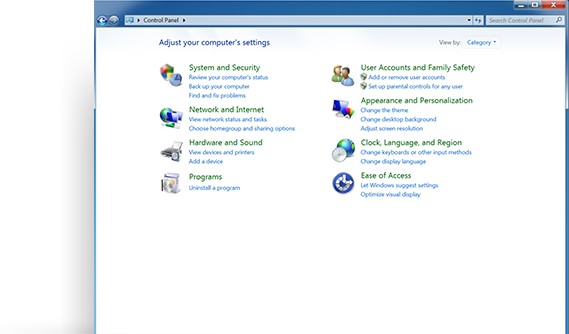 Locate and open the Control Panel.
Locate and open the Control Panel. 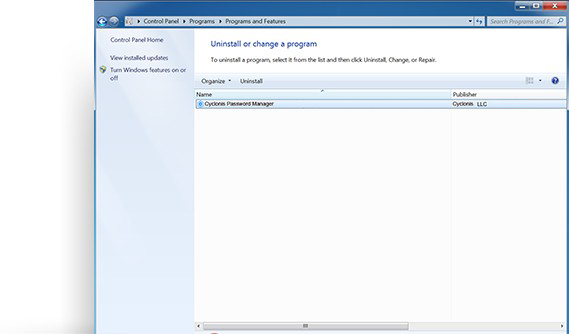 Select Cyclonis Password Manager from the list and click on the Uninstall button.
Select Cyclonis Password Manager from the list and click on the Uninstall button. 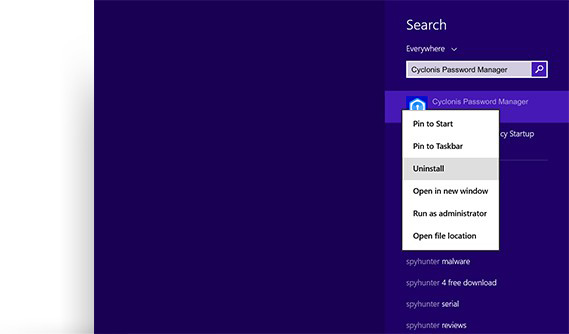 Right-click on the Cyclonis Password Manager icon and select Uninstall.
Right-click on the Cyclonis Password Manager icon and select Uninstall. 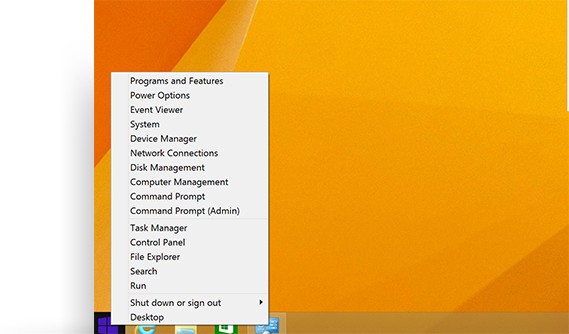 Select Control Panel.
Select Control Panel. 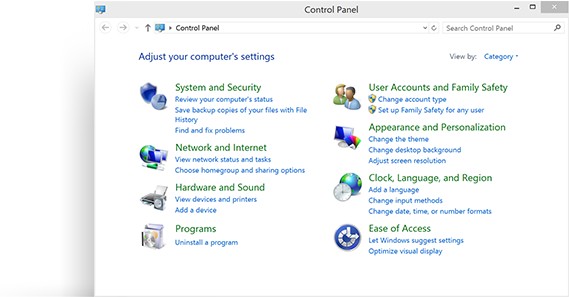 Click Programs and Features.
Click Programs and Features. 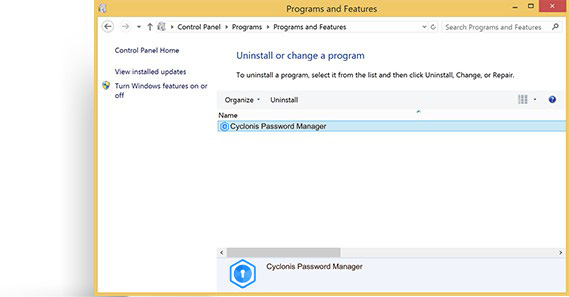 Double-click on Cyclonis Password Manager.
Double-click on Cyclonis Password Manager. 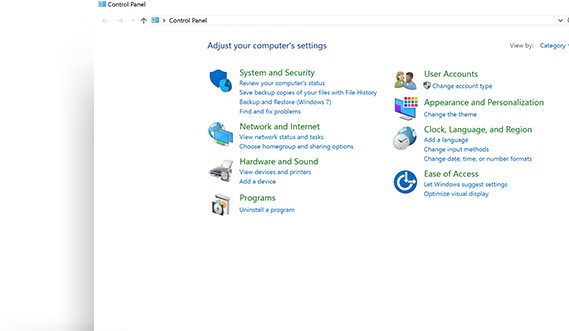 Under the Programs section, you'll see Uninstall a Program. Click on it.
Under the Programs section, you'll see Uninstall a Program. Click on it. 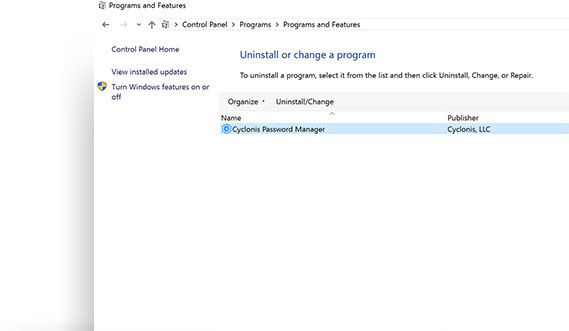 Select Cyclonis Password Manager from the list and click on the Uninstall button.
Select Cyclonis Password Manager from the list and click on the Uninstall button. 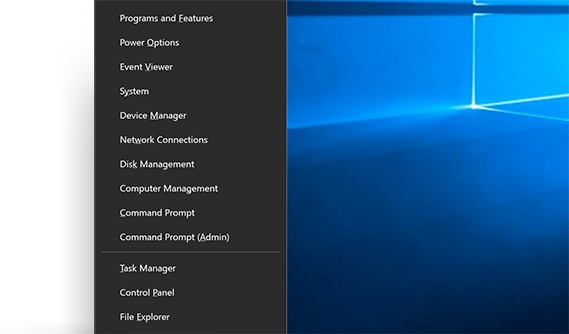 Choose Apps and Features.
Choose Apps and Features. 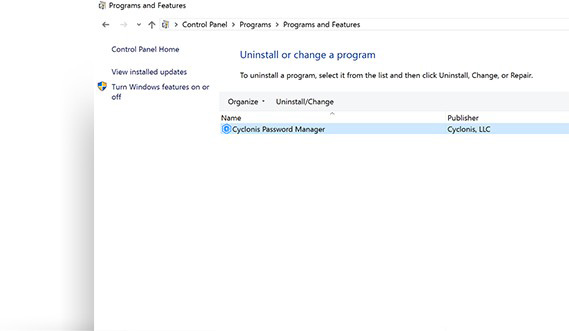 Find Cyclonis Password Manager on the list and click on the Uninstall button.
Find Cyclonis Password Manager on the list and click on the Uninstall button. 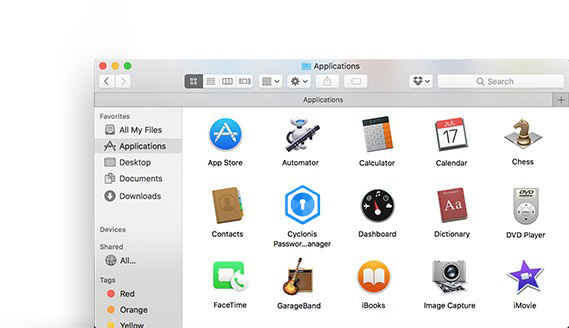 Open a Finder window and choose Applications from the sidebar.
Open a Finder window and choose Applications from the sidebar. 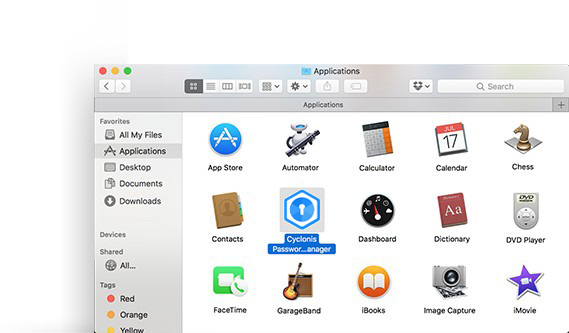 Locate Cyclonis Password Manager.
Locate Cyclonis Password Manager. 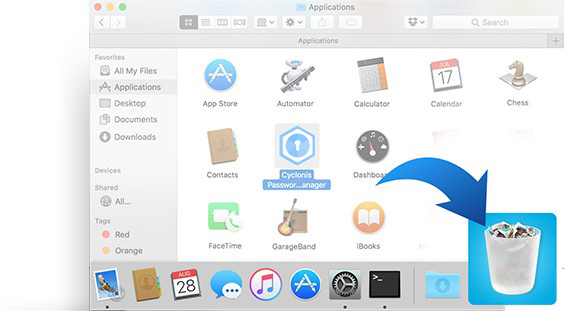 Drag the Cyclonis Password Manager application to the Trash
(located in the Dock). If you change your mind, you can restore the
Cyclonis Password Manager application using the File > Put Back
function. For permanent deletion, you can simply empty the trash.
Drag the Cyclonis Password Manager application to the Trash
(located in the Dock). If you change your mind, you can restore the
Cyclonis Password Manager application using the File > Put Back
function. For permanent deletion, you can simply empty the trash. 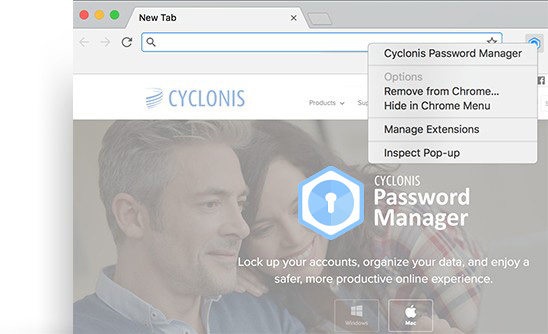 Click Remove from Chrome and confirm.
Click Remove from Chrome and confirm. 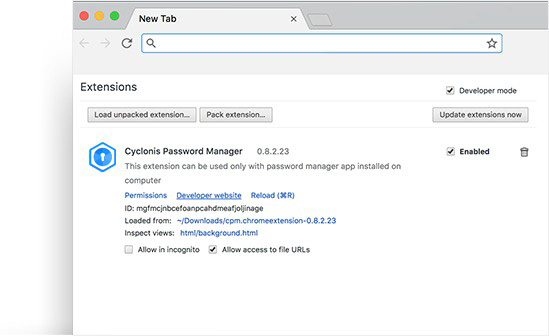 Next to it, you'll see a checkbox labeled Enabled and a Trash Can icon.
Next to it, you'll see a checkbox labeled Enabled and a Trash Can icon. 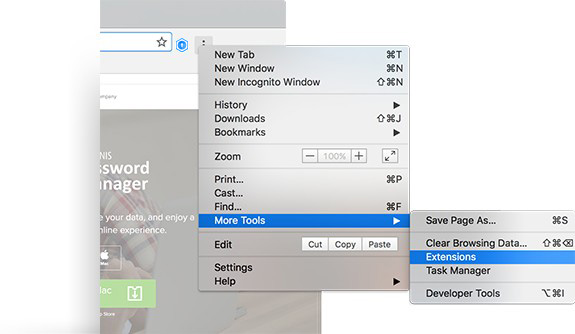 Click the Customize and Control Google Chrome button in
the top right corner.
Click the Customize and Control Google Chrome button in
the top right corner. 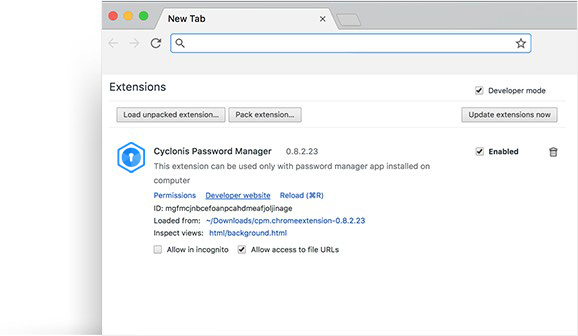 Locate the Cyclonis Password Manager Chrome extension.
Locate the Cyclonis Password Manager Chrome extension. 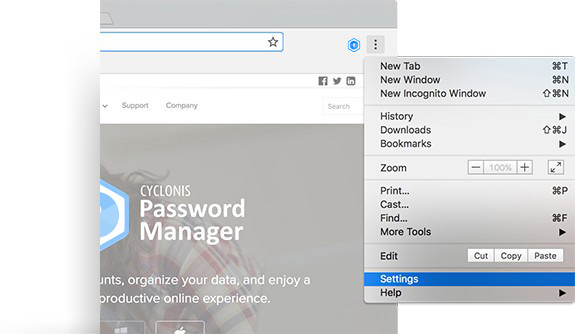 Click the Customize and Control Google Chrome button in the top right corner.
Click the Customize and Control Google Chrome button in the top right corner. 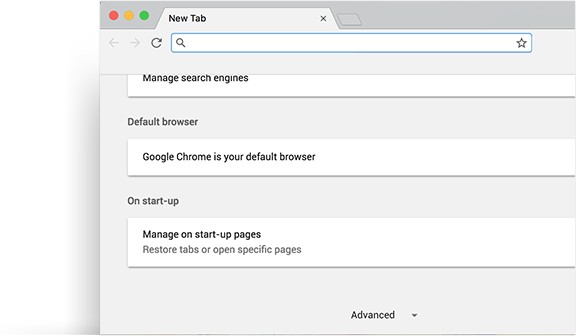 Navigate to Settings, scroll down and click on Advanced.
Navigate to Settings, scroll down and click on Advanced. 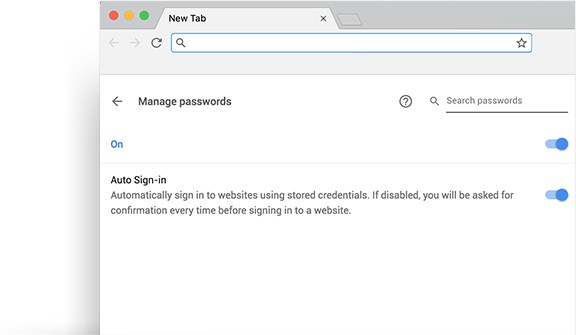 Click on Manage Passwords, and toggle the first switch to On.
Click on Manage Passwords, and toggle the first switch to On. 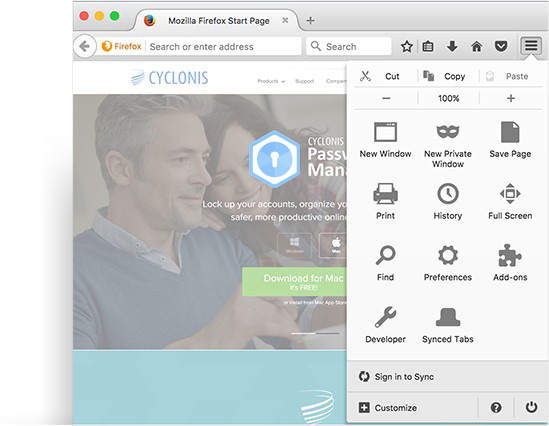 Type "about:addons" in the Firefox address bar and press Enter.
Type "about:addons" in the Firefox address bar and press Enter. 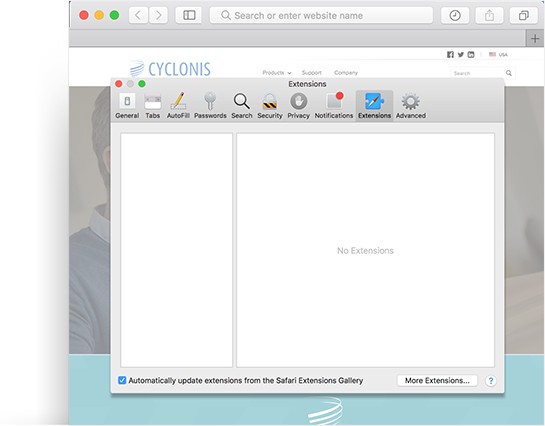 Click on the Extensions tab.
Click on the Extensions tab.