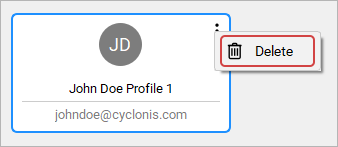Editing and Deleting Profiles
If you would like to edit a profile, you can double-click on the Profile to select it and display its details. To edit the information stored in the profile, simply click the Edit button at the bottom-right of the Profile details section. You will then be able to edit the data.

When you have finished making changes, click the Save button at the bottom-right of the Profile details section to save the changes to your vault. Alternatively, you may click the Cancel button to discard any changes.

If you would like to delete a profile, you can double-click on the Profile to select it and display its details. To delete the profile, click the red Delete icon at the bottom of the Profile details section. A pop-up will appear to confirm that you wish to delete the profile from your vault.

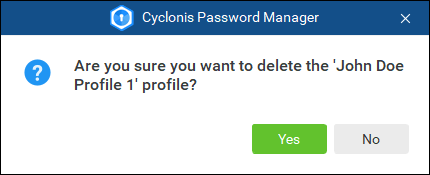
You can also delete a profile using the Item Context menu icon, represented by three dots that are visible at the top-right corner of the Profile icon. You need to select the Profile to view the three dots context menu. Click it and select Delete to delete the selected profile.