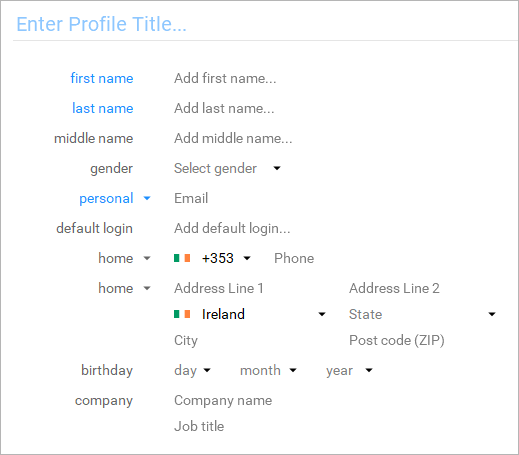Adding Profiles
To add a new profile, you can click the New Profile button at the top-right corner of the Profiles section.
The Profiles section can be viewed in two different ways. You can use the toggle button on the right to shift between the two view modes. The first view mode gives you a general overview of all the different profiles that you have stored in your Cyclonis Password Manager vault.
You can click the Sort by Name button at the top to select to sort the listed items either in Alphabetical Order or Reverse Alphabetical Order.
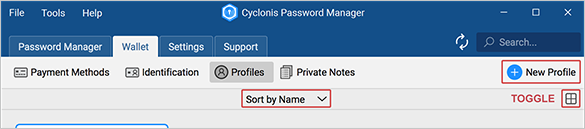
When you click this button, a form that contains several fields will appear. The data that you enter into these fields will be associated with a profile that you may use to auto-fill these fields and related fields on various forms in your web browser(s). Accordingly, it is important and to your advantage to fill these fields out accurately. The fields are explained below:
- Profile Title - Enter a title that you would like to use to identify this profile. For example, you may wish to title a personal profile (e.g. “My Household Profile”), or you may wish title a business profile (e.g. “My Small Business”). This title will be used to identify this specific profile when you are selecting from multiple profiles.
- First Name - Enter your first name.
- Last Name - Enter your last name.
- Middle Name (Optional) - You may enter your middle name. This field is optional.
- Gender (Optional) - You may enter your gender. This field is optional.
- Personal/Business Email - Enter your personal or business email address. You can select the type by clicking the small arrow at the left of the email address entry field. You may add multiple email addresses for each profile. When you have entered an email address, an additional empty field will appear below. If you would like to add another email address, you may enter it there.
- Default Login (Optional) - If you wish, you may enter a default login (or username) that you typically use for website accounts. This field is optional.
- Home/Cell/Fax/Work/Work Cell/Work Fax/Other Number (Optional) - You may enter a telephone number. You can select the type by clicking the small arrow at the far-left of the phone entry field. You can also select the country code of your phone number using the arrow immediately to the left of the phone entry field. You may add multiple phone numbers for each profile. When you have entered a phone number, an additional empty field will appear below. If you would like to add another phone number, you may enter it there. This field is optional.
- Home/Work/Other Address (Optional) - You may enter an address by filling out the associated fields. You can select the address type by clicking the small arrow at the far-left of the address entry section. You may add multiple addresses for each profile. When you have entered an address, an additional empty field will appear below. If you would like to add another address, you may enter it there. This field is optional.
- Birthday (Optional) - You may enter your date of birth. This field is optional.
- Company Name and Job Title (Optional) - You may enter your company name and job title. This field is optional.