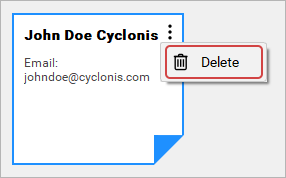Editing and Deleting Private Notes
If you would like to edit a Private Note, you can double-click on the Private Note to select and display it. To edit the information stored in the Private Note, you can simply type your changes directly into the note.
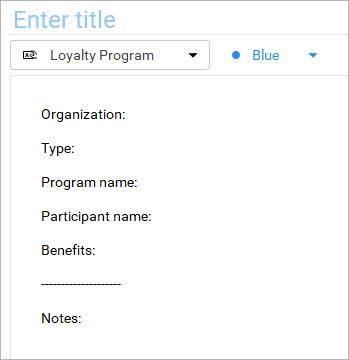
When you have finished making changes, click the Save button at the bottom-right of the Profile details section to save the changes to your vault. Alternatively, you may click the Cancel button to discard any changes. You will be prompted to confirm your action.

If you would like to delete a Private Note, you can double-click on the Private Note to select and display it. To delete the Private Note, click the red Delete icon at the bottom of the Private Note details section. A pop-up will appear to confirm that you wish to delete the Private Note from your vault. You may need to enter your master password to delete a Private Note.

You can also delete a Private Note using the Item Context menu icon, represented by three dots that are visible at the top-right corner of the Private Note. You need to select the Private Note to view the three dots context menu. Click it and select Delete to delete the selected Private Note.