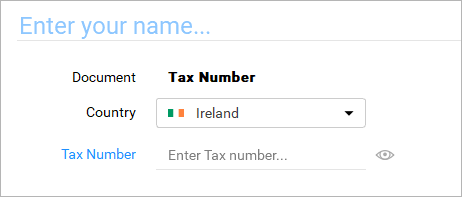Adding New Identification
To add a new identification document, you can click the New Identification button at the top-right corner of the Identification section. Currently, you can add the following identification types: Passport, Driver’s License, ID Card, Social Security Card, and Tax Number.
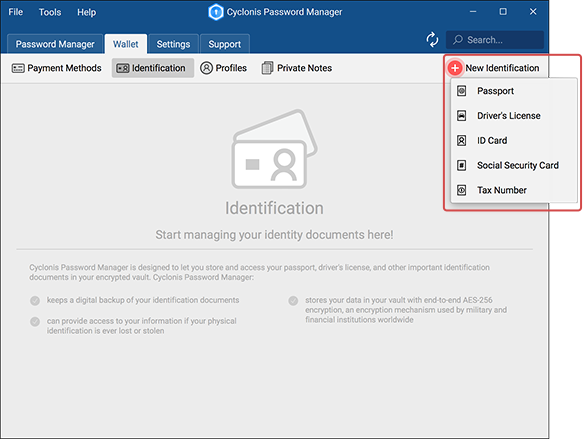
The Identification section can be viewed in two different ways. You can use the toggle button on the right to shift between the two view modes. The first view mode gives you a general overview of all the identification information that you have stored in your Cyclonis Password Manager vault.
You can click the Sort by Name button at the top to select to sort the listed items either in Alphabetical Order or Reverse Alphabetical Order.
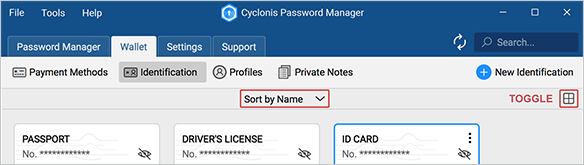
To add a new identification document, you can click the New Identification button at the top-right corner of the Identification section. When you click this button, if you select to add a Passport a form that contains several fields will appear, as depicted below:
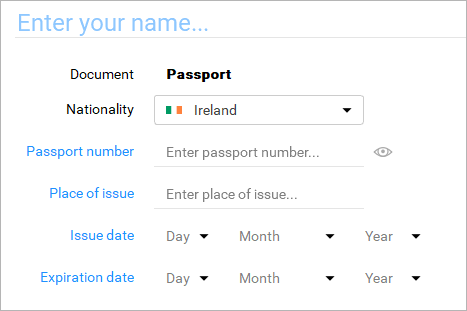
If you select to add a Driver’s License a form that contains several fields will appear, as depicted below:
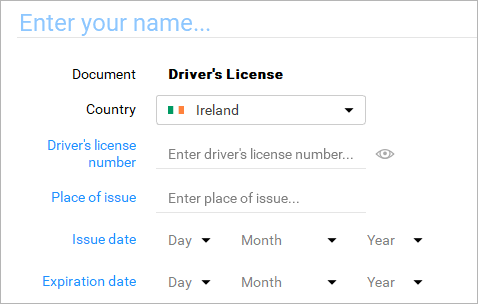
If you select to add a ID Card a form that contains several fields will appear, as depicted below:

If you select to add a Social Security Card a form that contains several fields will appear, as depicted below:
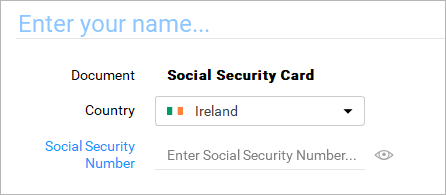
If you select to add a Tax Number a form that contains several fields will appear, as depicted below: