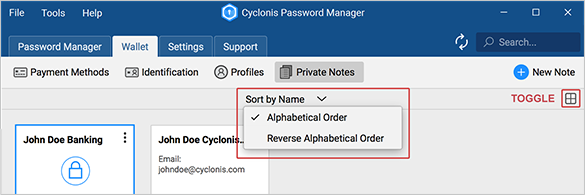Saving Private Notes
To add a new Private Note, you can click the New Note button at the top-right corner of the Private Notes section. First, enter a Title to identify the note. For example, you may wish to title a note “My Home Wireless Passwords.” By default, the form is configured to create a Blank Note. You may also choose from various templates by using the drop-down menu. The templates are formatted to contain useful fields that you may fill in with your personal information. You may also choose a color from the color selection drop-down box for ease of memory in recalling your notes. The note will be outlined in this color in various views.
You may then create your note by entering content into the Start typing here… field. If you have selected a template, you may simply type in the relevant fields of your choice. When you have finished adding content to your note, simply click the Save button at the bottom-right of the section to save the Private Note to your encrypted vault.
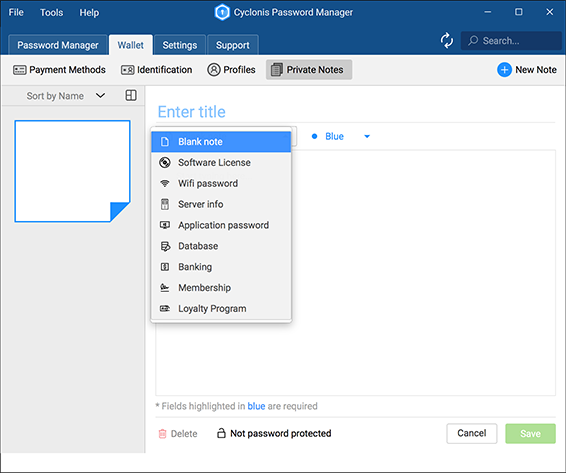
The Private Notes section can be viewed in two different ways. You can use the toggle button on the right to shift between the two view modes. The first view mode gives you a general overview of all the Private Notes that you have stored in your Cyclonis Password Manager vault.
You can click the Sort by Name button at the top to select to sort the listed items either in Alphabetical Order or Reverse Alphabetical Order.