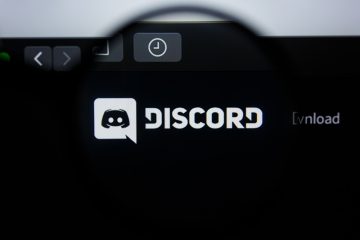DVD or CD Drive Not Working

Even though CD and DVD drives are becoming obsolete at an increasing pace when it comes to building a new computer, there are still a lot existing systems that have one. When your removable disk drive suddenly stops working, it can be really frustrating. This article will give you a few suggestions and tips on what you can do to take care of the issue.
In a lot of the cases, the issue is not related to software and cannot be fixed easily by clicking a few settings on your computer. There may be a physical issue with the media you are trying to read. Scratched or damaged CD and DVD disks will not read, even if your drive is in perfect working condition.
Additionally, it's worth double-checking if you have not accidentally put a DVD disk in your regular CD-only drive, as a media mismatch will make it seem like your device is not working.
If you have the right type of media inserted and you believe your hardware is not damaged, you could try the following steps:
-
Table of Contents
Right click your start menu and select “Device Manager”.
-
In the device manager window, find the category labeled “DVD/CD ROM drives” and expand it.
-
Make sure your device has no yellow triangle sign with an exclamation mark in it. If it does, then your device has some sort of issue associated with it.
-
Right click the problematic device and select “Properties”.
-
In the properties window that shows up, check the information listed under the General tab. The “Device status” box should give more details about the type of issue.
Some common error codes you might encounter include:
The device is not working properly because Windows cannot load the drivers required for this device. (Code 31)
A driver (service) for this device has been disabled. An alternate driver may be providing this functionality. (Code 32)
Windows cannot load the device driver for this hardware. The driver may be corrupted or missing. (Code 39)
-
Reinstall the driver for the device to fix the majority of those issues.
To reinstall the driver for your device, right click it in the device manager window and choose "Update driver".
If you keep having problems, first uninstall the driver from the same window, then reboot your system, so that Windows installs a default driver from a clean, driverless state.
Keep in mind that sometimes the problem with your device would be related to hardware - a failing reading sensor, malfunctioning mechanical parts, drive unable to properly spin the disk and so on. In those cases, you will need to replace the faulty hardware and install a new CD/DVD drive.