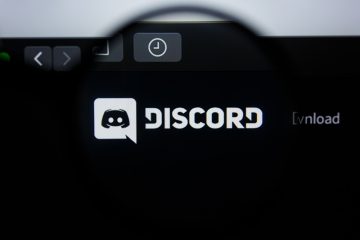'AOC Monitor Not Working' Issue

Monitors can often become the cause of many annoying but relatively easy to fix issues with your home computer. Only those who never used a desktop PC and stuck to laptops all their life can claim they never experienced any sort of issue with their monitor.
AOC is a relatively popular brand, especially with people who play games on their PC and are very strict about the monitor's response time, but don't want to spend their entire salary on a display. If you are having issues with your AOC monitor, this article can give you a few tips and ideas about potential fixes for your problem.
-
Check all cable connections
First of all, before you start thinking about more complicated fixes, check all cables that run between your monitor and your PC and power outlet. Power cables in particular age notoriously poorly and the clamp that holds the power plug in place in your monitor's power socket can become loose with time, providing poor connectivity and often dropping power supply to the display. Push the plug all the way in and make sure it's not loose or moving easily. If you find loose play, simply replace the power cable - this type of cable is very cheap and widely available.
Next, check your signal cable that runs between your monitor and your PC's video adapter. The type of connection here will depend on your GPU and whether it's integrated or discrete. Most motherboards with integrated GPUs would have a VGA, a DVI and occasionally an HDMI output on newer hardware. Discrete cards will have any combination of VGA, DVI, HDMI and DisplayPort.
VGA signal cables can often remain plugged without their securing screws worked in place. Check those to see if they are fixed. For other types of signal cables, look at the cable surface for heavy bending, dents or exposed wire that may cause issues with signal transmission. Replace the cable if you need to, or use one of the other types of display cable that came with your AOC monitor.
-
Try to determine if the display or GPU are faulty
If the cables and connections are not the issue, try connecting a different monitor to your PC. Any monitor will do, no matter how old and plain it might be, as long as you have the required signal cable for it.
If the problem persists with the new monitor and you don't see any sort of output on the screen, there is a high probability that either your GPU has given up the ghost or its signal output ports are broken. Check your GPU's signal output port for any visible damage or heavy wearing. If there is none, the GPU itself may be dead and need a replacement.
If you are using a discrete GPU, try switching to your onboard graphics card and see if the monitor works fine with onboard graphics. If that is the case, you probably need a new discrete GPU.