How to Send a Password-Protected Attachment in Gmail
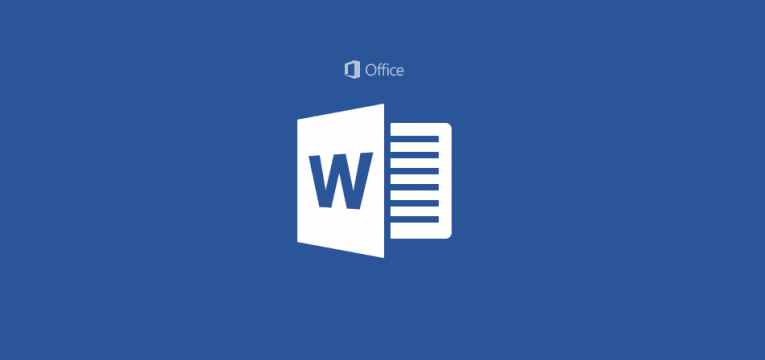
Transmitting a password-protected document to another person by email takes a bit more planning than you might expect. A password should be the first thing that crosses your mind if you want to have as much security as possible for your document. Also, only send sensitive documents to people you trust. The fewer people see your private data, the better.
How to protect your private information before sending it by email.
Create a new document in a Word or Excel file and enter your sensitive data. Save the Word document you want to send by email by pressing "File" in the main menu and selecting "Save As." A new dialog window will be displayed where you can enter a name for your file. Type in a name of your choice. You might wish to add the recipient's initials so you can easily spot the file later when you're ready to send it to them.
Safeguard the file by selecting "Tools" in the main menu, then click "Options," and clicking the "Security" tab. You'll see a box labeled "Password To Open". Enter a password, then type it in again in the second box to confirm it.
For optimal security, your password needs to be both long and complex enough to withstand brute force dictionary-style attacks. Make sure that your password is at least eight characters long and use a combination of upper case letters, lower case letters, numbers, and symbols for as much complexity as possible.
Now go to your email and write an email to the person you wish to send the document to and attach the file with the sensitive data. Make sure you tell the recipient that the document is password-protected and that you will give them the password.
Note: Do not write the password in the same email as the password-protected document. Call the recipient on the phone or contact them some other way to provide the password. Also, do not write how you will contact the person in the email, and if you intend to send the password via email leave the subject line blank.
Once the recipient has received the password-protected documents from you delete all the copies of the document on your device.







