How to Delete Saved Passwords in Chrome
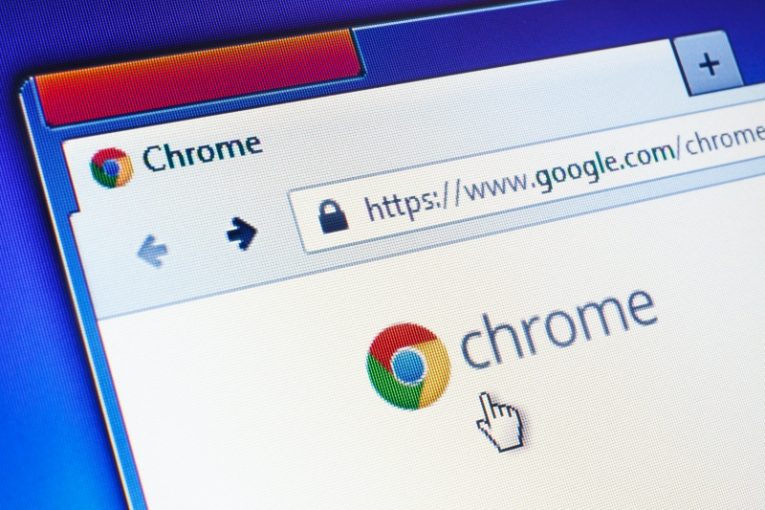
A lot of people like the convenience of allowing their browser to save their passwords and auto-fill everything it can for them. However, there can be a number of reasons for not doing this and for wanting to clear all auto-fill passwords that your browser stores.
Whether you need to send your computer for repairs or lend your laptop to a friend for a couple of days, it's a great idea not to keep all those passwords saved and auto-fillable in your browser. The following article will give you a few easy steps you can follow to delete saved passwords in your Chrome browser.
To clear individual saved auto-fill passwords in Chrome, do the following:
- Open Chrome, then click on the hamburger menu button in the upper right corner of the browser window.
- Click "Settings" in the menu.
- In the new tab that opens, click "Autofill", then in the right portion of the tab, click "Passwords".
- Scroll down the list of saved passwords and click the hamburger menu, then "Remove" for each password you want to remove from Chrome and stop it from being auto-filled.
You can also click the toggle button labelled "Offer to save passwords" and prevent the browser from ever saving your passwords in the future. This is a good idea if you share your computer with other people and want to keep your privacy.
If you want to clear all saved passwords at the same time, without manually filtering them, do the following:
- Open Chrome, then click on the hamburger menu button in the upper right corner of the browser window.
- Click "Settings" in the menu.
- In the new tab that opens, click "Privacy and Security", then in the right portion of the tab, click "Clear browsing data".
- In the new menu that opens, click "Advanced", then select the checkbox next to "Passwords and other log-in data".
- Click the "Clear data" button.
This will wipe clean all saved passwords that Chrome auto-fills for you on all websites you ever used. Bear in mind that you should go over all checkboxes in the "Clear browsing data menu" and uncheck any options for data and files that you don't want wiped clean in the process.








