How to Delete or Close an Amazon Account
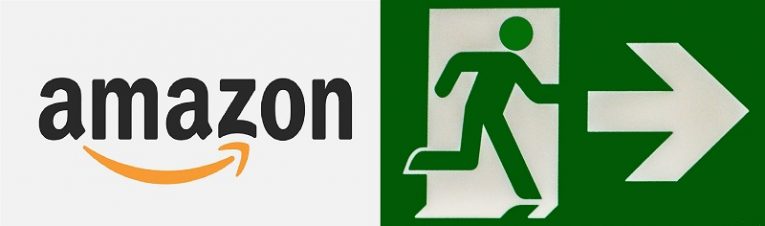
There are many potential reasons why a user may decide that they want to permanently delete their Amazon account – or as Amazon puts it – "Close" their account. Since Amazon does not provide services to the entirety of the Globe, a user can find themselves disinclined to do business with the company if it can't provide services to the said user anymore. Some former Amazon users have even been known to close their accounts in protest of Amazon's business practices or controversial policies.
There is also a case to be made that if one is not actively using this type of services, it may be better to shut down this type of account, due to the fact that it, by necessity, contains a lot of the sensitive information. And, well, if you're not really using it, there's no reason for that sensitive information to be out there - even if its safety is guaranteed by a huge corporation such as Amazon.
Regardless of the reason why a user may want to close their Amazon account, it is imperative that they understand exactly what that means before they proceed with doing so.
What Does Closing Your Account do?
The "tl;dr" version is - once you "close" your account, all the information that was in it is gone for good. Said information would not be accessible by you or anyone else, including the support staff at Amazon. The process is very much permanent, and as of the writing of this article, there is no way for closed accounts to be reinstated.
Here's a more detailed list of what happens when you close your Amazon account:
- You will lose access to other sites that used or required an Amazon account. This includes, but is not limited to Author Central, Kindle Direct Publishing, etc.
- You will lose access to platforms and digital content related to Amazon Music, Amazon Drive and/or Prime Photos, as well as your Amazon Appstore purchases. This includes, but is not limited to, Amazon Prime videos and Kindle purchases. All such content will be deleted and rendered unrecoverable.
- All reviews, discussion posts, and customer images that you posted or received will be lost.
- You will lose the entirety of your account history, including your credit card information, order history, etc.
- NOTE: This is the only way to clear your Amazon Purchase history.
- Unprocessed returns or refunds will be lost.
- All remaining Amazon.com Gift Card or promotional credit balance that is associated with your account will also fizzle.
How to Close/delete my Amazon Account?
Since Amazon provides so many varied paid services, and the decision of closing an account has permanent, irreversible consequences, it stands to reason that the procedure required for doing so is a bit more complicated than most. While not exactly byzantine, it does require users to take quite a few steps. Follow the quick and easy guide if you're absolutely 100% certain that you want to close your account:
- Go to Amazon.com.
- Log in to the account you want to delete.
- Once you log into your account, make sure that there are no outstanding orders currently active on your account. Keep in mind that you will not be able to close your account until all such orders have been completed.
- At this point, savvy users will have already noticed that there is no such thing as a "Cancel/Delete Account" button anywhere on the site. This is why you need to scroll to the bottom of the page, all the way down to the footer and go to the "Let Us Help You" section, then click "Help".
- Go to "Browse Help Topics" and choose "Need More Help?" at the bottom of the left column. Then choose "Contact Us".
- In the section "What can we help you with?" choose "Something Else".
- On "Please make a selection" and choose "Login and security".
- The second time you will be asked to "Please make a selection" is actually the first time you will even be given the option to choose "Close my account".
- Proceed to the "How would you like to contact us?" section and select your contact option of choice – this may be via Email, Phone, or Chat. You may need to wait for a while until a member of the support staff contacts you via your medium of choice – but generally, it shouldn't take too long.
- The staff member you get into contact with will then establish beyond all doubt that closing down your account is, in fact, what you wish to do, and then proceed to do so manually.






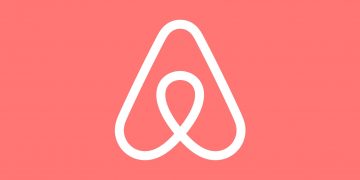


i loose my acount, because amazon banned me, i felt lose, until i find out a bunch of places where i can sell other than amazon, like jewffer or etsy
Este é um dos motivos pelos quais não uso mais a Amazon.
Eles ciam várias iscas para que as pessoas se registrem no site, fazem de tudo para que registre seu cartão de crédito e depois dificultam ao máximo o cancelamento de qualquer serviço e dificultam ainda mais a exclusão da conta.
Ainda por cima se tiver qualquer problema com seu cartão de crédito, mesmo que não esteja devendo nada na Amazon(validade do cartão expirou, por exemplo), é impossível cancelar o serviço ou deletar a sua conta até que tenha ido ao banco para resolver o problema do cartão.
Um lixo de atendimento ao cliente, impossível falar com qualquer atendente, menu de ajuda que só fica te jogando de um lado para o outro sem te levar aonde você quer.
Parabéns Amazon.
Thanks Giles it's helped me so much.