Cyclonis Password Manager FAQ
Get answers to the most frequently asked questions about Cyclonis Password Manager
Get answers to the most frequently asked questions about Cyclonis Password Manager
Toggle All
Yes, it is. As a standalone product, under our One-Time Free Trial, you can use the fully-functional, premium version app for free without any limit or cost from Cyclonis for the period of the Free Trial. Usage of third-party cloud storage providers could, of course, result in fees, depending on your personal usage of these providers, which is outside of Cyclonis' control.
Based on input from our customers and our continuing commitment to researching, delivering, and developing improved products for users across their PC and mobile devices, we are now offering Cyclonis Password Manager as a paid subscription app, which includes the multi-device cloud service sync function and full convenience of the app on all of your supported Windows, Mac and mobile devices, as well as the benefits of a Support Helpdesk.
If you choose to not purchase the paid subscription with full functionality when the One-Time Free Trial expires, Cyclonis Password Manager will run in a severely limited functionality mode. Your Cyclonis Password Manager account will be restricted in the following significant ways:
You may cancel your Cyclonis Password Manager subscription at any time. One way to cancel your Subscription is to notify the Cyclonis third party payment partner who processed your subscription order and follow the steps for the cancellation Form and process. To cancel a subscription, please visit https://www.cyclonis.com/inquiries-support/. You can also contact the Cyclonis Support Team directly to cancel your Cyclonis Password Manager subscription by phone at +1 (888) 360-0646 (USA) / +353 76 680 3523 (Ireland/International), by email at support@cyclonis.com.
When requesting a cancellation, please provide your name, details of the order (including order confirmation number) and, where available, your phone number and the registered email address from your order confirmation. If you cancel beyond the initial 30 day cancellation period described in Section 4 of the EULA/TOS, you cannot apply for a refund for payments already made, and you will continue to have access to the full functionality of the Cyclonis Password Manager Software through to the end of your subscription period. No credits or refunds are provided for any partial-subscription periods. Subscriptions are personal and are non-transferable. If you want to continue to receive the full functionality of the Cyclonis Password Manager Software after your subscription lapses, it is your responsibility to renew your subscription.
NOTICE TO CALIFORNIA CONSUMERS: Per the California Renewal Act you may cancel a subscription as follows:
Should you have any questions or problems, you can contact our Cyclonis support team by phone at +1 (888) 360-0646 (USA) / +353 76 680 3523 (Ireland/International) or by email at support@cyclonis.com. Please see EULA/TOS.
Yes, it is. The Cyclonis Password Manager app is available for Android and iOS.
Yes, Cyclonis Password Manager can be easily configured to work with Apple's Face ID and Touch ID, as well as the built-in face and fingerprint recognition mechanisms on Android devices.
Yes, for paid subscriptions and during your One-Time Free Trial period. For technical questions or software support, in addition to this FAQ page, you should also consult our Help File. You can contact us through our Inquiries & Support form. There is NO support from our Support Helpdesk for unpaid subscribers or users whose One-Time Free Trial period has ended.
Your master password might be the only thing you need to access your data, but behind the scenes, there are quite a few other mechanisms that are designed to encrypt your information.
The first line of defense is the complexity of your master password. Cyclonis Password Manager will ask you to create your own custom master password. To improve the security of your account, your master password should be at least eight characters long, have at least one lowercase letter, have at least one uppercase letter, and contain at least one number. This configuration helps to make your master password difficult to guess. Your master password is for your eyes only – by design, not even Cyclonis staff and servers have access to your passwords and data and we cannot provide them to you in the event you should forget or lose it.
It is considered to be good security practice to update your passwords from time to time and on a regular basis. You can easily update your master password through the Settings.
Secondly, Cyclonis Password Manager takes your master password and uses it to generate a unique 256-bit encryption key using PKCS5_PBKDF2 and HMAC_DRBG, a one-way process which cannot be reversed. This encryption key is then used to encrypt your data with the 256-bit Advanced Encryption Standard (AES) algorithm, an encryption algorithm used by governments, financial institutions, and in military applications. Your encrypted data is then stored in a personal vault that, depending on your preference, can either be saved locally, or transmitted via a secure connection to your personally-selected third-party cloud storage account (such as Cyclonis Cloud, Dropbox, Google Drive, Apple iCloud, and Microsoft OneDrive). In addition, our optional two-factor authentication feature (2FA) can be configured to require you to enter a secondary temporary authentication code which is generated and sent to your registered account email address. Two-factor authentication helps to strengthen your Cyclonis Password Manager account.
Learn more about the design of Cyclonis Password Manager's encryption features.
Features included with the Cyclonis Password Manager Free Trial and paid subscription accounts include:
Once you download and install the Cyclonis Password Manager on a desktop or mobile device, you'll need to create your account. It's as easy as providing a valid email address and creating a strong master password. A verification code will be emailed to you to make sure that the email address you have provided is valid and active. Once you enter the verification code into the application, you'll be ready to start exploring Cyclonis Password Manager's features.
You have several options. You can open the Cyclonis Password Manager desktop application, go to Password Manager > Websites, and click the New Website button. There, you can enter the website URL, your username and the password for your specific account. Alternatively, if you have the browser extension installed, you can simply navigate to the website you want to save, log in, and Cyclonis Password Manager will ask you whether you want to save the account for this particular website. Clicking the Save button encrypts your username, your password, and the URL of the website and stores it in your vault automatically.
If you would like to remove stored account data that you have previously entered for a specific website, open the Cyclonis Password Manager desktop application and navigate to Password Manager > Websites. Double-click on the account that you want to remove and click the Delete button located at the bottom. Next, confirm that you really want to remove the account data from your vault and provide your master password, if required.
For paid subscriptions and during the One-Time Free Trial period, you can access your data from as many devices as you want, at no charge by Cyclonis. In order to do so, you will need to make sure that your personal vault is hosted using a supported cloud storage option (Cyclonis Cloud, Dropbox, Google Drive, Apple iCloud, or Microsoft OneDrive).
You can select a cloud storage provider, which can be used to store and sync your encrypted vault, during the Cyclonis Password Manager setup wizard. After initial setup, you can change your vault location to a cloud storage provider at any time. You can also migrate your vault among supported cloud storage providers. To do so, open the Cyclonis Password Manager Settings, click Main and select from the Data Location drop-down (see screenshot).
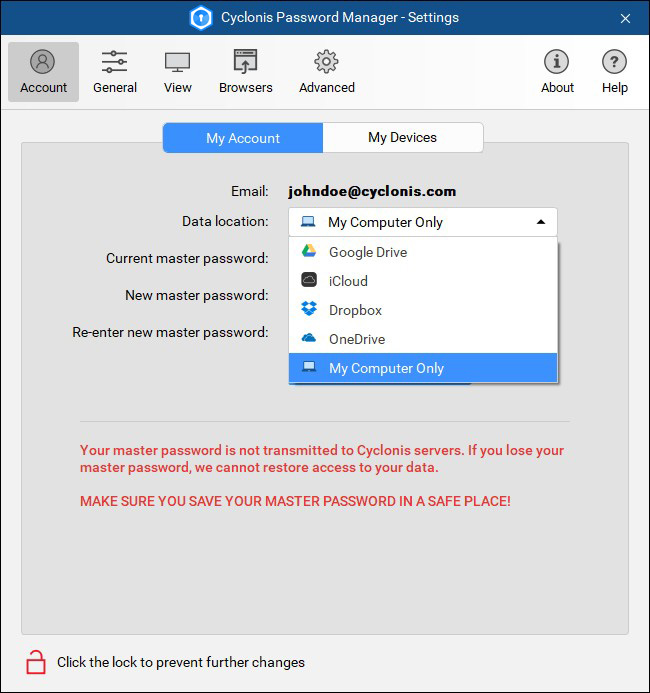
Every time you make a change to your account or website information, it is synced to your vault. Additionally, Cyclonis Password Manager automatically syncs your data periodically.
Check out our System Requirements.
Note: The Cyclonis Password Manager browser extension requires the desktop application to be installed.
Check out our System Requirements.
It's really easy! You just need to open Cyclonis Password Manager, go to the Browsers tab, and click on the Install Extension button next to your selected browser. This will start the installation process for the browser of your choice. It's a quick and easy installation.
Clicking on the Cyclonis Password Manager icon located on your browser toolbar opens a small window with four tabs (see screenshot). Here's some more information about each tab:
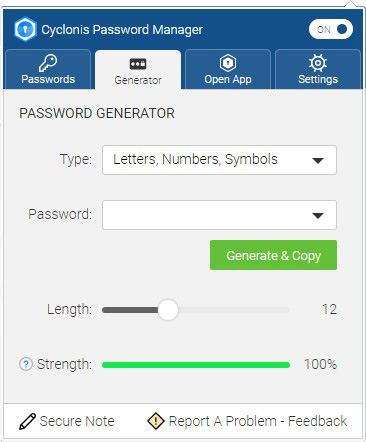
Additional buttons allow you to quickly create and store a new Private Note in your Cyclonis Password Manager vault and provide feedback to Cyclonis.
You have a choice – auto-login is pre-set to the OFF position by default. You can enable the feature in the Cyclonis Password Manager desktop application Settings (Settings > Main > General > Browser Extension) by checking the Enable website auto-login checkbox. You can also control this setting via the Cyclonis Password Manager browser extension's Settings page. To disable the feature from the browser extension, switch disable automatic login for all domains to the OFF position. To enable it, you may switch this setting to the ON position.
When auto-login is enabled, Cyclonis Password Manager will attempt to automatically log you in when you visit a website with account data stored in your vault. Auto-login is configured to automatically log you in to website accounts for which you have enabled the log me in automatically checkbox. You may manage this setting for individual website accounts via the Websites tab in the Cyclonis Password Manager desktop application. By default, the log me in automatically checkbox is not selected when you add a new website. If you would like the log me in automatically checkbox to be pre-selected, you may enable the Pre-select "log me in automatically" when adding new accounts checkbox in Settings > Main > General > Browser Extension.
Keep in mind that the automatic login may not take place, even if this feature is enabled, if the Website URL saved in your vault is NOT the same address as the login form. If this setting is disabled, you will not be logged into your accounts automatically. You can still use Cyclonis Password Manager to log in to a website if this feature is turned off. To do so, you can click the Log in button, accessible by clicking the Cyclonis Password Manager icon in a username or password field.
Although saving your passwords inside a browser is convenient, Cyclonis Password Manager is a dedicated password management application that employs a number of advanced mechanisms. The same can not be said about all browsers. Cyclonis Password Manager's AES-256 encryption and its optional two-factor authentication feature, for example, help to keep your data encrypted and strengthen your vault. Not all browsers give you the option of generating unique passwords for each and every one of your accounts.
At the same time, using Cyclonis Password Manager offers many features to help make your online life easier. For example:
Cyclonis does not impose a standardized limit on the amount of data that you can store in Cyclonis Password Manager and anticipates that users will make reasonable use of the app based on Cyclonis' business experiences. The vault size will increase as you store more data in Cyclonis Password Manager, but the vault is optimized to use minimal space. For example, 50 username and password sets, a credit card, several IDs, and a few notes are likely to take up less than 1MB of space, altogether. Of course, if you are using a cloud storage provider option, your vault will consume some space on your selected cloud provider (which may or may not create a cost for you depending on the cloud service you use).
Two-factor authentication is an authentication process that requires two separate pieces of information to grant access to your account. For Cyclonis Password Manager, those two separate pieces of information consist of something you know (your master password) and something you are provided (a temporary code that is generated and sent to your registered account email address).
In a hypothetical real-world scenario, if someone manages to improperly obtain your master password, they may attempt to access your Cyclonis Password Manager account and steal your data. When they type in your email address and master password, expecting to see your data, the Cyclonis two-factor authentication feature is designed to kick in. The unauthorized user will be locked out unless they are also able to gain access to your temporary generated verification code sent to your email account.
When enabled, Cyclonis Password Manager's two-factor authentication is configured by default to generate and send a personalized authentication code every time that there is a login attempt from a device you haven't previously authorized. The code will be sent via email to the email address registered with your account. This code is required to authorize the new device to log in to your account. Alternatively, as an additional measure, Cyclonis Password Manager can be configured to require two-factor authentication on every login for any device.
The Cyclonis Password Manager two-factor authentication feature is optional and can be turned ON or OFF if you choose to. To manage two-factor authentication for your Cyclonis Password Manager account, go to Settings. Click on the Advanced tab, and then click on the red padlock at the top-right corner of the screen, if present. You may need to provide your master password in order to be able to make changes. Scroll down to the 2FA section. You have the option of turning ON 2FA only for login attempts from new devices, or alternatively for every login attempt, regardless of the device used. You can also turn 2FA OFF by clicking the Turn Off Two-Factor Authentication button (see screenshot).
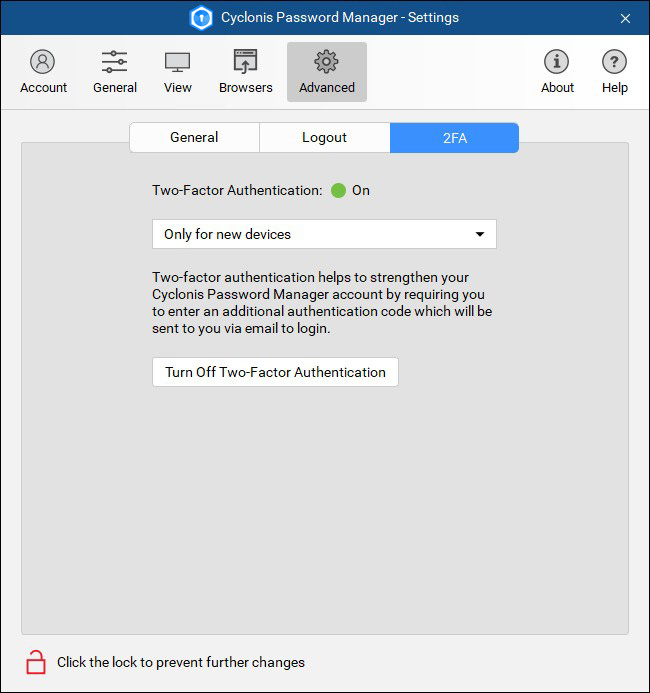
As designed, neither you nor anyone else can decrypt or access your vault WITHOUT your master password. This is why it's extremely important to remember your master password. If you lose your master password, we cannot restore access to your data. MAKE SURE YOU SAVE YOUR MASTER PASSWORD IN A SAFE PLACE! Your data cannot even be accessed by Cyclonis staff or servers as we never transmit or store your master password.
Yes, you can. To do so, you may go to Settings > Main (see screenshot). Then, you can enter your current master password, and then type in a new one. Your Cyclonis Password Manager vault will be re-encrypted with your newly selected master password.
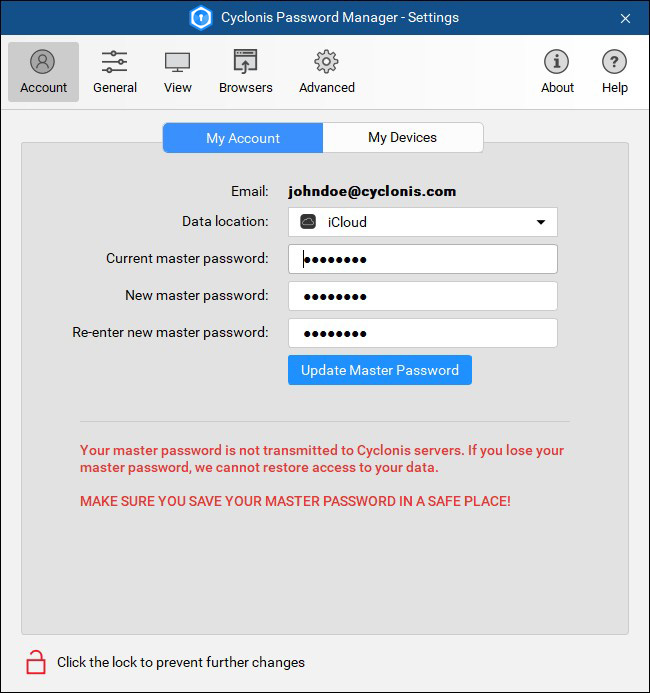
If you have opted to store your vault in local storage and not with a cloud-based provider, you will need to enter your new master password, as well as your previous master password, on each device on which you have chosen to use local storage. If you do not follow this procedure on each device, you can lose access to the data stored on that device. This step is necessary to re-encrypt your vaults on each device with the new master password. You DO NOT need to do this if you have selected a cloud-based option and all your devices have already been fully synced.
DON'T DO THAT! No, seriously, don't. Cyclonis Password Manager doesn't transmit or store your master password on our servers. As a result, we have no access to your decrypted data, and we have no way to reset or recover your master password. If you forget your master password, Cyclonis Password Manager cannot decrypt your data and cannot restore access to your passwords or any other data stored in your vault. Make sure you don't lose or forget your master password.
You may need to remember your old master password for a brief period of time in certain circumstances. If you have opted to use the local vault storage option with multiple devices, and you change your master password on any of these devices, you will need to enter your new master password and also your old master password on each additional device in order to re-encrypt your locally stored vault with your new master password. If you have forgotten your old master password, then you can still export your encrypted vault from one device and import it to other devices. It is important to keep in mind that you may lose any data that is stored only on the device that you're importing to. This is why it's a good idea to remember your previous master password until you have updated all devices with your new master password. This process can be avoided if you opt to use a cloud-based storage option and all your devices have already been fully synced.
Cyclonis Password Manager checks the website account information that you have stored in your vault against a database of services selected by Cyclonis and reported to be compromised. If you have stored data for a website contained in this database, and if your current password was stored in your vault before the reportedly compromised website was included in the database, Cyclonis Password Manager's Password Analyzer considers this. The account will be listed under the Compromised category of the Password Analyzer.
In addition to storing your passwords in your encrypted vault and keeping them organized, Cyclonis Password Manager can also provide general guidance on when you may want to consider updating them. You can visit the Cyclonis Password Manager Password Analyzer to view your Total Strength Score. Your Total Strength Score is a visual representation of an estimate of the general strength of all the passwords stored in your vault. The Total Strength Score is estimated based on the collective Strength Scores of the individual website passwords stored in your vault. The Strength Score is based on an advanced algorithm developed by Cyclonis. The algorithm takes many factors into account, such as the password's estimated complexity (based on the zxcvbn algorithm), whether the password has been re-used, whether the specific website has been compromised, and how much time has elapsed since the password was stored or created in Cyclonis Password Manager. If one of your logins has a low Strength Score estimate, Cyclonis Password Manager recommends you to update your password.
Naturally, your Total Strength Score is only an estimate, based in part on the strength of your passwords. No software program or estimating formula can guarantee the strength of your security and whether it can be compromised. The risk of a compromise of the strength of your security depends in part on the type and sophistication of any attempted hack on your computer systems and, in part, on your personal practices. Nevertheless, Cyclonis Password Manager has attempted to formulate estimations of the strength of your passwords as a reference point for you.
Cyclonis Password Manager calculates the Total Strength Score and individual Strength Scores directly on your computer – your unencrypted data is not transmitted.
Learn more on how Cyclonis Password Manager's Total Strength Score works.
That's up to you. You can take full advantage of Cyclonis Password Manager's multiple device synchronization features with its built-in option to use supported third-party cloud storage accounts, selected by you, to store your personal encrypted vault. Cyclonis presently integrates with Cyclonis Cloud, Dropbox, Google Drive, Apple iCloud, and Microsoft OneDrive. You can also choose to store your vault locally on your device. Keep in mind that Cyclonis Password Manager WILL NOT automatically sync your data across multiple devices if you select the local storage option. Cyclonis Password Manager will ask you where you want to store your vault when you install it. You can change the location of your vault at any time by going to Settings. The vault data sent to your selected cloud storage provider is encrypted with AES-256 encryption and your master password. Your master password, which is required to unlock your vault, is not sent by Cyclonis Password Manager to the cloud storage provider, or anywhere else.
Cyclonis Password Manager's data handling mechanisms don't allow you or us to change the email address associated with your account. If you want to use another email address for your Cyclonis Password Manager account, you can export your data from Cyclonis Password Manager as an encrypted file from the "Export Encrypted Vault" menu option. You can then create a new account with a different email address, and import the information into your new account using the "Import Encrypted Vault" menu option.
If you lose a device on which you have Cyclonis Password Manager installed, you should install and/or log in to Cyclonis Password Manager on a different device. When you have logged in, you should immediately locate the lost or stolen device in the Settings > Main > My Devices section and remove it from your Cyclonis Password Manager account by clicking the "X" button next to it (see screenshot). The purpose of this feature is to invalidate that device and prevent it from accessing your vault.
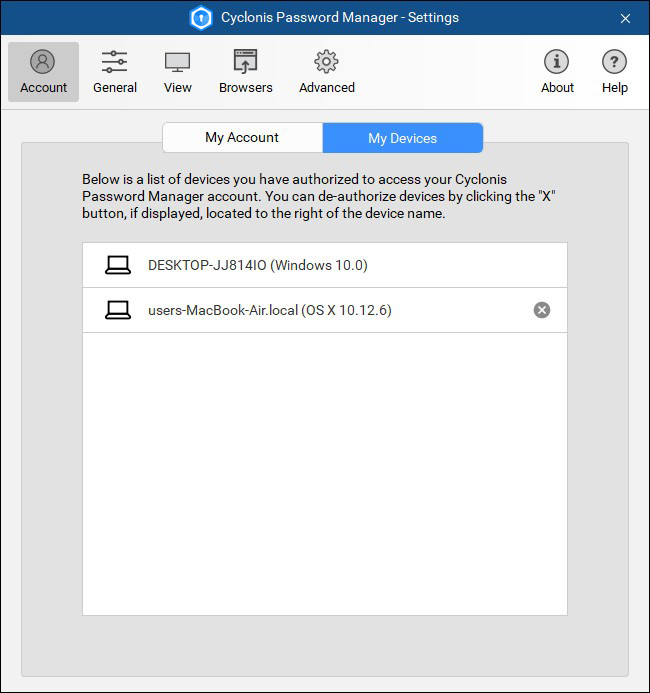
Yes. When you install Cyclonis Password Manager, you can opt to scan your browsers for saved passwords. If passwords are detected during this scan, Cyclonis Password Manager will ask you if you want to import them. You may also import passwords from other password manager programs through the File > Import/Export menu.
Yes, this is possible via the Export Passwords tool in the File menu. The information will be exported into a CSV file. Please note that the export feature can only export your website usernames and passwords and currently will not export any other information. Be advised that the data in the CSV file will be stored in plain text (meaning it's not encrypted). We strongly suggest that you securely and completely delete the CSV file as soon as you're done importing the information. Failure to securely and completely delete the CSV file could lead to security risks.
It is important to remember that Cyclonis Password Manager cannot restore the information stored in your vault once you've uninstalled the application and/or no longer have access to your master password.
You may use the Export Encrypted Vault feature in Cyclonis Password Manager. This feature is designed to export all data in your Cyclonis Password Manager vault into a single encrypted file. Exported data includes your stored website login information and passwords, profile information, Private Notes, ID details, and other data you may have stored in your vault. Keep in mind that you will need your master password to decrypt the exported vault file. To restore or access the vault file, you may install Cyclonis Password Manager on a device and import the vault using the Import Encrypted Vault feature. Again, you will need your master password to access the vault.
The Cyclonis Password Manager uninstaller does not delete your encrypted vault automatically, whether you opted to store it locally or are using a cloud storage option.
If you choose to manually delete your encrypted Cyclonis Password Manager vault this irreversibly deletes the usernames, passwords, Private Notes, and all other data stored in your vault. Neither you nor we can undo this action. We STRONGLY RECOMMEND that you save or export all of your passwords and vault data before you proceed. Click here to learn how to export your vault data.
For instructions to manually delete your Cyclonis Password Manager vault, click here.
Your Cyclonis Password Manager account is not automatically deleted. If you would like to delete your Cyclonis Password Manager account and completely cease access and use of Cyclonis Password Manager, visit the Delete Your Cyclonis Password Manager Account form to confirm that you wish to permanently delete your Cyclonis Password Manager account.
Yes. The automatic login feature is integrated with your web browser, so logging in may not be quite as convenient as with a website. Nevertheless, usernames and passwords for software applications, servers, databases, Wi-Fi networks, etc. can be stored as Private Notes. Private Notes are encrypted using the same algorithms used by Cyclonis Password Manager to encrypt your website login data. They are also stored in the same vault.
If the Cyclonis Password Manager browser extension is installed, the problem might be that the icon is hidden from the toolbar. You can try these steps to unhide the icon:
If the icon is still not visible, please try to reinstall the Cyclonis Password Manager browser extension. Make sure that you download the latest version from here.
In some cases, the Cyclonis Password Manager browser extension might appear unresponsive. Fortunately, there are a few steps you can take to troubleshoot the problem.
Check the Downloads section in your browser and see if you can locate the Cyclonis Password Manager installer there.
The Cyclonis Password Manager installer is, generally speaking, quite a small file, so download times should be fairly quick. Nevertheless, there could be factors affecting your download speed. Check that your Internet connection is active and make sure that your firewall isn't interfering with the download. Check out our Download and Installation Issues page to see what potential issues you might have.
If you're using Windows 7, make sure you have security update KB3033929 installed. If your computer is running on Windows 8.1 or Windows Server 2012 R2, make sure you have security update KB2919355 installed. Generally, these updates will be installed by default through the Microsoft Windows Update procedure. You may wish to run Microsoft Windows Update and install any suggested updates. If Windows is up-to-date and the problem persists, please check out our Download and Installation Issues page for other potential issues.
As long as you remember your username and password for that specific account, you should be able to access it without the Cyclonis Password Manager application or browser extension.
You can turn off Cyclonis Password Manager's form filling functionality for a specific website. To do so, visit the website in your web browser, and (once you are on the website) click the Cyclonis Password Manager icon in your browser's toolbar:
Next, in the window that appears, select the Settings tab and then set the switch to the Off position next to Switch off to disable form filling for THIS domain, as shown in the screenshot below:
This should disable all Cyclonis Password Manager form filling for that specific website.
If you can't find the answer to your question on our FAQ, please visit our Help File or contact us via our Inquiries & Support form.
Inquiries & SupportWe develop data management software solutions designed to make encryption accessible and bring simplicity and organization to your everyday online life.
Data management software solutions developed and designed for a simpler online experience.
© 2017-2025 Cyclonis Ltd. CYCLONIS is a trademark of EnigmaSoft Limited (Cyclonis was merged into EnigmaSoft Limited effective November 25, 2023.) All rights reserved.
Registered Office EnigmaSoft Limited: 1 Castle Street, 3rd Floor, Dublin 2 D02 XD82,
Ireland.
EnigmaSoft Limited, Private Company Limited by shares, Company Registration Number 597114.
Windows is a trademark of Microsoft, registered in the U.S. and other countries.
Mac, iPhone, iPad and App Store are trademarks of Apple Inc., registered in the U.S. and other
countries.
iOS is a registered trademark of Cisco Systems, Inc. and/or its affiliates in the United States and
certain other countries.
Android and Google Play are trademarks of Google LLC.