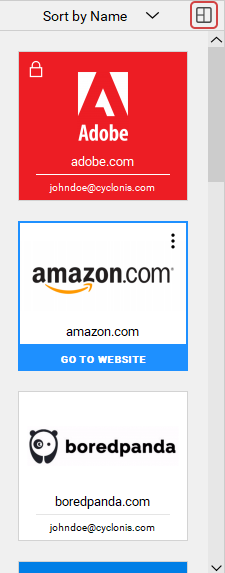Password Manager Interface
How to Use Password Manager’s Websites Section
You can add website account login information and passwords to your encrypted Cyclonis Password Manager vault via the Websites section. When you have added login information for a website account, Cyclonis Password Manager can auto-fill the username and password fields when you visit that website and can even automatically log you in, if configured to do so.
Your Cyclonis Password Manager vault is encrypted with AES-256, an encryption algorithm used by governments, financial institutions, and in military applications. The usernames, passwords and other information that you add to your vault are encrypted using your Cyclonis Password Manager master password. If you have opted to use a supported cloud-based storage provider, the encrypted vault data can be synchronized across multiple devices.
If you have not yet added any website account information to Cyclonis Password Manager, you should see the screen below. You can click the New Website button at the top right of the screen to get started.
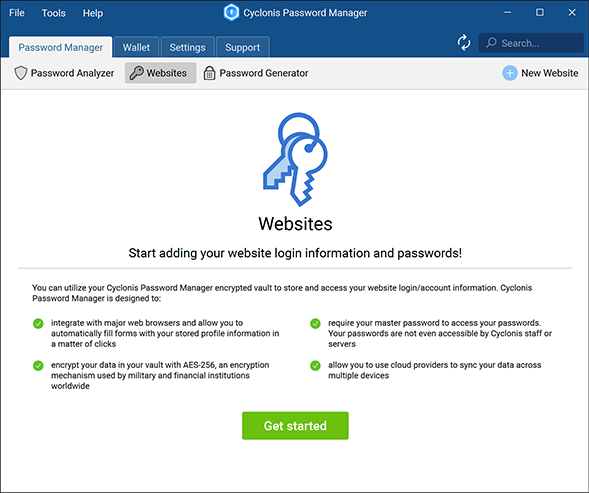
The Websites section can be viewed in two different ways. You can use the toggle button on the right to shift between the two view modes. The first view mode gives you a general overview of all the website accounts that you have stored in your Cyclonis Password Manager vault.
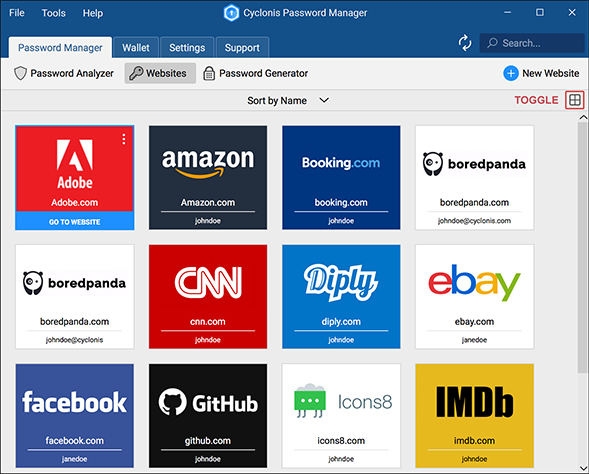
You can click the Sort by Name button at the top to select to sort the listed websites either in Alphabetical Order or Reverse Alphabetical Order.
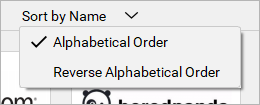
The second view mode of the Websites section displays the accounts stored in your vault in the left-side panel. When you select a website in this view mode, the right-side panel will display its details, as stored in your vault. You can scroll through the list using your mouse, or by using the scroll bar attached to the list.