Logging Out from Cyclonis Password Manager
You can log out from Cyclonis Password Manager at any time. This is a very important feature, especially if you share your device with someone else, you are using Cyclonis Password Manager on a public computer (such as at an Internet cafe or library), or you have set Cyclonis Password Manager to remember your master password. Logging out disables access to your vault, and thereby helps to protect your passwords and data from unauthorized access.
Tip: In the Logout section under the Settings > Advanced tab, you can configure Cyclonis Password Manager to automatically log you out when you have been inactive for a specified period of time as selected by you. By default on installation, this is set to 24 hours. You can configure Cyclonis Password Manager to automatically log you out when the device is locked or when the system screensaver is activated. You may need to click the Lock icon  at the bottom of the page and enter your master password to make changes.
at the bottom of the page and enter your master password to make changes.
Logging Out of Cyclonis Password Manager
How to Log Out of Cyclonis Password Manager from the Desktop Application
- Click the File menu at the top-left corner of the application and select Log out.
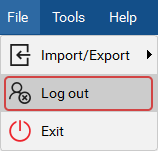
- If you are prompted with the message Are you sure you want to log out?, click Yes.
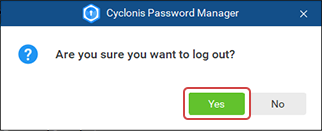
The next time you log in, you will required to enter your email address and master password.
How to Log Out of Cyclonis Password Manager from the Browser Extension
- Click the Cyclonis Password Manager logo on the browser toolbar.

- Switch the ON/OFF switch to the OFF position in the Cyclonis Password Manager browser extension window.

- If prompted, click Yes, Logout.
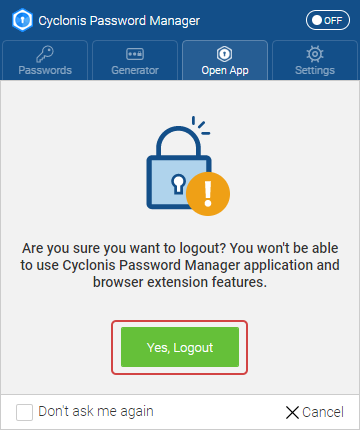
The next time you log in, you will required to enter your email address and master password.
