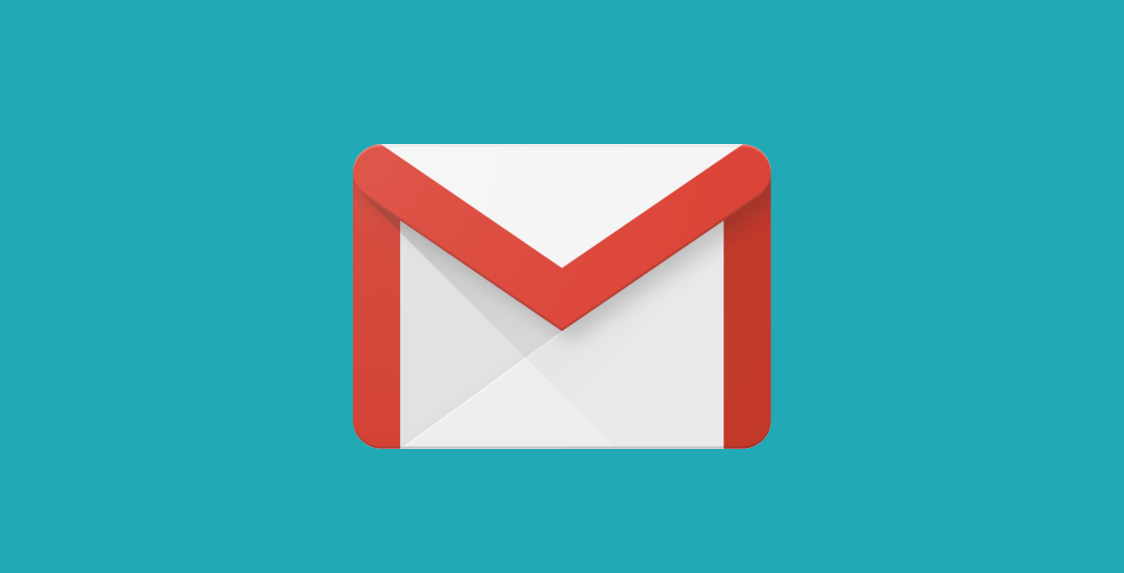What to Do When You Reach the Gmail Storage Limit
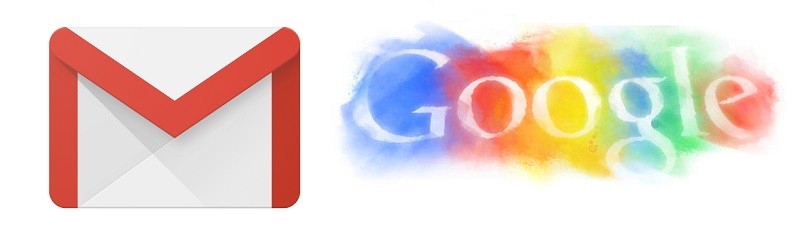
There is a good reason why Google’s services are some of the most used in the world. Just making a google account gives a user 15 GB of free storage, shared among Gmail, Google Photos, and Google Drive. While this arrangement is perfect for most private individuals that don’t use these platforms as their primary storage, communication or means of collaboration. Realistically, you probably aren’t in any danger of running out of storage space if you just use Gmail to send plain text messages or light document attachments via Gmail (such as .xls or .docx files), or have a couple of larger spreadsheets on Google Sheets. However, 15 GB of cloud space can fill up remarkably quickly once you start using Google’s services more actively to store or share larger files (such as image-heavy .pdf files, high-quality images or other types of files).
When this limit gets exceeded, users receive an error message that informs them “Gmail Quota Exceeded.” Unfortunately, once you see this error, you won’t be able to use any of Google’s free services until you free up some space on your account. Here are some tips on how you can do that.
Table of Contents
Delete Unnecessary Emails, Attachments and Files
- Go through your Drive folders and try to pick out files that you aren’t currently using and that you aren’t sharing with collaborators that may need them. Prioritize larger files for best effect, deleting any file that you don’t feel is relevant enough to be stored on the cloud, possibly saving them on a device you own before doing that.
- If you wish to free space from Gmail, try and search your inbox for potentially irrelevant emails, photos, and attachments to delete. Again, make sure you save any large documents you may need later, before deleting them. This may look like it would be a daunting task, but it really does not have to be. You just have to use a couple of tricks to help you with the selection of emails and files that you wish to delete. If you are reasonably sure that you won’t be needing emails older than two years, input “Older_than:2y” into Gmail’s search bar, and all of the emails that fit that description will be displayed instantly. Similarly, you can type “Larger:5m” in the same search box to instantly bring out all emails with attachments larger than 5Mb. You can also bulk-delete emails from certain sources that are non-essential by searching for key parts of the sender’s address, then checking “select all” and clicking the bin icon over the list.
NOTE: Once all the unnecessary files have been binned, you need to go to the “Trash” folder, select all delete them permanently. Until you do so, they will continue to take up space on your Google platforms.
Use The Email Migration Method
If you think that all your Gmail messages are useful or you just can’t be bothered to sort through all of them them at the moment, then you can follow the steps detailed below to migrate them to another account for free.
- Make a new Gmail account.
- Open your old Gmail account.
- Open “Settings”.
- Go to “Forwarding and POP/IMAP” from the upper menu and enable POP for all mail.
- Select “delete Gmail’s copy”.
- Select “Forwarding”.
- Select “POP/IMAP”.
- Open your new Gmail account.
- Go to “Settings.”
- Select “Accounts and Import”.
- Select “Import mail and contacts”.
- Input the email from which you want to import and select “Continue”.
- On the window that opens to ask for your permission, click “Allow”.
- Select “Start Import” to finish the job.
NOTE: Transferring all emails to your new Gmail account may take a while, depending on the nature of the transferred files.
Buy Some More Space
Freeing some space up is all well and good, but if you think you can make good use of some extra space, you may want to actually invest some money in cloud storage space. Doing this can be a real quality of life improvement if you actually plan on using Drive for collaborations and sharing large files, many high-quality images, etc. Google’s fee for providing 100GB of storage is hardly exorbitant at $2 per month, or $20 a year if you pay in advance.