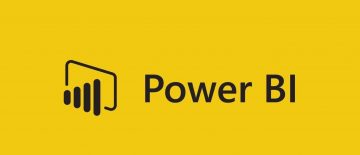Kernel-Power Critical Error

Everyone who uses a Windows PC knows that for decades, the universal way to turn off your computer is to click the start menu and select "Shut down" from the options near the bottom. However, not every reboot or shutdown takes place quite like we intended. A lot of times the system may hang or freeze or go through an unexpected shutdown or reboot.
If your computer is rebooted or shut down unexpectedly, the system will display the Kernel-Power critical error on next boot, usually labelled with the code "Event 41". The Kernel-Power critical error and the Event 41 designator are also found together with the keywords (70368744177664),(2) in the event viewer window on next boot.
The keyword can be used to narrow down your specific issue if you get in contact with Microsoft support and need to provide extra information about the issue.
There are a few things you can try to do if your computer reboots in unexpected ways.
-
Table of Contents
Try disabling fast startup in Windows 10
The fast startup option is enabled by default on a fresh Windows 10 install. It allows for shorter boot times because it shuts down the computer in a way that combines certain features of a complete shutdown and hybernation mode.
To disable fast startup, type "power sleep" with your start menu open and click the "Power & Sleep Settings" icon that comes up. Click "Additional power settings" in the right panel. In the new window that comes up, click "Choose what the power buttons do". Find the "Turn on fast startup" checkbox and uncheck it.
-
Disable all overclocking of components
It is recommended that you disable all potential overclocking on your CPU, GPU or memory and test to see if the problem persists under stock clock speeds. Overclocking and chip frequencies that diverge from factory values can often cause unexpected reboots.
-
Double-check all your power connectors and board connections
Sometimes unexpected shutdowns or reboots can be caused by faulty power connections to different components in your PC or memory or GPU boards that are not slotted properly in their respective places.
Open your PC's case and make sure all power cable connectors are plugged properly in the respective components. Check any boards slotted into your motherboard for any poor connectivity or loose clamps.
-
Make sure your memory sticks match
Finally, make sure that the memory you have installed in your PC are both running at the same frequency. While it is not necessary to only run memory from a single manufacturer, it is important to ensure that the RAM in your system operates at the same frequency. Once you're sure your memory is not overclocked, take a look at the stickers on the RAM sticks and make sure the rated frequencies match.