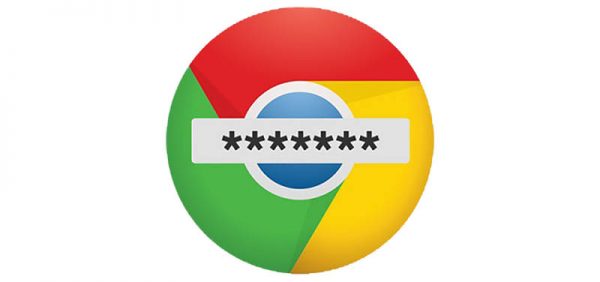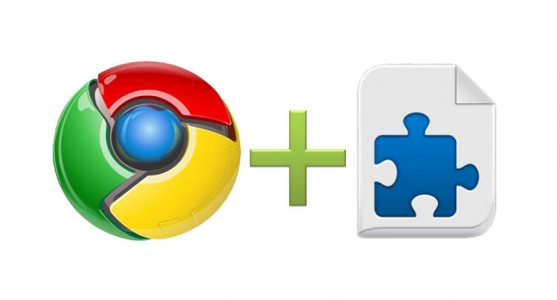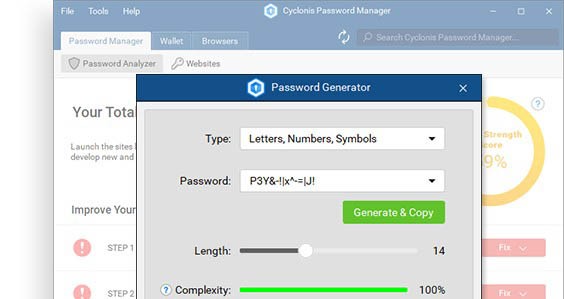How to Fix the Cyclonis Password Manager Extension Not Working on Chrome Browser?
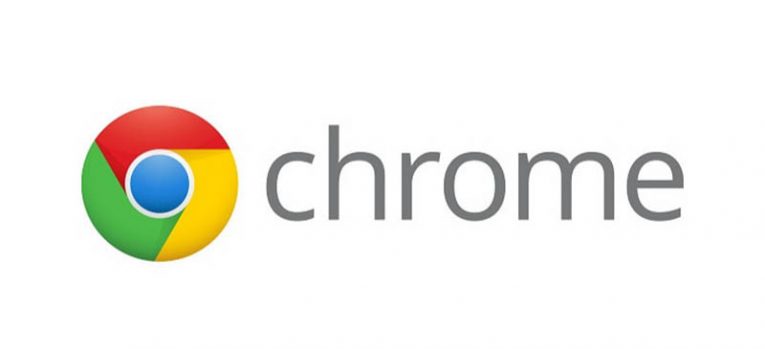
If you are trying to use the Cyclonis Password manager on Chrome browser, and something doesn't work, the chances are that your browser is simply not compatible with the latest version of the password manager. Usually, when we encounter such problems with our Chrome extensions, we just need to retrace our steps to the very beginning and see if the installation has gone awry. In other words, we shall try to focus on the basics today because that is where the answer lies most of the time. It might be hard to believe it, but the old principle of “turning it off and on again” usually works.
Is Your Chrome Browser Up to Date?
There is a reason computer security experts and software specialists always maintain the necessity to keep your apps up to date. While it is really important for your cyber security, it also influences the way your apps and extensions work, too. Sometimes a certain Chrome extension may not be compatible with an older version of the browser, so you need to check whether you have the newest version of the Chrome browser. As far as Cyclonis extension for Chrome is concerned, it is compatible with Chrome Version 46 or newer.
How to Check Your Chrome Version
- Open your Chrome browser.
- Press Alt+F and select Help on the drop-down menu.
- Click About Google Chrome.
- Check your version number below Google Chrome.
If your version is not up to date, the browser will offer you to update it immediately, and then you will be able to install Cyclonis extension for Chrome.
In some cases, you might also want to reset your browser because you might have certain extensions that slow the browser down or collect your personal information. Of course, you can also scan your computer with a security tool to locate all the unwanted applications, but if you wish to reset the Chrome browser on your own, here's how you can do it:
- Press Alt+F simultaneously and the drop-down menu will open.
- Select Settings and scroll down to the bottom of the page.
- Click Advanced and scroll down again.
- Click Reset settings to their original defaults under Reset and clean up.
- Click Reset settings on the confirmation box.
How to Use Cyclonis Chrome Extension
Now that your browser is up to date and there is no suspicious extension added to it, you can install Cyclonis. You can add it via our page. Just click the Add it and get Started! button, and then press Add extension when a Chrome pop-up appears.
Please note that Cyclonis Extension for Chrome DOES NOT work without the Cyclonis Password Manager desktop application. So if you have been trying to use the Chrome extension without any success, it might also be because you haven't installed the desktop application yet. Please check out this round-up of the main Cyclonis features before you set out to use the Chrome extension. After all, you need to set up the desktop app first.
So starting from here, we will assume that you have already installed the desktop application, you have entered all of your credentials into the manager, and you have added Cyclonis extension for Chrome to your browser. What's next?
You can now import your Google Chrome passwords into Cyclonis password manager. Ideally, all your Chrome passwords should be imported automatically when you install and set Cyclonis up. On the other hand, if you skipped this step, you can still import your passwords using the steps below:
- Open Chrome and type chrome://flags into the address bar. Press Enter.
- Enter Export Password into the search bar.
- Choose Enabled on the box menu next to Password Export.
- Click the Relaunch Now button at the bottom of the page.
- When Chrome opens again, press Alf+F and click Settings.
- Scroll down and click Advanced at the bottom of the page.
- Click Manage passwords under Passwords and forms.
- Click the three-dot icon on the right side above the passwords.
- Select Export passwords and choose where you save the CSV file.
- Click Save and open Cyclonis Password Manager app.
- On the app menu, select Import/Export from the File.
- Press Import Passwords and select the Chrome file you have saved.
- Double-click the file, enter your master password if requested, and import the data.
OK, so now you have all your Chrome passwords saved in the vault, and the Chrome extension up and running, so how can you use it? There are three basic ways to use Cyclonis extension for Chrome:
- Using saved login credentials
- Filling in online forms
- Generating new passwords
Saved login credentials can be used in two ways. You can configure Cyclonis Password Manager to log you into a certain account automatically. If that is the case, then you don't need to do anything to access your account. If the Auto-login function is not enabled, you need to click the Cyclonis Password Manager icon on the ID and password boxes and select the credentials for the account you want to use. Don't forget that Cyclonis will ask you for the master password if the account you want to access is password-protected.
To fill in online purchase forms automatically, you need to have your credit card details and personal information saved in the Cyclonis Password Manager Wallet and the Profiles section. Both sections can be found in the desktop app. If you have most of your financial details saved in the Wallet section, the Chrome extension will automatically suggest you the credit card details and other information you may need when you make a new purchase online or when you are registering on a new website. Just click the blue Cyclonis icon you will find in the blank field.
Finally, you can also generate a new password via your Chrome extension. All you have to do is click the blue Cyclonis icon on the blank field where you should enter a new password. You will see a green Generate & Copy button. Click that button and paste the new password into your blank field. Needless to say, that Cyclonis will also save the new password for you in its vault, and you will not have to worry about it anymore.
These are the main tips that should help you utilize Cyclonis extension for Chrome better. However, if you are still having trouble using the extension, please do not hesitate to contact us.