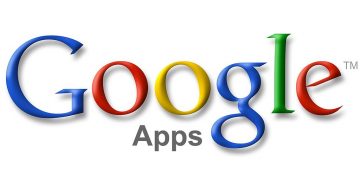How to Sign out Your Google Account on all Devices
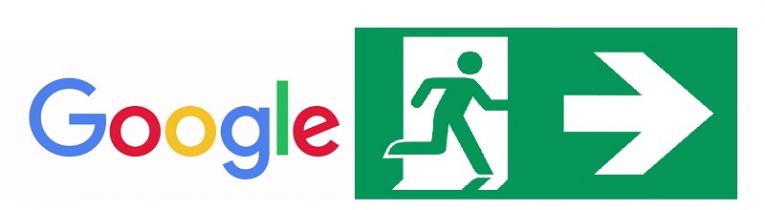
One of the biggest perks of a Google account is that it allows its user access to a massive variety of different and useful functions, all wrapped up in one helpful package. The user-friendliness and intuitive interface and ease of access make it especially convenient – and the cross-platform usability constitutes a considerable part of why so many people prefer it.
However, it’s good to remember that interconnectedness, especially combined with ease of access, has another, less convenient side. A single security lapse in such an interconnected account can be used to create a chain reaction of security breaches that could cause the user no end of headaches.
Say your smartphone or laptop gets lost or stolen – the person whose hands it ends up in would find themselves in a position to exploit your security shortcuts to access all your private information. In such unfortunate circumstances, you should know how to sign out your Google account remotely from another device to make sure you deny any potential malicious actors the chance to do you harm. Here’s how you do that:
How to Sign Out of Google Accounts Remotely
- Go to https://myaccount.google.com/. You may need to confirm your identity if you’re using a new device to do this.
- The bottom left panel on the main page should read as We keep your account protected or Security issues found. Click on that panel.
- Go to ”Get started”.
- You will be shown a list of things you may wish to manage, with the first possible option being “Your devices”. Click on that.
- The ” Your devices” you clicked should expand into a list of devices that are logged into this particular Google account.
- Click on the thee dots on the right of the devices’ name.
- Choose “Sign Out” to finish the job.
Note: just like the “Sign out” feature is ideal for instances of stolen devices, there are procedures in place specifically for instances where devices you don’t recall using are logged into your account. In this case, it is highly advisable that you click “Don’t recognize this device?” and follow the procedures thereafter. What you should then do is proceed with the clear knowledge that the account you are currently using may well be compromised. You should immediately change its password, check its content for any sensitive information that may have been stolen, and take steps to ensure that said information can’t be used in a way that’s harmful to you or to others. It is also advisable that you go through all other accounts that use this account as a backup and change their passwords as well.