Finder Stopped Responding - How To Restart Finder on a Mac
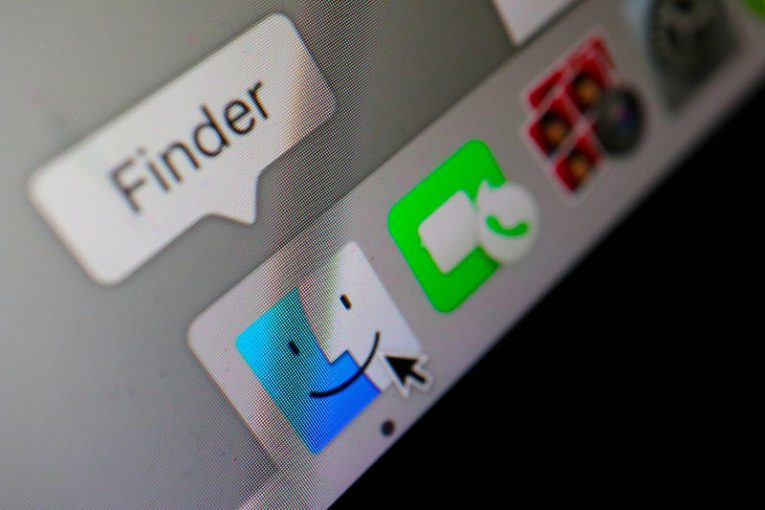
On a Mac, Finder performs the role of a GUI shell, similar to how Explorer is the default GUI shell on Windows machines. Sometimes, both Explorer on a Windows PC and Finder on a Mac might stop responding and you will find your computer largely non-responsive. This article will give you a few tips on how to handle the situation if your Finder has stopped responding on your Mac.
There are a number of reasons and circumstances that might potentially cause Finder on your Mac to hang and stop responding. Those include a poor internal configuration, low storage space on your system, as well as simply a third-party application or process that has crashed and caused Finder to hang along with it.
The easiest way you can get out of this situation is by only restarting Finder. In most cases, you will not need to reboot your entire Mac - only Finder.
To do that, click on the Apple icon in your menu bar while holding down the Shift key. In the menu that shows up, select "Force Quit Finder". This will kill the Finder process that has stopped responding, but since Finder is the system's default GUI shell, your Mac will automatically launch a new instance and a fresh Finder process.
Even though this will usually take care of the issue, there are certain cases where this method may not work.
If you can't force-quit Finder as described above, try the following:
- Press the Cmd, Option and Esc buttons on your Mac's keyboard at the same time.
- A window will pop up, containing the list of all currently active applications. Find and click to select Finder in that list.
- Click the "Relaunch" button.
This will perform essentially the same task as above - force the hung-up Finder process to terminate and launch a fresh, working instance of it.
As a last resort, you can also use Activity Monitor on your Mac to terminate the Finder process, but in the overwhelming majority of cases, you should be able to take care of the issue using the methods described above.








