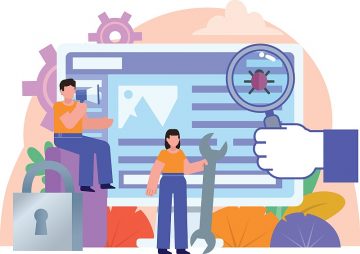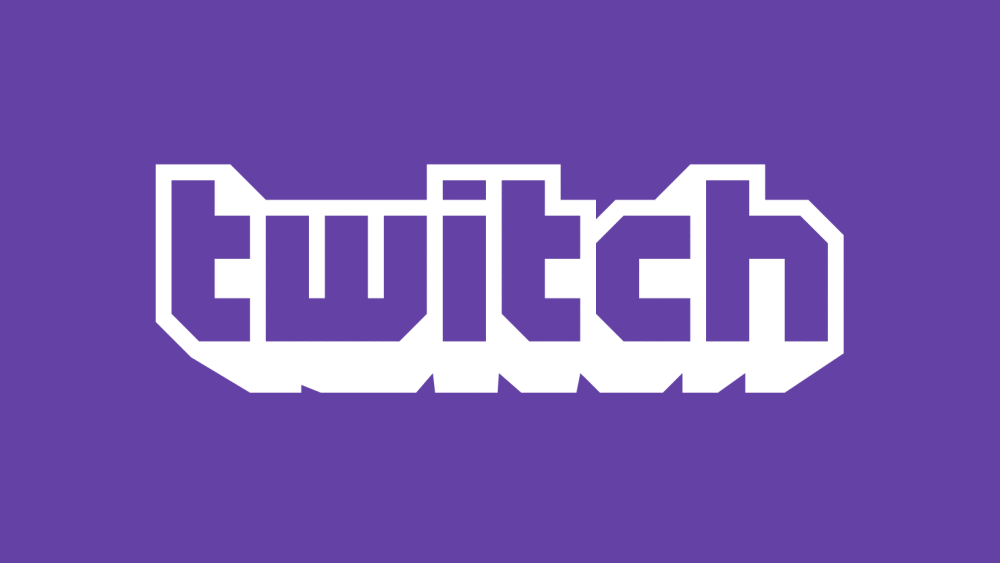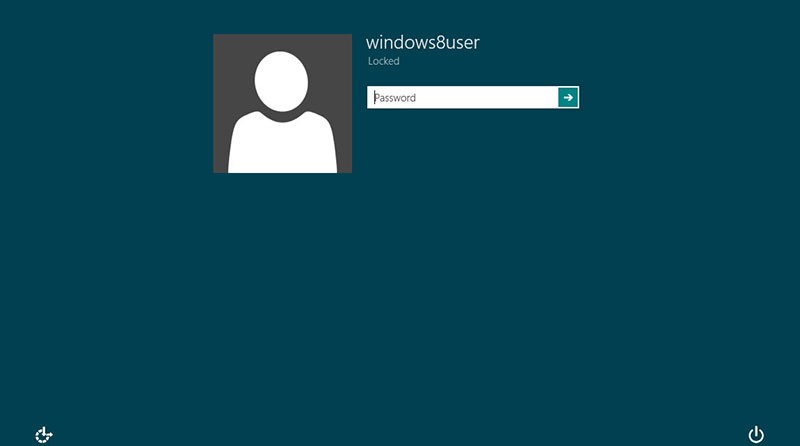Discord Shows Black Screen when Sharing Screen

Discord is a great voice over IP (VoIP) application, which connects online communities worldwide. On top of the chat and audio channels, users can also stream their screens to other members. However, what do you do if your Discord screen share function does not work as expected? Many Discord users report that other members of the chat see a black screen when they try to share their desktop or a specific application. If you are also encountering this problem, then we might be able to help with our tips on what to do when Discord shows black screen when sharing screen.
Table of Contents
Run Discord as an Administrator
Sometimes Windows applications need full permissions to run properly. Quit Discord completely, and then re-open it by right-clicking its icon and selecting Run as administrator. If this seems to fix the problem, follow the instructions below to apply the fix permanently:
- Right-click Discord's icon and go to Properties.
- Select the Compatibility tab, and then check the box next to Run this program as an administrator.
- Press Apply, then OK and Discord will always open with administrative privileges.
Disable 'Latest Technology for Screen Capturing' in Discord
Discord's developers rarely introduce new features or improve old ones in order to enhance the user's experience, as well as the app's performance. However, new things are not always polished – bugs are not an uncommon occurrence. When it comes to issues with Discord screen sharing, disabling the Use our latest technology to capture your screen option appears to do wonders for some users.
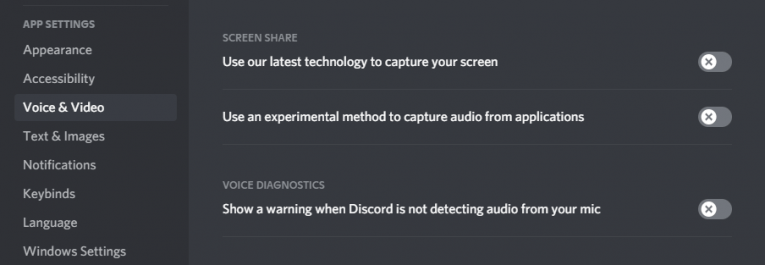
Open Discord and go to Settings by clicking the gear icon. Select the Voice & Video tab, and then disable the aforementioned option.
Disable 'Hardware Acceleration'
Open Discord and go to Settings -> Advanced. Make sure that Hardware Acceleration is turned off. You may see a warning when you try to disable this setting – click OK and don't mind it.
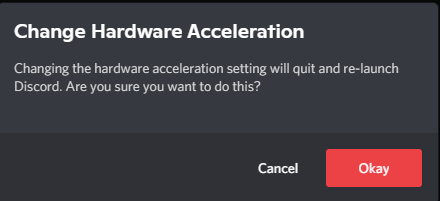
Reboot Discord and Clean Its Cache
Restarting Discord is one of the easiest fix to try – simply quit the app and start it again. You can also try to clean Discord's cached files since they might be causing unexpected bugs as well. First, quit Discord, and then press Windows Button + R to open the run prompt. Enter %APPDATA% and press OK. Find the folder name discord and delete it. Start Discord again – enter your login credentials and see if the screen sharing feature works now.
Reinstall Discord
If all else fails, then it might be time to perform a clean installation of Discord. Start by uninstalling your version of the app completely – How to Uninstall Discord. After this, head to http://discordapp.com to download and install the latest version.