What You Need to Know About the New Gmail Confidential Mode
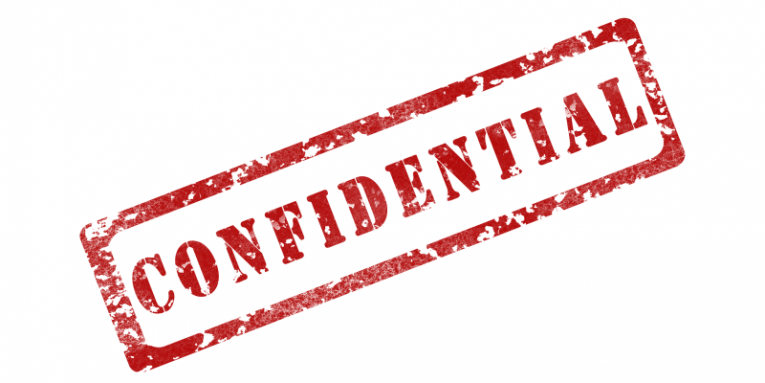
If you have ever wondered how to make Gmail more secure, you might want to look into one of its newest features called Gmail Confidential Mode. This feature allows Gmail users to send messages without the fear of having them intercepted and read by undesirable parties or shared by the intended recipients themselves. Although the feature is not available to G Suite users right now, it is available to everyone else who has a Gmail account. If you think it's one of those gimmicky services that are not worth anyone's time or attention, you should hold that thought for just a moment. Read this report, and then decide if using Gmail Confidential Mode is something you want to try or forget about.
Table of Contents
What is Gmail Confidential Mode and how does it work
When you use the Gmail Confidential Mode feature, you are in full control of the emails you send. You can set an expiration date that ensures that the message is deleted after a certain time. The feature also allows revoking access to the message. This means that you can remove messages that were not intended for the recipient, which can be very helpful in those awkward situations when you accidentally send the wrong email to the wrong person. Of course, if the recipient is quicker than you are, this will not help you much. Confidential Gmail messages are also protected against certain actions a recipient could take. For example, they cannot copy, download, forward, or print the received messages. Obviously, no one can stop them from taking screenshots, but, in general, your messages are much safer. The Gmail Confidential Mode is also compatible with Gmail Android and iOS apps, and a passcode can be requested to open the messages, so you can be sure that they are safe regardless of how they are sent or received.
How to make Gmail more secure by sending messages via Gmail Confidential Mode
- Open the browser and go to https://mail.google.com/ or open the Gmail app.
- Log in if you are not automatically logged in already.
- Create/Compose a new message.
- In the menu at the bottom, click "Turn confidential mode on/off" icon (a lock with a clock). If you are using the Gmail app, tap the three dots icon to open a menu and tap "Confidential mode".
- Set the expiration date. Your options are: 1 day, 1week, 1 month, 3 months, or 5 years.
- Choose "No SMS passcode/Standard" or "SMS passcode" and click/tap "Save".
If you choose the No SMS Passcode/Standard option, a passcode will be sent via email to the recipient who is not using Gmail. If you choose the SMS Passcode option, a passcode will be sent via a text message on the recipient's phone. If you choose to adjust the settings before sending the message, you can always click the Edit button placed on the same screen as your message.
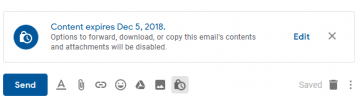
How to remove access to messages sent using Gmail Confidential Mode
- Open the browser and go to https://mail.google.com/ or open the Gmail app.
- Log in if you are not automatically logged in already.
- Move to the Sent list.
- Open the confidential email.
- Click/tap "Remove access" at the bottom.
![]()
Note: You can always click "Renew access" to make the message visible to the recipient again. You will lose this option if you delete the message and clear it from the Trash folder.
How to access messages sent using Gmail Confidential Mode
If you are on the receiving end of a message created using the Gmail Confidential Mode feature, there is not much you need to worry about. As per usual, you can open the message and read its contents. Of course, if it contains important information, you want to write it down before the message expires or before the sender revokes your access to the message. If the message contains any attachments that you need to download, all you can do is contact the sender to ask them if they could send you the attachments normally. If you are asked to enter a code, here is what you need to do.
If you open the email using Gmail
- Open the email and click/tap "Send passcode".
- Check your phone to find a passcode.
- Enter the passcode and click/tap "Submit".
Note: You can use SMS passcodes if they are sent from Australia, Europe, India, Japan, North America, South America, and South Korea.
If you open the email using another email client
- Open the email and click/tap "View the email".
- Click/tap "Send passcode".
- Check your email to find a passcode.
- Enter the passcode and click/tap "Submit".
How to make Gmail more secure using other features
While Gmail Confidential Mode can be very helpful in certain situations, that is not the only feature you could or should use to ensure that your Gmail account is secured. First and foremost, make sure your Google account is protected overall. Go to https://myaccount.google.com/security#signin and check if 2-Step Verification is On. If it is Off, you need to make a change ASAP because your virtual security depends on it. If you want to learn about this, please continue reading here. Also, in the same Sign-in & security menu make sure to add a recovery email and a recovery phone number to secure your account. If it gets hacked, your email and phone could be your only tools to recover the account.
Which third-party applications have access to your Google account? The Sign-in & security menu provides you with the list of these apps and enables you to manage them. Needless to say, unreliable apps and services should not be linked to your account, and you should remove their access immediately.
It is also crucial that you set up a strong password to keep your account and your emails protected. The last thing you need is for some slimy hacker to get a hold of your account because of a weak password. If they can take over, they could use your name and good reputation to spread spam, scams, and malware. Creating and protecting a strong password is more complicated than you think, but a reliable password manager can take care of that without you having to lift a finger twice. If you have quite a few passwords, and you want to ensure that all of your accounts are protected, consider installing Cyclonis Password Manager.
Have you not sent emails using Gmail Confidential Mode yet? Give it a try, and see if that is something that you could use to protect your messages. And do not forget that the security of your Gmail account is, ultimately, in your own hands, and it is up to you to ensure complete protection.








