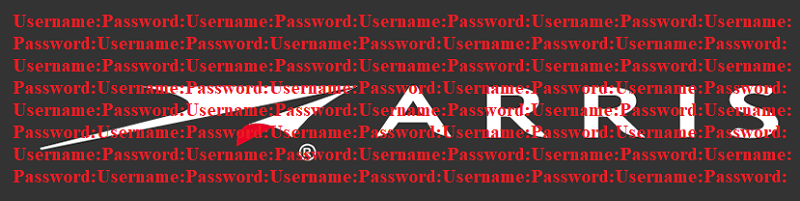How To Reset Your TP-LINK Router Password

Your router is not just the hub of your home network, providing wireless signal for all your Internet-enabled home devices, it is also a very common point of entry for bad actors. This is why securing it with a good password is essential. This article will show you both how to set your TP-LINK router password for the first time after install, as well as how to reset the password in case you forget it and want to change it again.
Like most routers, TP-LINK routers come with the default "admin" string for both their username and password. To change this to something more complex and secure, do the following:
- Open your browser and type the IP address of your router in the address bar. For TP-LINK routers, this address is 192.168.1. This should open a login prompt.
- Type the default "admin" string in both the username and password fields and hit "Enter". This should open up the full interface with all settings for your router.
- In the left side menu panel, click on Management -> Access Control -> Password, then type both your old and your new password. If this is the first time you are doing this, the old password is "admin". Choose a complex, secure password as your new password string. A combination of upper and lowercase letters, as well as symbols and numbers is advisable.
- Click "Apply" to finalize setting up your new router password.
In case you have forgotten your router's password that you manually set earlier and need to change some of the router's other settings, you will need to perform a hardware reset of the device, as the password you used is not stored anywhere in a readable format that you can access and look up.
To reset your TP-LINK router to its factory settings and revers your password to the default "admin" password, look at the router's back panel. Find the button labelled "Reset" below it, then press and hold it for about 10 seconds, while the router is powered up and running.
This will perform a clean reboot and restore the device to factory settings, allowing you to follow the steps above and login using the default "admin" credentials, then set up a new password for the device.