How to Change Arris Default Password and Username to Log in Router
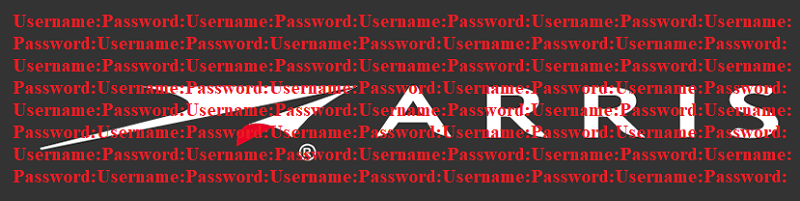
Arris is a company that makes a wide variety of modems and wireless routers routinely used to connect to internet service providers. It is common practice for an internet user to own an Arris device. Still, it it’s also not unusual for an internet service provider to rent out an Arris modem or router as part of their service so that their clients won’t have to bother with that.
Internet users that use an Arris modem or router to connect to the internet should be wary, however. Arris routers don’t come with any sort of inbuilt protection out of the box, so unless you set the device yourself and made absolutely sure that it’s properly installed and safe, you need to get into its configuration menu and tinker with it. While spending the extra time to set up a secure password for your router, doing so will ensure that both pesky neighbors and cyber-criminals alike will not gain access to your network.
How to Access Arris Modem Setup
- Type “http://192.168.0.1” into a browser of your choice.
- When you connect, you should be prompted to enter a username and password.
- If you haven’t changed your Arris router or modem login settings, you should use the Arris default username and password, which should be "admin" and "password”.
- Once you input your account name and password, you should have no trouble at all setting up your device in whatever way you see fit. We recommend using a strong password when you do so, as to avoid any possible modem-related cyber-security issues.
How to Reset Arris Router to Factory Default Settings
Setting up an Arris router requires that you input said router’s username and password. However, if you don’t have said details for whatever reason, the quickest way to get around that issue is by performing a factory reset. Doing this will wipe the router clean as if it had just been pulled out of the box and plugged in.
- Firmly press and hold the reset button for 30 seconds while the Arris router is still powered on.
- Unplug the router from its power cable and hold the reset button for 30 more seconds.
- Turn on the power to the unit again without letting go of the reset button and hold for another 30 seconds after plugging it in.
- Doing this should successfully perform a factory reset on any Arris device, returning it to its factory settings.
After doing that, you can follow the above guide to enter the device and properly set it up. Don’t forget to change the router’s user name and password to a custom one. Again, it is advisable that you select one that’s as strong as possible, to spare yourself the security risks that a weak password brings.









Hola, si se cambio ya el nombre de usuario y contraseña, pero se olvidó, sirve eso de resetearlo por 30s o hay que hacer otro prodecimiento?
These tips are very useful to secure internet connection from getting hacked. It is one of the most common issues and people must have to follow the guidelines mentioned in this post to secure their internet connection.