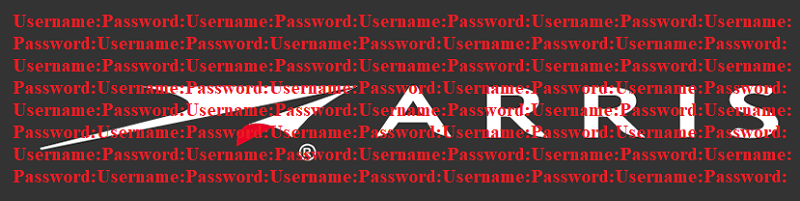What Is the Default Password for a Cisco Router?

Very few if any Internet users make router safety their priority – which is a severe oversight. A router that’s just plugged in and left unattended is the digital equivalent of leaving your front door unlocked. Sure, you may be fine as long as no one with ill intent notices the fact, but as soon as someone tries their luck, things could get really sticky. Unfortunately, as trends reliably indicate that hacker activity and ingenuity is only going to increase over time, users will need to start considering putting their connection’s security higher on their list of priorities.
The first step to doing so when using a Cisco router is to access said router and set it up securely. To do so, you will probably need to input the router’s default password.
Table of Contents
What is the Default password for a Cisco router?
The default password of Cisco routers usually is either “admin”, “cisco” or the field is simply left blank.
How to Set Cisco Router Password?
- Type “http://192.168.0.1” into a browser of your choice and hit “Enter”. If that doesn’t access your device, one of the following should be able to allow you to do so: “http://192.168.1.1”, “http://192.168.10.2” or “http://192.168.1.254”
- When you access the device, you should be asked to enter a username and password.
- The default user name of your Cisco router is either “admin” or “cisco”. The default password of all Cisco routers is either “admin”, “cisco” or is a blank field.
- Once you input this account name and password, you should have no issue setting up your device securely. Our team recommends using a strong password when setting up a router so that you can avoid possible router-related cyber-security issues.
How to Reset Cisco Router to Factory Default Settings
Setting up a Cisco router requires you to input the router’s username and password. However, if you can’t seem to remember these details for whatever reason, there is a quick and easy way to bypass that particular issue. Performing a factory reset will wipe the router clean as if it had just been pulled from the shelf and installed for the first time ever.
- Press and hold the reset button down for 30 seconds while the Cisco router is powered.
- Proceed to unplug the Cisco router from its power cable while holding down the reset button for another 30 seconds. .
- Turn on the power of the Cisco router again while still holding down the reset button for another 30 seconds after plugging it in.
- Doing this should successfully perform a factory reset on any Cisco router, effectively returning it to its factory settings. After doing that, you can use the above guide to access the Cisco router and set it up securely.