How to Protect Google Docs Files and Ensure Privacy
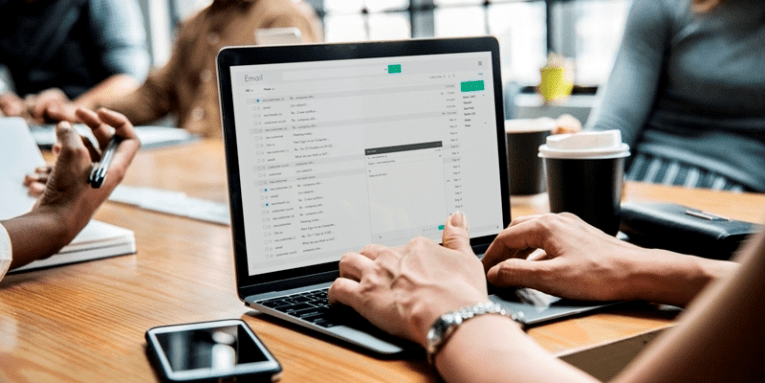
It certainly did not take long for Google to find out that the Russian search engine giant, Yandex, was indexing online files stored on Google Docs at the beginning of July 2018 as soon as the message started spreading quickly via such public channels as Telegram.org. Although both Yandex and Google took appropriate measures within hours and assessed the situation quickly, the scope of the damage that might have occurred because of the incident is yet unknown. Before we dive deeper into this topic, one thing needs to be cleared right away. As soon as it was found that anyone could look up Google Docs files via Yandex Browser, many automatically assumed that Yandex was leaking them on purpose. Well, that is not the case. Sure, the search engine enabled users to look up files specifically using the "docs.google.com" search tag with the help of the Advanced Search feature; however, none of the files listed could actually be considered private. So, what is going on?
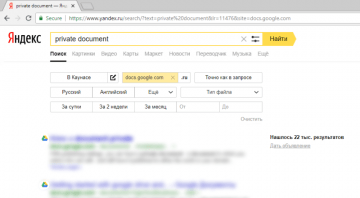
Table of Contents
Is Google Docs safe and can you keep publicly shared documents private?
Google Docs and Google Drive services are as safe as you make them, and that can be said about most – if not all – online services that you use. Unfortunately, many users continue assuming that popular and widely used services are completely bulletproof when it comes to data leaks and other security issues. Yes, Google Drive is available in 83 languages, and, according to 2017 statistics, has 800 million active users, but the popularity of the service does not mean that the security it provides is invincible. There is no doubt that Google is doing everything to ensure complete protection of Google Docs and other files that users choose to store on their Google Accounts, as the company's reputation relies heavily upon that, but if users themselves do not take security measures, complete protection cannot be guaranteed despite the company's efforts. So, is Google Docs safe? The answer is very simple: It can be if you take the responsibility.
Google Docs offers an analogous service to Microsoft Word; however, it is offered online, which makes it much more versatile. Without a doubt, it is extremely helpful that one no longer needs to carry flash drives to access documents on the go (given that they have access to the Internet), but the most important feature of this service is that users are allowed to share their files freely. This is where the problem lies. You must have heard that a photo shared online is bound to stay there forever even if you delete it. Well, the same goes with files. Once shared, they are no longer private per se, and that is when we really need to start thinking if Google Docs is safe to use. When it was found that users could easily find Google Docs files via the Yandex Browser, people started panicking, but should they have? The thing is, Yandex only indexed documents that were already publicly shared; or at least that is what the spokesperson for Yandex has highlighted. According to Ilya Grabovsky, only files that did not require logins or passwords could be found. A statement issued by Google supports this, and, according to the Associated Press, it also suggested that only files "deliberately made public" could be found via Yandex Browser.
You might be safe this time, but can you evade Google Docs breaches in the future?
As mentioned earlier, it is impossible to know what curious Yandex users might have found while browsing publicly available Google Docs files. Hopefully, all documents containing sensitive information were protected and made unavailable to just anyone, but there are no guarantees here. In the worst case scenario, passwords, credit card details, cryptocurrency wallets, sensitive company information, and other private data could have been leaked. At this point, there is no concrete evidence proving this, but even if we are safe this time, can we guarantee that we will not get burned the next time a security backdoor like this one is found? The ball is on our court, and we are the ones that can protect our personal files right now. If you use Google Docs, we suggest checking the sharing settings for each document. Unfortunately, there is no way to change settings for the entire archive, and you actually need to go through every single file. These are the instructions that show how to modify sharing settings and make Google Docs safer.
Change sharing settings for Google Docs files
- Open the chosen document file in the docs.google.com menu.
- Click the SHARE button on the right-top corner of the page.
- Select Advanced to find the Who has access list.
- Click X to remove those with unwanted access to the file or click Change… to adjust sharing settings.
- Choose the desired settings, click Save and then click Done.
N.B. You can also modify file's Owner settings at the bottom of the Sharing settings menu. You can choose to:
- Prevent editors from changing access and adding new people
- Disable options to download, print, and copy for commenters and viewers
Without a doubt, you need to be extremely careful about shared documents if they contain sensitive information. Set the settings appropriately to ensure that no one can access your private files without permission. This way, only you will have access to them; given that you do not forget the Google Docs password.
Are your Google Docs safe now? Not yet.
There's always something else you can add or do to ensure better protection for your files. In a situation discussed in this report, only completely careless Google Docs users could face serious security issues. Unfortunately, there are malicious applications and malicious cyber criminals who can find other ways to breach Google Drive and access sensitive documents; even if you are careful about how and who you share them with. Unsurprisingly, weak passwords continue to be one of the leading issues that allow successful breaches. The facts are clear: You will NEVER be able to keep your Google Docs safe if you do not protect your Google Account appropriately. So, what should you do? It's simple: You need a good password.
We know you are smarter than the millions of people who still use weak passwords. Even though it might be tempting to use memorable passwords or even to recycle them, this is not smart, and this is not what will keep your Google Docs safe. As you know, you access your Google Docs archive via your Google Account, and the same password protects your Gmail, Google Drive, Calendar, Sheets, YouTube, Photos, Keep, and all other Google tools. Needless to say, this password is extremely vulnerable, and you need to protect it appropriately. Since you could never remember a password like “:R!:=!0@m!_m!?&Z” – which is considered to be of the right length and complexity – and there is a good possibility that you would forget Google Docs password, you need an assistant. Cyclonis Password Manager is a free tool that can generate and protect strong passwords that cyber criminals would not be able to guess or crack. We suggest using it for all accounts, but especially those that could grant intruders private information and access to other people in your circles (e.g., family, friends, or colleagues).
If you forget Google Docs password (aka, your Google Account password), we've got you covered with the guide below, but if you really want to keep your Google Docs safe, you need to take the extra step, and Cyclonis Password Manager makes it very easy. Also, do not forget to use the 2-step verification feature offered by Google, which is another important layer of security for your Google Account.
How to reset the forgotten Google Docs password
- Go to accounts.google.com/signin/recovery.
- Enter the email address of your account.
- In the Welcome window click Forgot password?
- Enter the last password or click Try another way (e.g., you might be asked the date when the account was created or a secret answer).
- Once you reach the step where you are asked to enter a recovery email address or phone number, do so.
- When you receive a six-digit recovery code, change your password immediately.
Of course, if you want to avoid forgetting Google Docs password again, do not rely on your memory alone. Instead, install Cyclonis, a free password manager that will create and protect a strong password for you.








