How to Change Your Privacy Settings to Protect Yourself on Twitter?

Social networks can be an extremely vile place. Yesterday, for example, actress Kelly Marie Tram decided to remove all her Instagram posts after months of abuse coming from Star Wars fans who didn't like her performance in the saga's latest episode, The Last Jedi.
Celebrities receiving criticism for their work isn't exactly new, but when you have hordes of people who are ready to unleash a torrent of disgusting language simply because they don't agree with something, things can (and do) easily get out of hand. Unfortunately, social networks facilitate this phenomenon.
It's not just celebrities, either. Regular users get into arguments day in, day out, and sometimes, their opponents aren't aware of how a normal, civilized human being should behave. In some cases, even something seemingly innocuous like a profile picture or a short bio can provoke some people to start harassing you.
Cyberbullying isn't the only concern. Broadly speaking, the idea of websites like Facebook and Twitter is to give you a platform through which you can share information with the world. The problem is, some people get a bit carried away with the data they put out for everyone to see. Even if you know that some of your information shouldn't be easily accessible, you might not be aware that social networks do give you some tools through which you can get a certain level of control over your data. Twitter, one of the biggest social media websites in the world, is, of course, no exception.
Twitter's privacy settings
By default, everything you share on Twitter is public. This means that you can post a tweet, attach a hashtag to it, and thousands of miles away, people searching for the same hashtag will be able to see it. And from there, they will also be able to see your bio, your profile picture, the media you upload, and your other tweets.
People argue that this is what Twitter was designed for, but if you don't want to be quite as exposed to the world, you can change a few settings and achieve a certain level of privacy.
To access these settings, you must be logged in to your Twitter account. Click on your profile picture located to the left of the Tweet button and select Settings and privacy. Alternatively, you can go to https://twitter.com/settings/.
On the left, you'll see the different sections of the settings page. Although we'll mention a few other tabs, the one labeled Privacy and safety hosts most of the privacy controls, so we'll start with it.
Twitter's developers have done a rather good job of explaining what each of the checkboxes and buttons do, but we'll give you a few more details on the more important ones.
- Tweet privacy From a privacy standpoint, the Protect your Tweets is perhaps the most important setting. If it's ticked, people who don't follow you can't see what you tweet, retweet, upload, and like. They also can't see the lists of accounts you follow and the ones following you. You'll need to approve every single follow request manually, and the people that do get to see your tweets won't be able to retweet them because that would make them public. Crucially, the things you post won't be indexed by search engines, either, which is a major plus if you're not willing to share your thoughts with the world.
- Tweet location This one gives you the option of pointing out where you're tweeting from. It's one of the few checkboxes that are not selected by default due to the possible consequences of sharing the precise location of things like your home, for example. Obviously, it needs a GPS-enabled device, and if you do decide to turn it on, make sure you're careful with what you share.
- Photo tagging This one should be pretty self-explanatory. The three radio buttons let you decide whether you'll let complete strangers tag you in photos, whether only followers can do that, or whether photo tagging will be turned off completely for your account.
- Discoverability With these settings, you can let other people who know your email address or phone number discover your profile on Twitter. Your contact details won't be visible, but if people enter them, they will be able to find your account and follow you.
- Personalization and Data The Edit will take you to a different page which lets you choose how you share information not with other users, but with Twitter and its partners. As we've mentioned in the past, social networks and their advertising partners collect behavioral data about their users which lets them display what they think are relevant ads. Twitter also says that it collects some information on the devices you're using in order to give you a better experience. In theory, there should be nothing wrong with this, but recent events show that sometimes, social networks don't do enough to protect their users from data-hungry companies who use the harvested information for a variety of different purposes. In other words, think carefully about which of the checkboxes on the Personalization page should remain ticked.
- Direct Messages If the Receive Direct Messages from anyone checkbox is not selected, people outside your followers list can't send you direct messages. It makes sense to keep this setting disabled unless you expect to receive a lot of communication from different people. If it is enabled, direct messages coming from people who don't follow you will appear as requests which you'll need to approve. The second checkbox under this section, Send/receive read receipts, configures whether you and the people you communicate with will see when each of the direct messages is read.
The Privacy and safety section of Twitter's settings page does give you a couple of other options, and you can take a look at them for yourself. The ones listed above, however, must be reviewed if privacy is your primary concern. If you want to reach more people with your tweets yet you're annoyed by certain users, however, you have a couple of other tools that can help you.
Blocking and muting people on Twitter
Theoretically, you can report every single person that is mean to you, but Twitter's support team is unlikely to act unless there's a clear violation of the terms of use. And even if it does, the reprimand could take a while. It's easier to either block or mute those accounts.
- Muting accounts In a nutshell, muting an account means that you won't be able to see what they tweet or retweet. Muting doesn't affect whether you're following the account and whether they're following you. The muted person won't even realize what you've done. If they're not following you, you won't receive notifications when they reply or mention you.
- Blocking accounts This is the more drastic measure. By blocking a person, you are cutting the connection between the two accounts on the micro-blogging platform. The blocked account won't see your tweets, and its owner won't be allowed to send you direct messages or follow you.
There are plenty of bad people on Twitter, there's no denying that. And if we say that things are going to get better any time soon, we won't be completely honest. Fortunately, the micro-blogging platform has given you some tools that can make your experience more enjoyable. Happy tweeting!







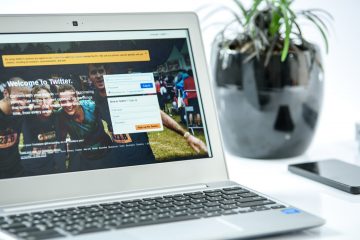

Google docs are really safe as it saves the user documents online and a user can have the access of the docs whenever the user wants to edit the document or modify the docs. If the docs file is not shared with anyone until that the file is safe.