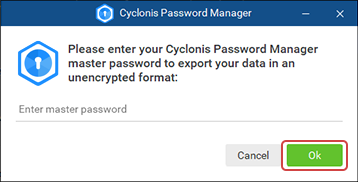Importing and Exporting Encrypted Cyclonis Password Manager Vaults
Importing Encrypted Vault Data
- Click the File menu at the top-left corner of the application. Select the Import/Export option and then select Import Encrypted Vault.
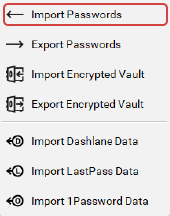
- Choose the specific file you want to import your data from.
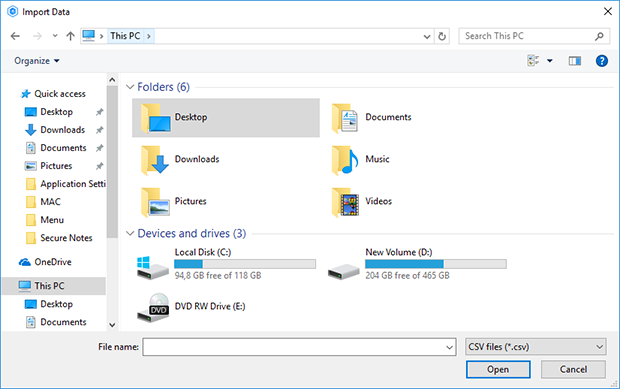
- Click

- Enter your master password, if required, and click OK.
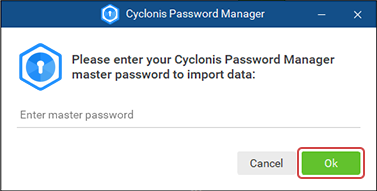
- Click OK to close the Import finished window.
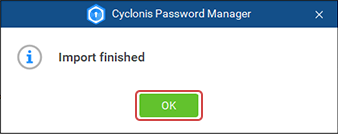
Exporting Encrypted Vault Data
- Click the File menu at the top-left corner of the application. Select the Import/Export option and then select Export Encrypted Vault.
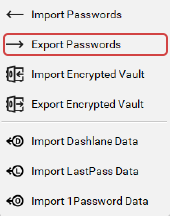
- Select a location where you would like to export your encrypted vault.
- Enter a name for the encrypted vault file in the File name field.
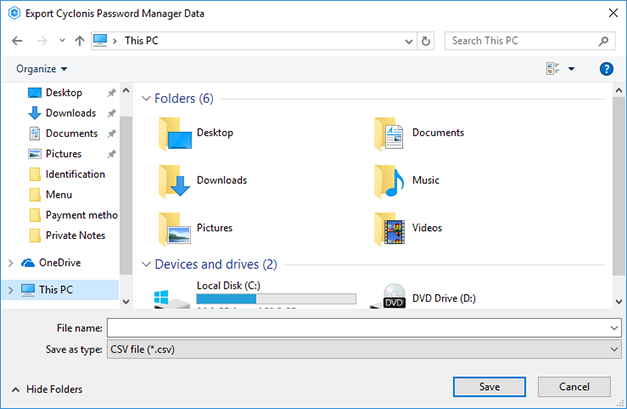
- Click.

- Enter your master password, if required, and click OK.
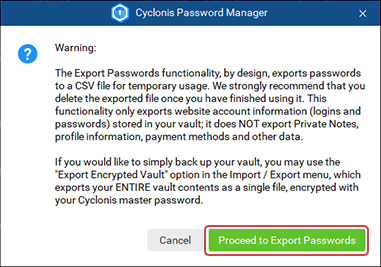
- Click OK to close the Export successfully completed window.