Downloading Previous Versions of Files Through a Web Browser
You can also download previous versions of backed up files through your web browser.
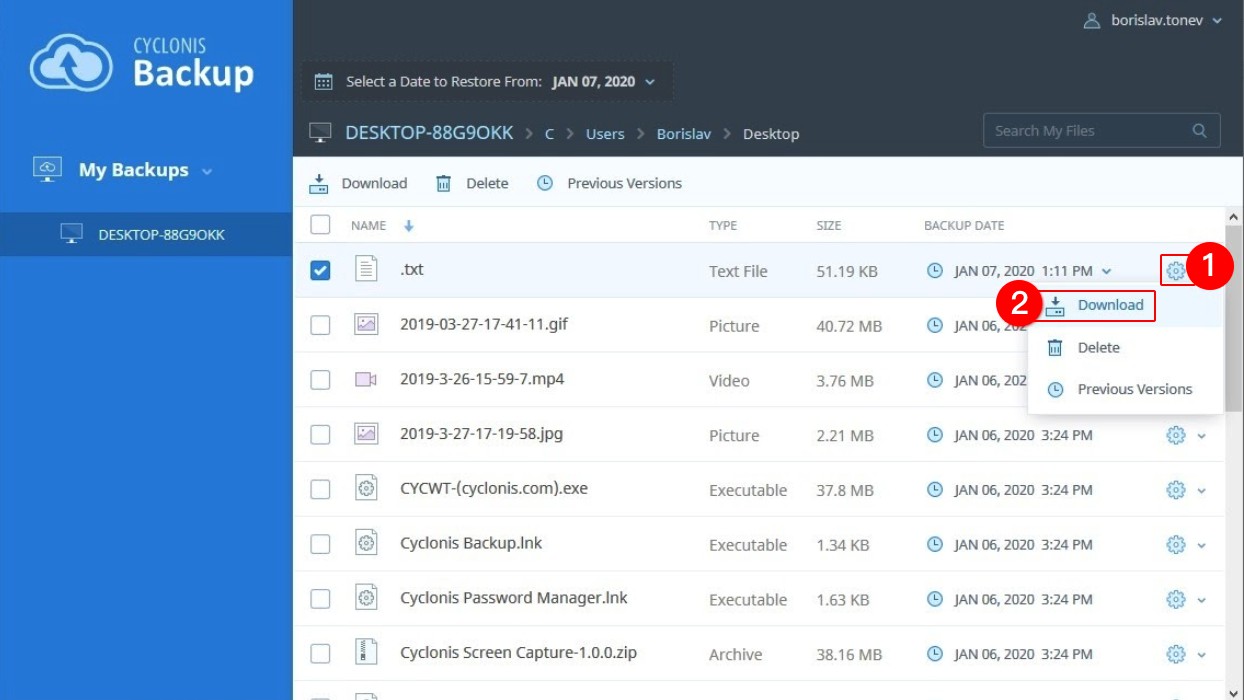
To view all available versions of specific files directly in the Cyclonis Backup web interface, simply select the checkbox next to the desired file (1), and click the Previous Versions button (2). Alternatively, you can select the Previous Versions button from the Gear icon next to a file, if available. NOTE: The Previous Versions button will be disabled in the following cases: 1) multiple checkboxes are selected, 2) a folder is selected, 3) there is only a single version of the selected file in your backup.
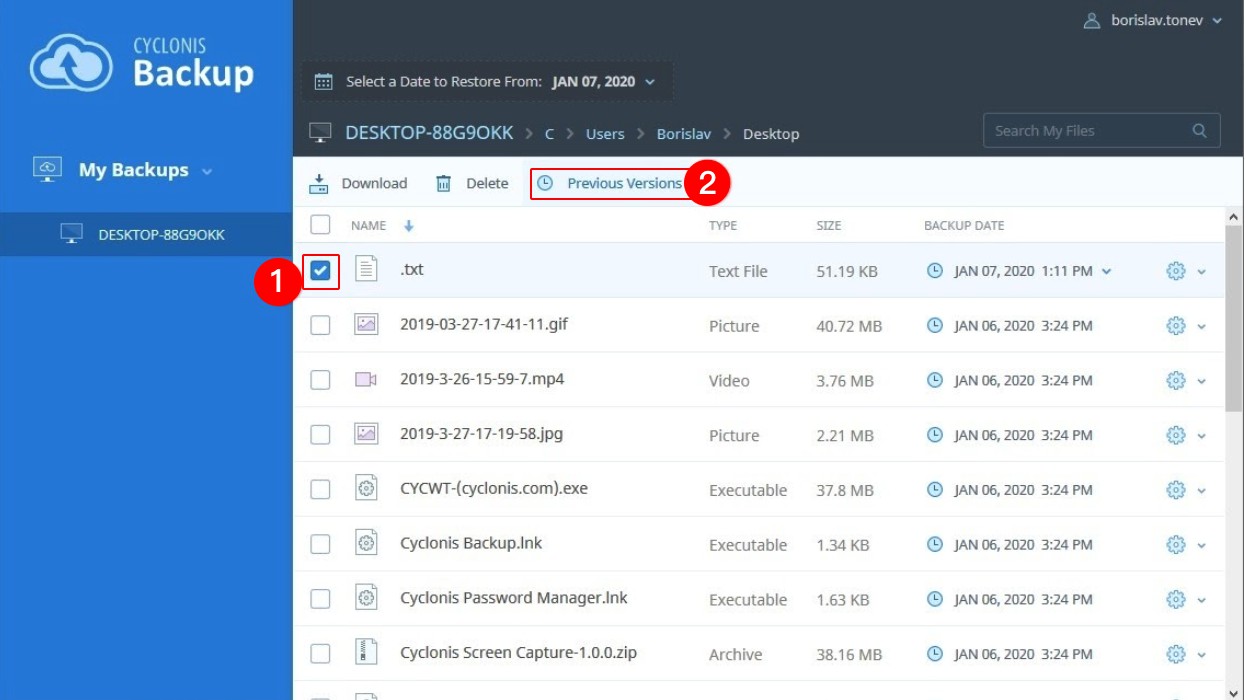
The available versions of the selected file will be displayed in a dialog. Select the version that you would like to restore and click Confirm Selection (3).
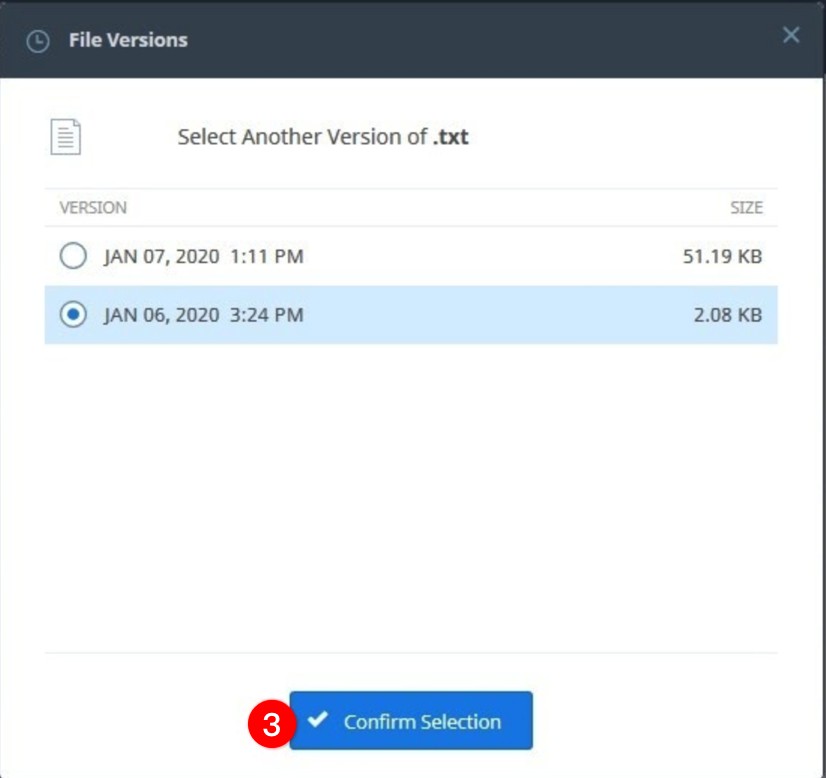
Additionally, if there are multiple versions of a file available in your backup, a down-arrow will be visible next to its date (in the Backup Date column). Click the date to display available versions and select the version that you would like to restore.
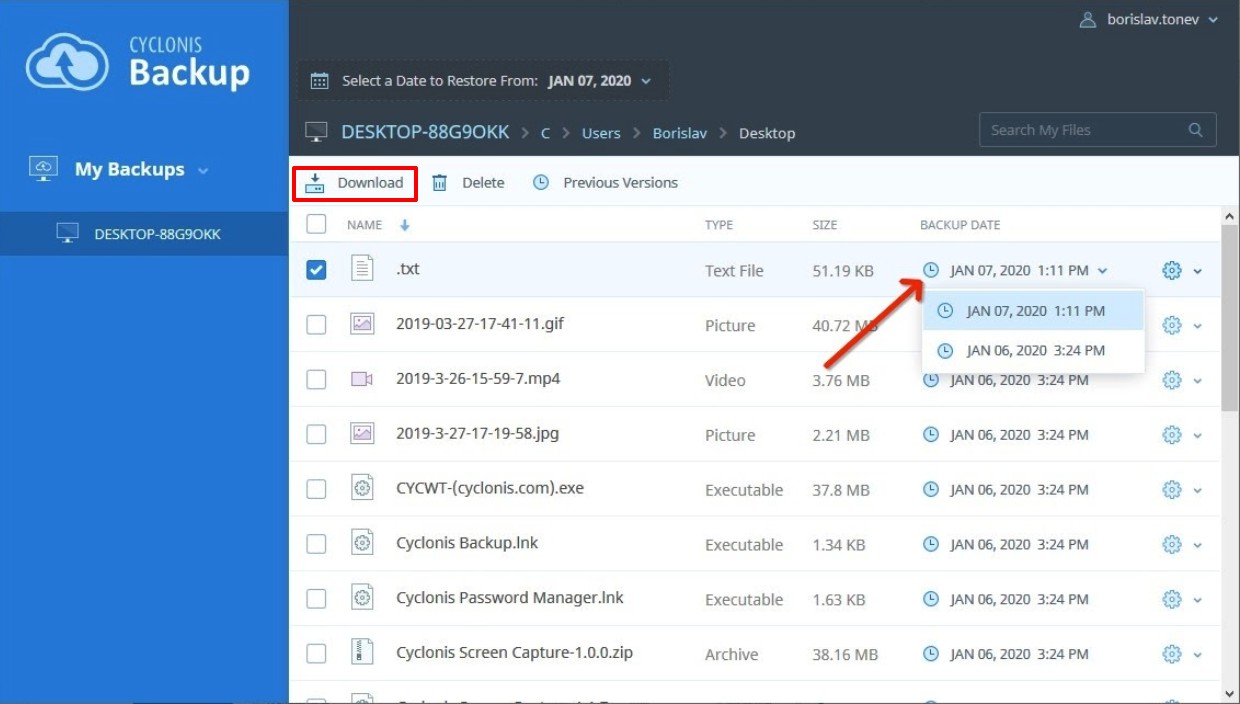
Once you have specified which version you would like to restore, click the "Download" button at the top menu to download the selected file.
Filtering The File View By Snapshot Date
The web interface provides a method that allows you to filter your backups by date. To do so, select the desired date from the pop-up calendar located above the file path in your browser.
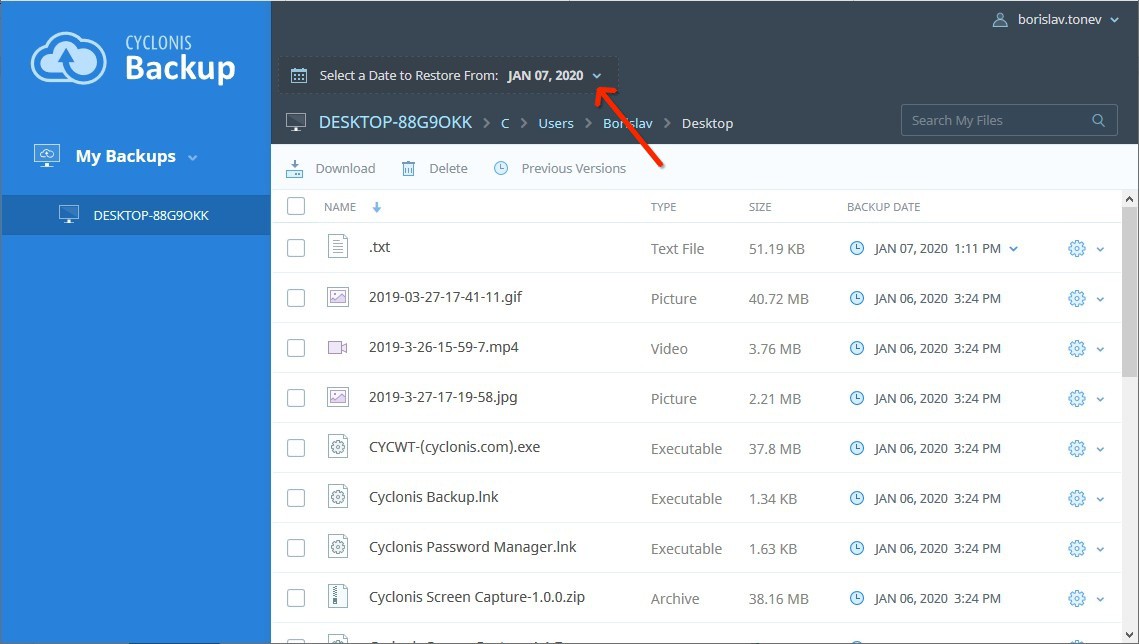
The Cyclonis Backup web interface will filter to display only the files backed up earlier than and up to the specified snapshot date.
For example, if you ran backups a month ago, a week ago and today and backed up the files named “LastMonth.txt”, “LastWeek.txt” and “Today.txt” at the corresponding times, if you select the snapshot date of last week’s backup, “LastWeek.txt” and “LastMonth.txt” will be displayed in the view, but “Today.txt” (which was backed up after the selected snapshot date) will not be shown in the view.
This feature can be extremely useful in cases such as ransomware infection, where you wish to restore all files from your backup at the last known pre-infection state.
You can download items by selecting the checkboxes on their left (1) and then clicking the Download button (2). If you select multiple items to download, they will be combined into a zip file. Alternatively, you can download a file or folder, by clicking its "Gear" icon and selecting Download (2) from the drop-down menu.
