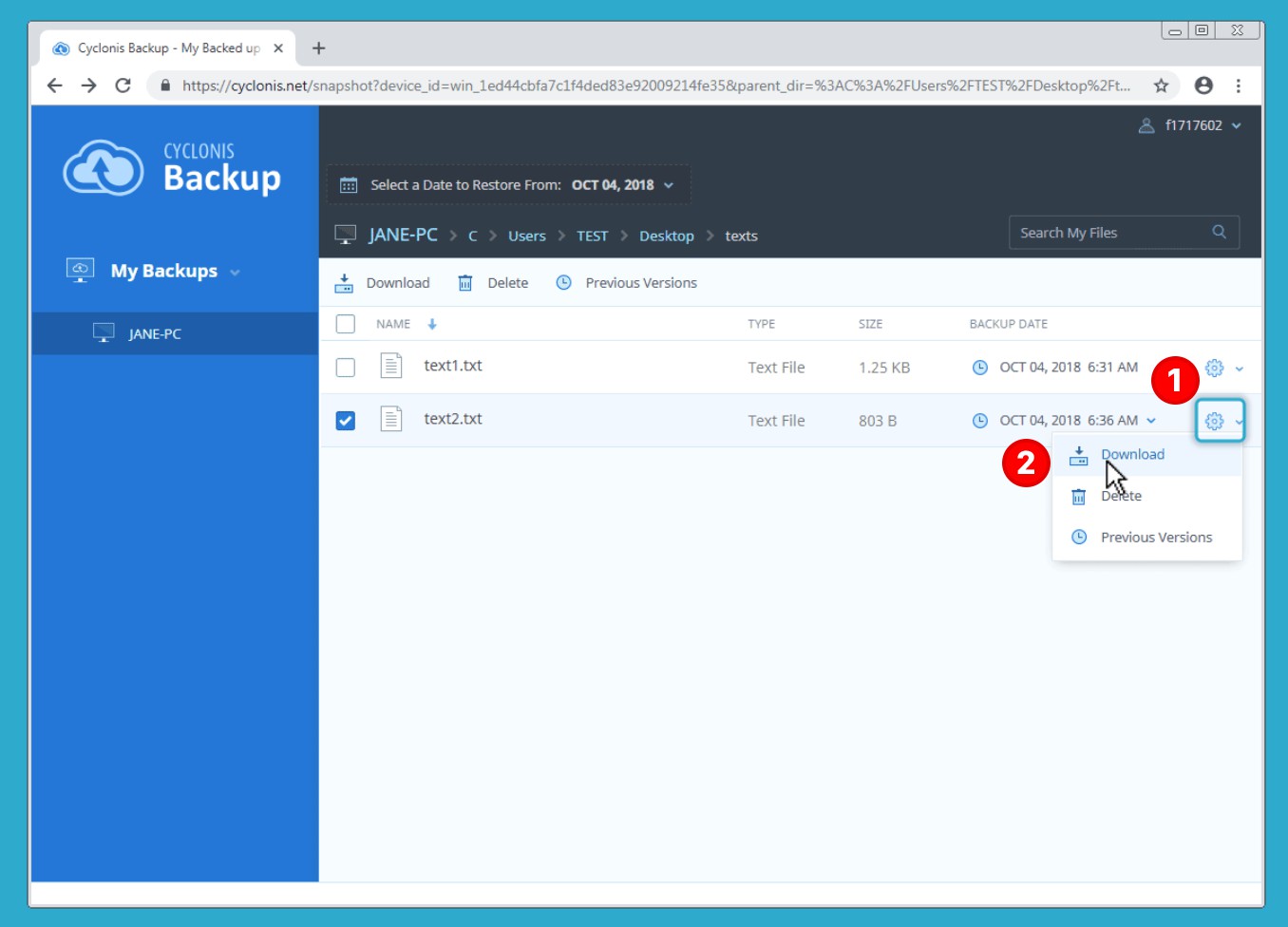Downloading Backed Up Files in a Web Browser
You can also use a supported web browser to download and manage your backed up files via the Cyclonis Backup website. The Cyclonis Backup website is designed to adapt to the screen resolution of your device and works on a large variety of computers, mobile phones, tablets and other devices. To download files via the Cyclonis Backup web interface:
- Open your web browser and visit https://cyclonis.net
- Sign in using your email address and your Cyclonis Backup password. Once you log in, the web interface will display your Cyclonis Backup data. Each individual device that you have backed up will be visible as a separate item under the My Backups section at the left.
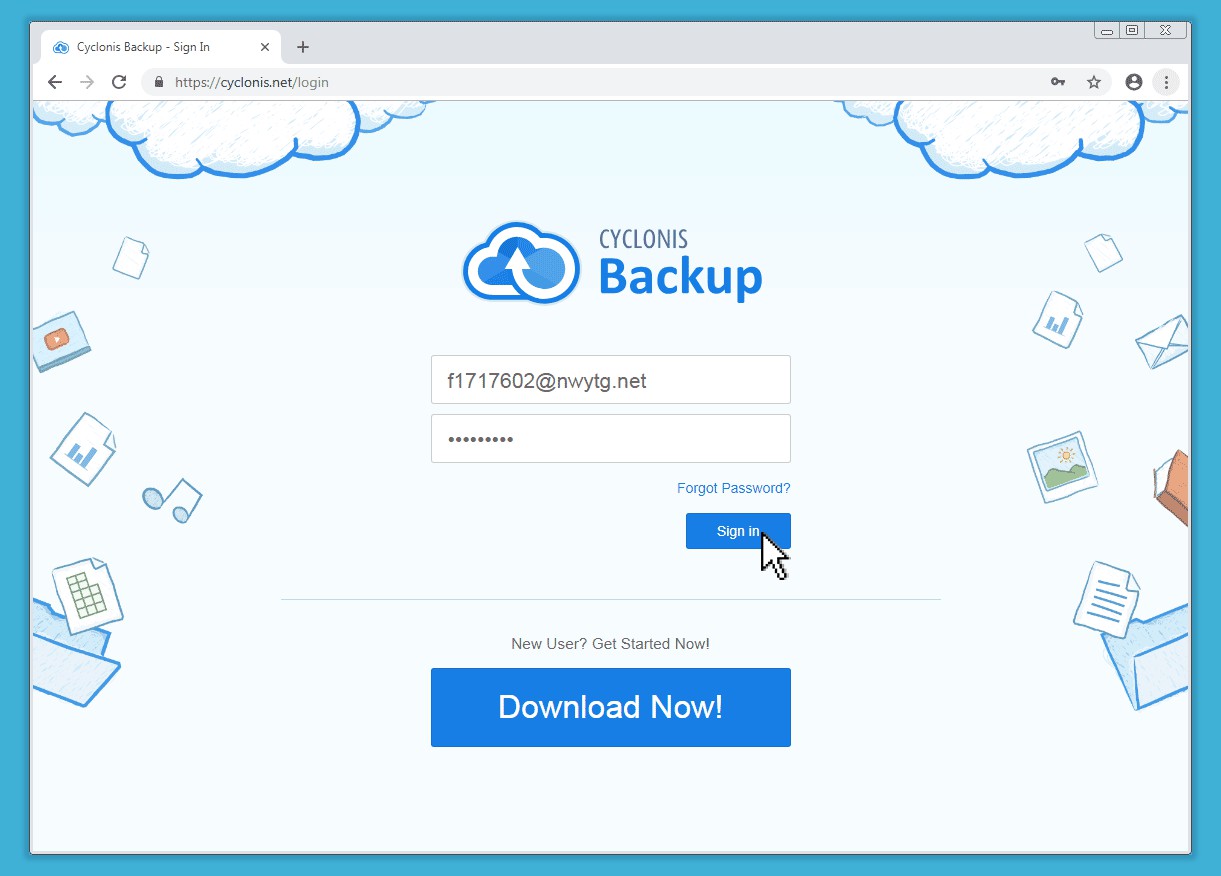
- Navigate to the file(s) or folder(s) that you would like to download.
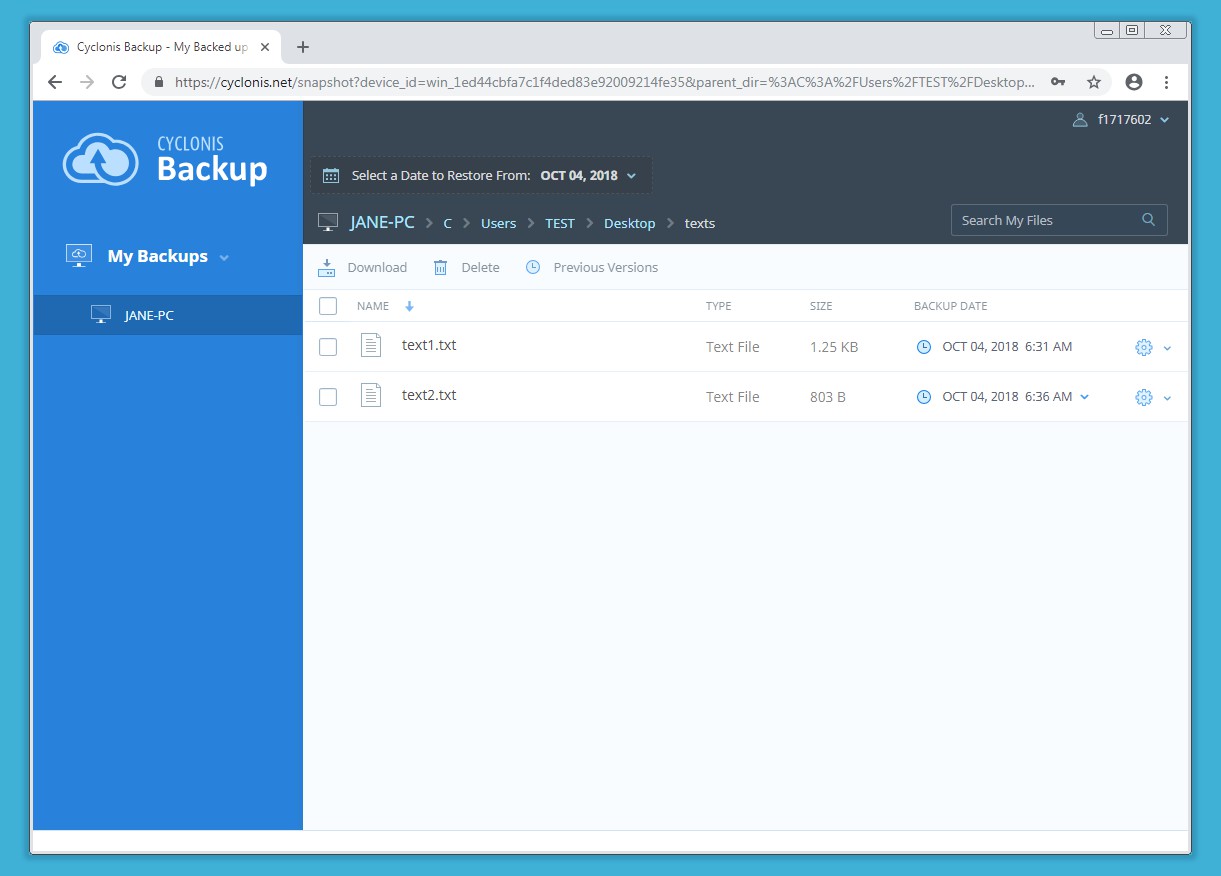
- You can download items by selecting the checkboxes on their left (1) and then clicking the Download button (2). If you select multiple items to download, they will be combined into a zip file.
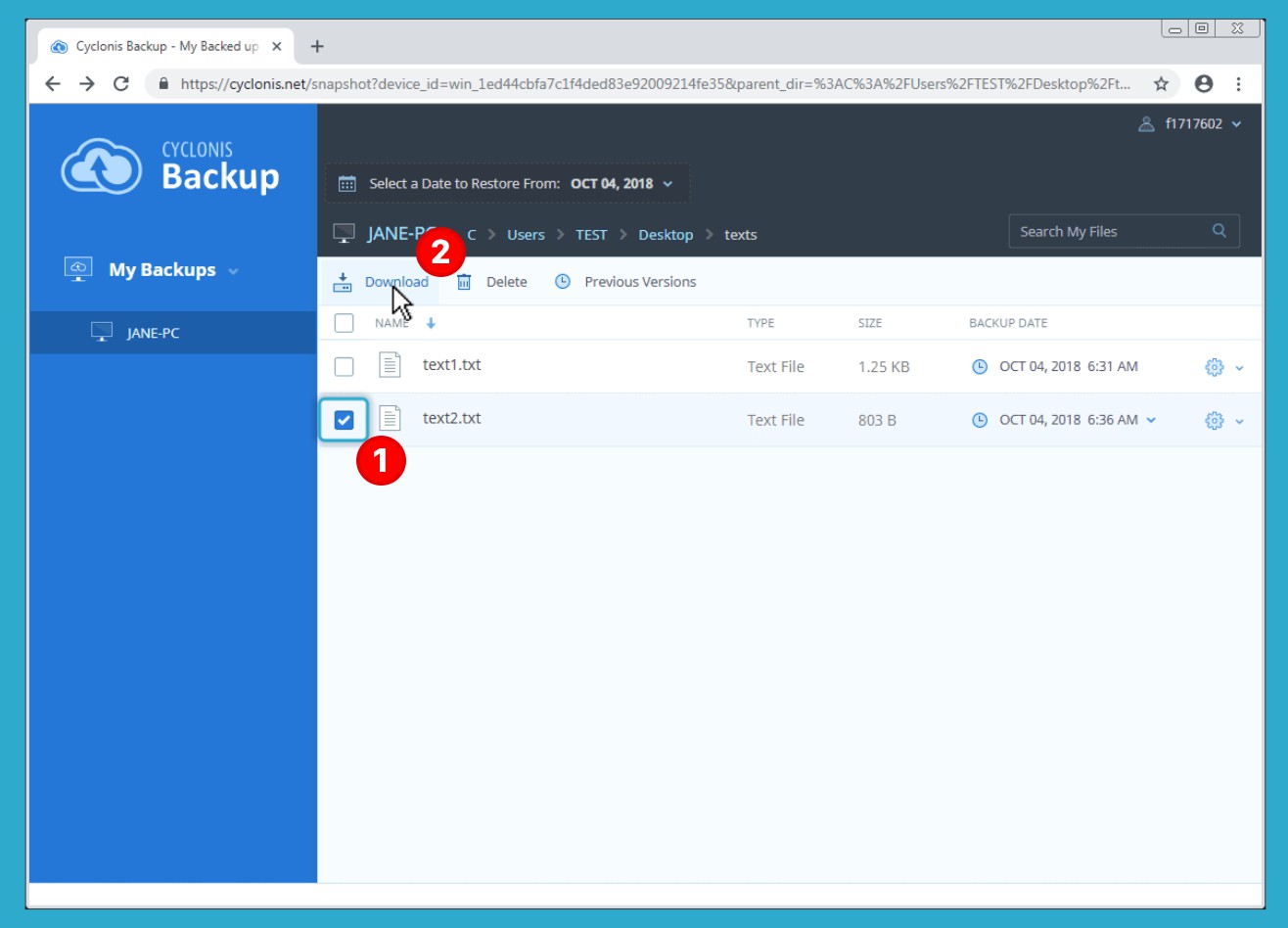
Alternatively, you can click the gear icon (1) at the right of an item and select Download (2). If the item is a folder, its contents will be combined into a zip file for download.
Note: Due to technical limitations, we recommend that you utilize the Cyclonis Backup desktop application rather than the web browser when downloading large folders and very large files.