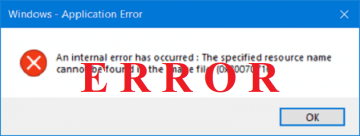How to Fix "the Drive Is Not a Valid Backup Location" Error in Windows

'Drive is not a valid backup location' is an error that pops up occasionally on Windows 10, but has been known to also pester users running Windows 8, 8.1, 7. Many users have experienced this issue, as Windows' Backup and Restore feature seems prone to not recognizing thumb drives as a viable backup storage space.
This could be an issue, as setting up routine backups to a USB is usually a convenient and, in many cases – an essential step on the road to creating a viable anti-malware backup plan. Fortunately, this particular issue is quite easy to fix and does not require complicated actions on the user's part to resolve. Follow the detailed guide below, and you'll be able to backup files on your USB stick in no time at all.
How to Fix "The drive is not a valid backup location" Error in Windows
The best way to bypass the USB drive limitation of Windows 10 is to set up the backup image of the system to be saved in a dedicated sub-folder, and not directly on the main drive. Here's how to do so quickly and easily:
- Open “File Explorer”.
- Find the USB drive, Right-click on it and then proceed to select "Format."
- Set the "File System" to NTFS. Tick the box next to Quick Format.
- Select "Start" to begin the formatting process."
- Wait for the process to complete.
- Open the USB drive, then right-click anywhere in the drive window.
- Select “New” and when a sidebar pops up click on “Folder”.
- Name the folder you wish to create anyway you like. "Windows Backup" would be an excellent name.
- Right-click on the folder you just created and chose "Properties".
- Go to the "Sharing" tab and select "Share".
- Set the "Permission level" on the "System owner (your username)" to "Owner".
- Try to back up the files, with the Sub-folder as the default backup location.