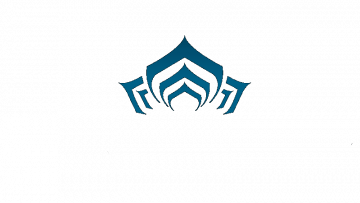Choppy Gameplay but High FPS, Microstutter

When playing games, framerates will depend on a large number of factors, both related to the particular game and to external factors such as your hardware components. In some cases, you may run into a situation where the game you are playing runs at a very high framerate but you still experience what looks and feels like choppiness in the gameplay and picture.
This article will explain what frame pacing is and offer you a few ideas you can try if you are struggling with choppy gameplay in games that otherwise perform well and run at a high framerate.
Frame pacing refers to the process of synchronizing the speed at which frames are rendered by your hardware and the game's renderer and the speed and pace at which the same rendered frames are displayed by your monitor or television screen. In the broadest terms, what you visually perceive as choppiness or microstutter is just your display drawing a new frame out of sync with the way new frames are being rendered and fed into it.
A lot of the time, there is very little you can do when it comes to bad frame pacing. A lot of the components involved in choppy frames have to do more with the game's internal logic and the way its renderer interfaces with your hardware. However, there are several things you can try and see if they affect the situation positively.
-
Table of Contents
Disable VSync in the game’s settings
VSync enabled, no matter if it's single or double-buffered, will almost always make the microstutter situation worse. Of course, depending on the game's engine, turning it off might result in very bad image tearing as you swivel the camera around.
If you have an AMD-compatible Freesync monitor or an NVidia-compatible G-Sync monitor, you can safely disable ingame VSync. The GPU and monitor will sync the way frames are drawn and eliminate any tearing, using each company's proprietary technology. This is your best bet and will likely help you most in eliminating microstutter.
-
Cap your FPS to a lower value
The microstutter often happens when your GPU hits a spike and a frame is delayed more than those around it. To minimize this effect, cap your framerate to a reasonable value where you can have comfortable gameplay and avoid the sudden spikes in frame times being so palpable.
A game where you are aiming for, let's say, 60 fps, but you have frequent spikes in frame times and microstutter, try capping the framerate to about 50. This will almost always have a positive effect on how the game looks and feels.
-
Update your GPU drivers
One last thing it never hurts to try is updating your GPU's drivers. If you play games, chances are you are already running pretty recent driver versions because you need them for most modern games to work well, but it will never hurt to update to the most current version of your GPU driver and try running the game again.
Both AMD and NVidia often implement last-moment fixes and improvements for the latest games in the newest driver package, so you may get lucky and find that a GPU driver update solves the issue.