How to Improve Warframe FPS
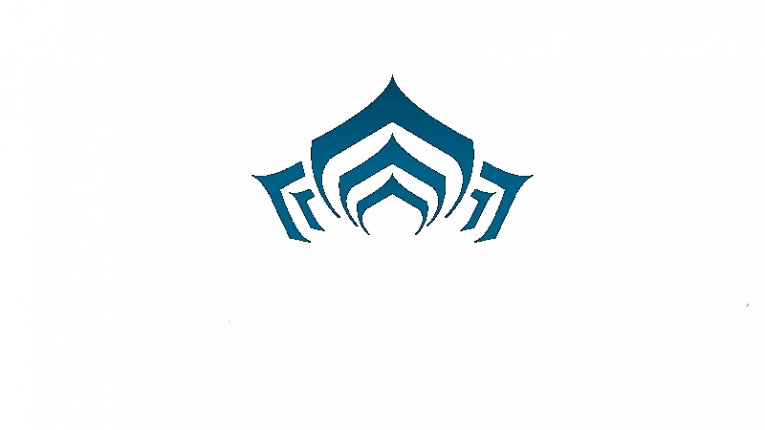
Warframe is a free to play game developed and published by Digital Extremes. The game is available on Steam and includes both single player, cooperative and competitive content. The abundance of content and numerous content updates that were released over time make it a very attractive choice for anyone looking for a free action game.
The game runs on a proprietary engine developed in-house by Digital Extremes. For what it has to offer visually, the game has pretty low system requirements, but that doesn't mean that certain areas and locations can't cause framerate issues. This article will give you some tips you can try if you are getting big dips in performance and your frame rate is not as high as you need it to be.
-
Table of Contents
Update GPU driver
The first thing you should do is update your graphics card driver. Barring replacing hardware parts, GPU drivers will have the most significant impact on your framerates. An outdated driver can cause significant performance loss, especially on newer GPUs.
Visit the website of your respective GPU maker and download the most recent driver package, then opt for a clean install when you launch the driver installer. This will ensure that there are no overlapping files and driver issues as the new driver will be installed onto a fresh system bed.
-
Free up memory and CPU cycles
Open your task manager, then click the Startup tab. Go through the list of auto startup processes and programs and make sure you have no excess or unnecessary entries in the list. Those programs are executed and stay resident every time your Windows boots up and some of them can gobble up significant chunks of RAM and CPU time.
If you have a large number of programs that run automatically when your PC boots up, you may be suffering from slight CPU and RAM bottlenecking in some of your games, if you don't have the most current CPU and at least 16 gigabytes of memory.
-
Lower Warframe’s settings
If you are still having performance issues and can't hit your FPS target, you will need to go over the game's settings and lower them gradually. You can start with the most framerate-intensive ones, like NVidia PhysX Effects, Shadow Quality and Anti-Aliasing.
Other settings to try lowering after those include Ambient Occlusion and Particle System Quality.
Turning those in order, down a step each and monitoring your framerate will help you reach your FPS target without lowering your image quality dramatically with all settings to just Low and Off.








