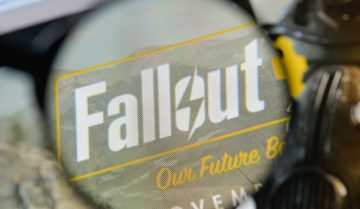How to Fix PUBG Crashes & FPS Issues
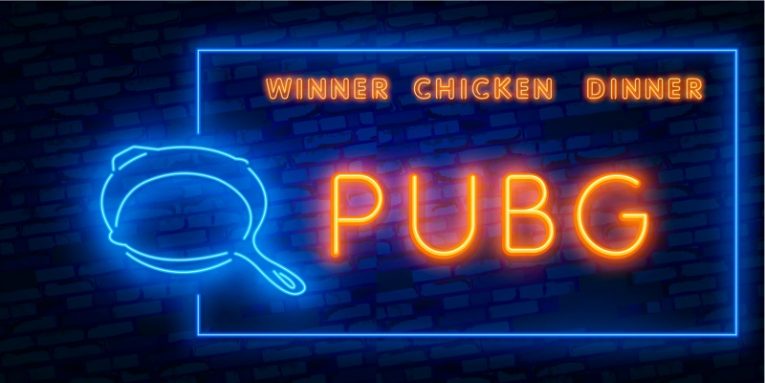
Playerunknown's Battlegrounds is one of the first battle royale games that made it big and managed to capture a massive audience. The game is still consistently hitting nearly half a million daily peak players on PC alone. The mobile version of PUBG is also a major source of income for the publisher, with a cumulative 720 million copies downloaded on mobile devices.
On PC, things can be a bit more complicated when it comes to performance and crashing issues. This article will offer you a few ideas you can try if you are struggling with performance in the game or are experiencing crashes.
If you are experiencing crashes with PUBG you should try the following:
-
Table of Contents
Verify integrity of game files on Steam
Right click PUBG in your Steam library, then select Properties. In the new window that comes up, click Local Files on the left, then click the "Verify integrity of game files" in the right panel.
This will force Steam to run a hash check on all your files and compare them against a fresh install of the game. If the system finds any errors and discrepancies, those usually mean modified or corrupted files and Steam will re-download fresh copies of just those files. This will often fix your crashes without the need to reinstall the game entirely.
-
Update your GPU drivers
Go into the respective software application of your GPU's manufacturer and check for new drivers. It's recommended that you opt for a clean install of the GPU driver. In a lot of cases, outdated or somehow corrupted drivers will cause frequent and seemingly random crashes in a lot of games, PUBG included.
If you are having performance issues with PUBG, you should try the following:
-
Free up system resources
PUBG is a game that loves eating up available system resources. When you play you should close your browser because an instance of Chrome with a dozen tabs open can eat up a lot of memory. Any CPU-intensive applications you have running in the background should be closed as well.
-
Gradually lower system settings
Lowering system settings one by one should be the next thing you try. PUBG needs at least a 4GB GPU to run comfortably at 1080p. If you are running at an even higher resolution, you should consider lowering that down to just 1080p.
Texture memory is another big factor. If your 4GB card has its memory full, you should either lower texture and shadow quality in the game's settings or again lower resolution to at least 1080p.
Finally, you should also keep in mind that PUBG is a multiplayer game and what may sometimes appear as stuttering may be server sync issues and network lag. A lot of the negative player reviews on Steam mention this issue and it could be poor network connectivity or players on laggy connections that make it seem like your own game is lagging or your shots are not landing on target.