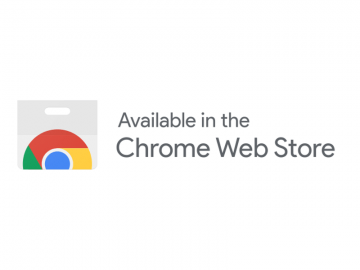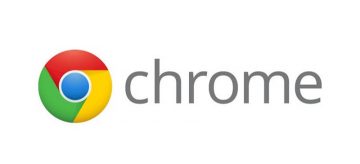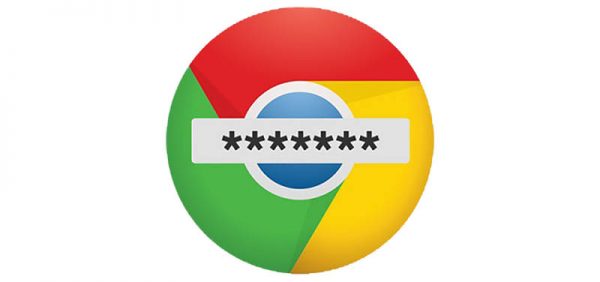7 Tips to Improve Your Browsing Experience Using Cyclonis Browser Extension in Chrome
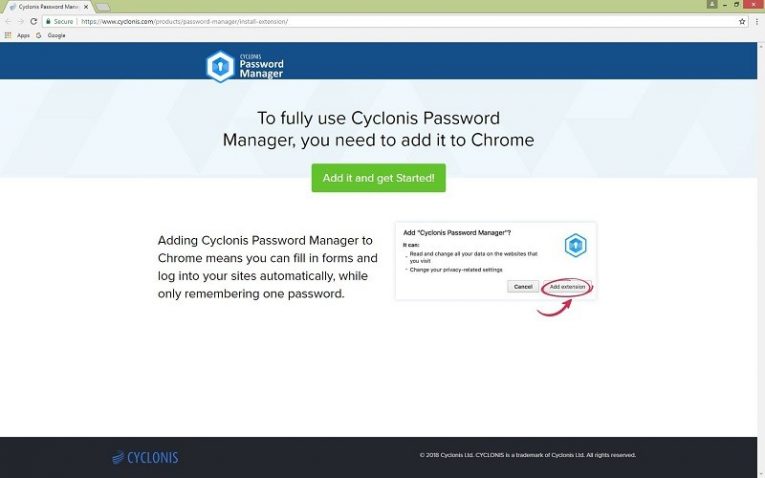
Storing your passwords and keeping them safe is not all Cyclonis Password Manager can do for Google Chrome users or as a matter of fact, for users of other supported browsers too (Mozilla Firefox, Safari, Microsoft Edge). The Cyclonis Password Manager browser extension was created so that the application could help users save time while surfing the Internet as well. However, if you have not yet had the chance to witness the benefits of having the password manager's Chrome extension we invite you to take a look at our provided tips on how to maximize your experience with Cyclonis.
1. Log in without having to type passwords each time
One of the best parts of having the Chrome extension for the password manager is it can save you some time by auto-filling the needed login information automatically. All the user has to do is save the account's password once, and the next time he can log in automatically by clicking the Cyclonis blue lock button provided on the login fields and picking the name he registered with. Provided the user did not choose to be asked to submit his master password before each login, the tool should log him in immediately.
2. Create new accounts faster and add them to Cyclonis instantly
The password manager's Chrome extension can help users register on various web pages more quickly. Each time you come across fields required to fill for creating new accounts the Cyclonis blue lock icons will be there already to make the process go faster. Here is how it works. If you click the application's icon located on one of the password boxes, you will see an option called Generate and Copy. Clicking it will make the software generate a secure password from random characters, and it will copy it to both required fields. No need to worry about you not being able to see the generated password, because after setting up the account the extension will ask if you want to save it.
3. Save updated passwords with a single click
Some user may worry it might take a while to update the passwords stored via Cyclonis password manager if they ever decide to change them. Fortunately, with the extension, Google Chrome's and other browsers' users can update their passwords without much effort. As you see, the software detects when the user is changing the password and should offer to upgrade it right away by showing a pop-up message asking whether you want to update your, for example, gmail.com “password in Cyclonis Password Manager.” All that is left to do is click the Update button, and the changed password should be saved automatically, so you do not have to do it manually.
4. Let the password manager fill the information for you
Users can also make Cyclonis autofill information like names, last names, email addresses, telephone numbers, and so on. All you have to do is create a profile with such information. It can be done in the password manager's window, but users who have the extension can click on its blue lock icon on the username field upon creating a new account and choose the “Add a new profile” option. What's more, you can even use the extension to autofill details of your credit card, driver's license, passport, etc. Such information can be saved if you go to the password manager's Wallet tab and choose the option you need: Payment Methods, Identification, or Profiles. To access the software's window faster, users can click on the Cyclonis Chrome extension's icon and select the “Open App” tab to launch it immediately. The best part is knowing the application encrypts user's information just as it does with entrusted passwords, there is no need to worry about its safety.
5. Generate complex passwords without accessing the Cyclonis window
Another useful feature the password manager's Chrome extension can provide is a small version of the software's window. It can be located quickly if the user presses the tool's blue lock icon placed on the browser's top-right corner. Mainly, the Generator tab allows the user to create passwords from his chosen symbols and length. The integrated Complexity bar shows how secure the generated password is and if it does not seem to be challenging enough, you can select more symbols and make it again until you are satisfied with it. The Generate and Copy button copies the newly created password to clipboard, meaning the user can then paste it into the needed fields himself.
6. Access the websites you saved via Cyclonis quicker
The Cyclonis extension for Chrome can even serve as bookmark storage. Clicking the application's icon on the browser and choosing the Passwords tab should allow the user to see the list of web pages for which he used the password manager to save his login data. Finding the needed site might be easier than it may look like as the tool lets you sort the list Alphabetically, by Frequency of Use, or by Date Accessed. If that is not enough to find the site you wish to enter faster you can use the given Search box. Just type a word located in the title of the site you are looking for, for example, YouTube, Google, etc. Clicking on the website from the extension's provided list will automatically load it on a new tab and all that is left to accesses it is log in to it with Cyclonis.
7. Write down ideas, lists or other information via Private Notes
With the password manager's extension, you can forget keeping paper pads and pens nearby because you can quickly create notes via Cyclonis. These notes are perfect for storing any information the user may want or need to write down. It will not get lost as long as the user remembers his master password and has access to his password manager's account. Moreover, you can even create secret notes you want to keep only to yourself. Again the extension makes the process of creating notes simple since the user does not have to find this feature on the software's main window. Instead, click the extension's icon and choose the Private note option available on the bottom-left corner. Doing so should instantly open the Private Notes tab on the Cyclonis window. To create notes that nobody could see without entering the user's master password, he should click the lock icon: at first, it will say “Not password protected,” but once selected it will change to “Password protected” and the new note will be labeled accordingly.
How to get the Cyclonis Chrome extension if you skipped it upon setting the account?
- Open Cyclonis window.
- Select the Settings tab and choose Browsers.
- The password manager should show available extensions for the browsers installed on the computer.
- Find Google Chrome and press the button called Install Extension provided next to it.
- The password manager then will open a new tab on Google Chrome.
- Press the green button saying: Add it and get Started!
- Select Add Extension and it should be ready to use after a couple of moments.