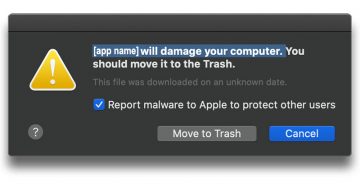Mac Computer Restarting with Error Message - Causes And Fixes
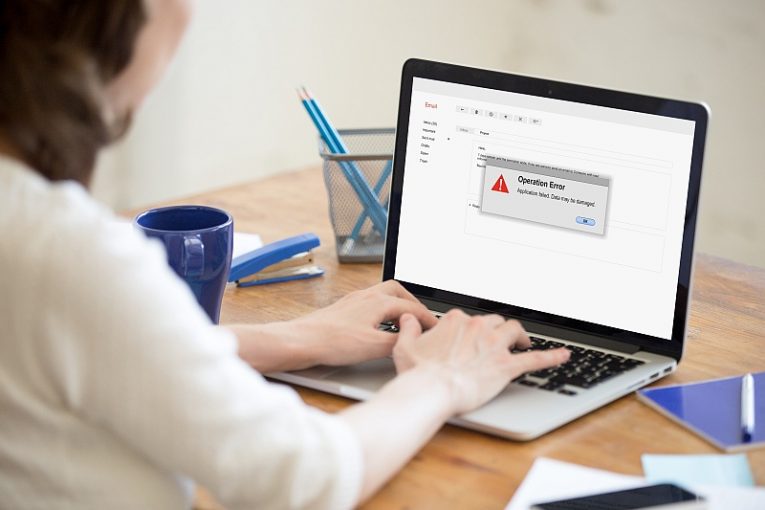
Sometimes even a stable Mac computer that has been working perfectly fine and with no major issues may run into seemingly random problems. You may run into what feels like random reboots accompanied by either a crash message before the reboot or a message that the computer has recovered from an error when it reboots back to your wallpaper and dock.
This article will give you a few ideas and tips you can try if your otherwise healthy Mac starts running into hard to explain and seemingly random reboots and error messages.
Similar reboots and error messages can be caused by a number of things, but the most common causes are faulty or malfunctioning software and hardware that is acting up.
-
Table of Contents
Restart in safe mode and check for updates
The very first thing you should try is rebooting your Mac in safe mode. To do that, click the Apple menu, then Shut Down. Once the system has shut down, boot it back up and immediately press the Shift key and keep it held while your computer boots up. Once you see the login window, you can release the Shift key.
Once you have booted in safe mode and logged in, click the Apple menu, then App Store and check for updates for all your installed apps.
-
Try uninstalling software provided by third parties that are not Apple
With Apple updating its Mac operating system continuously, some additional plugins and software you might have, produced by third parties, may lag behind in updates and cause incompatibilities in the process. Try consulting each application's website or documentation to make sure it is compatible with the current version of your macOS, then reinstall only the software that is flagged as compatible.
-
Disconnect extra hardware
Disconnect any external devices and peripherals from your computer, leaving only a keyboard and mouse, preferably both manufactured by Apple. That way you can plug the devices back in one at a time and see if at any step the crashes continue or reappear. This includes not only devices you connect using a cable but also PCI cards and RAM sticks from third parties.
Reboot your Mac and test for a while ever time you plug another component or device back in.
-
Free up more disk space
As a final attempt to solve similar crashes, you may try freeing up more disk space on your system drive. You should try aiming at freeing up roughly 10 to 20 percent of your total system drive and keeping that space available at all times. Intensive operations that may potentially exhaust your entire RAM will need that physical drive space and may cause crashes if the space is lacking.