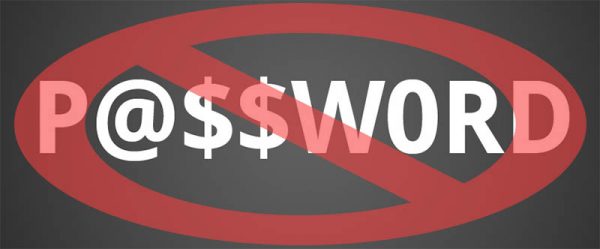Have You Reached Full Gmail Potential? A "Good Enough" Password Won't Do the Trick
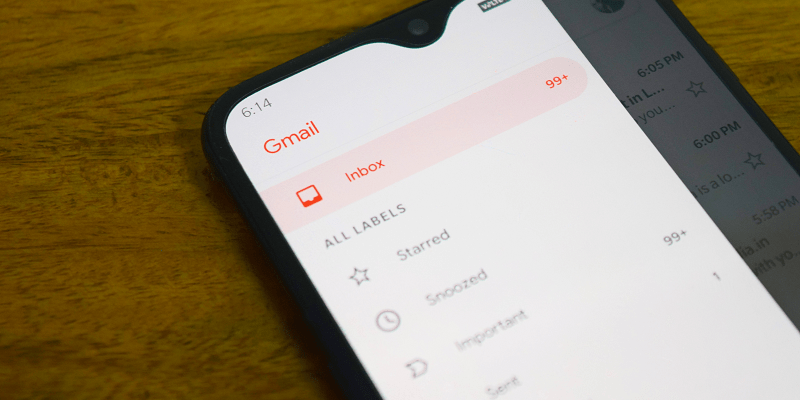
If you don’t have a Gmail account, you must be very independent and self-sufficient. Or perhaps you’ve been living in a taiga all this time. Either way, it is a lot more common to have several Gmail accounts these days than to not have any at all. And although Gmail feels like the second skin to us now, we still need to go through the many security measures when it comes to our Gmail password.
Have we really reached our full security potential for our Gmail accounts? Do we really employ all the measures that can protect us from malicious hacks? Continue reading this entry to find out.
Table of Contents
General password safety tips
One of the best ways to figure out whether your Gmail password is secure is to take a password security quiz. This way, you can find out whether you are a password security expert or whether you still need to learn a few things. Also, we have covered the aspects of password strength and security several times before so, we would strongly recommend further reading on the topic here.
Finally, if you have looked up various ways to protect your passwords before and you want to quickly refresh your memory, how about going through these tips? They will definitely remind you how to secure your passwords.
Two-Factor Authentication
Let’s go through several aspects of account security that are directly related to the Gmail password. You’ve probably heard of two-factor authentication before. To put it simply, it is a second authorization step, where you provide an identity token only you have, and the service authenticates you.
No matter how strong your Gmail password is, even if you use a reliable password manager to renew it regularly, it is still highly recommended to employ two-factor authentication. If a service is reputable, they will offer this security measure. Needless to say, you can protect your Gmail account with this additional security layer, too. To access and turn on this authentication option, do the following.
How to set up 2-step verification for Google
- Open your Google Account page.
- Click Security on the left pane.
- Click 2-Step Verification on Signing in to Google.
- Click Get started and follow the steps.
Please note that you can choose between a phone prompt, a text message or call, and a security key when you set up two-factor authentication. Some security experts might tell you that the voice call or text message option is not secure enough, but it is really up to you how you want to protect your Gmail account.
Google Advanced Protection Program
So, now you have a strong Gmail password, a two-factor authentication, and your account is as secure as it can get unless, of course, your account requires a higher level of security because of your occupation. If that is the case, and you think this 2-step verification won’t be enough to protect you, you might want to consider various Google Advanced Protection Program options. This program is promoted as the “strongest security for those who need it most.” There are several aspects of this program that are outlined and explained by Google.
First, Google Advanced Protection Program provides the strongest defense against phishing. As you know, phishing is a common scam technique that is used to trick users into giving away their sensitive information. If you enable the advanced protection, you will be asked to provide not only your Gmail password when you sign in but also an additional security key token. It can be a physical security key, a built-in security key from your Android 7.0+ phone, or you can use the free Google Smart Lock app on your iPhone iOS10.0+.
With Google Advanced Protection Program, you can also limit the access to your data. Usually, most of the apps or services that you sign up for using your Google Account can easily access tons of your data. This can prove to be quite dangerous if anyone decides to masquerade as a legitimate service and steal your personal information. However, Google’s advanced protection allows you to choose which apps can access your emails and your Drive files. Please note that Google apps are allowed to access this information by default.
Finally, the protection program also allows you to block malicious account access by providing an extra layer of verification. Let’s say that someone manages to get a hold of your Gmail password, and they try to access your account. If they succeed, the consequences could be devastating. To prevent that, the protection program adds yet another step of identity verification when you try to recover your account. It should be pointed out that normally, it would be possible to recover your account immediately, but with these additional verification steps, the account access would be restored in a few days.
Other security options
Needless to say, there are multiple tweaks and tricks that can improve your Gmail password and Gmail account security. For example, you can also monitor your account activity or simply update your Gmail settings through the basic menu.
For the account activity log, you can scroll down to the bottom of your Gmail page on a desktop computer, and you will find the “Last account activity” line right below your final email. You can click the “Details” link below it, and you will get a pop-up with the list of latest account activities, including the type of browser used, IP address, and time. It is a very simple way to check whether your account was accessed by someone you don’t know, but there are probably a lot of users who haven’t noticed this feature before.
You can also go through the Gmail Security Checkup, where you can review your devices, recent security events, and the sign-in & recovery settings. However, the first thing that Google points out in their Gmail security tips is that you have to choose a strong password. So here, we have made a full circle: We might employ the latest security measures, but it won’t be enough if we don’t protect our accounts with strong passwords.