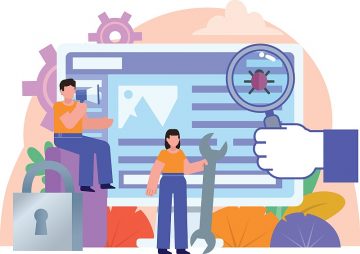How to Use Screen Time on Mac
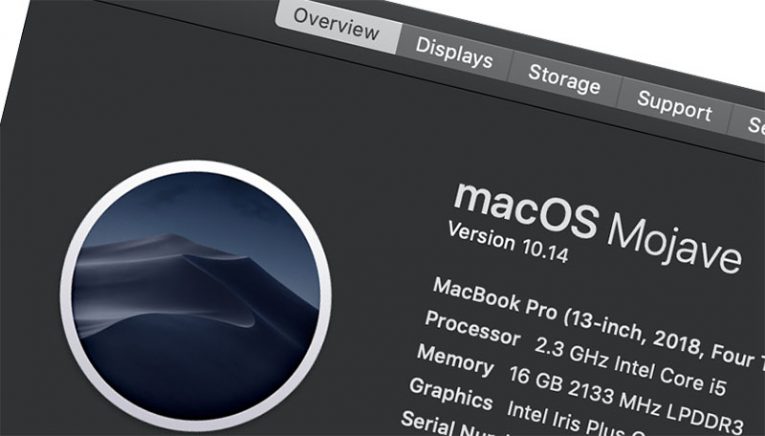
Since macOS Catalina was released, owners of Apple devices have had access to a feature that Windows users do not have access to out-of-the-box. Screen Time is a neat feature, which enables users to control how much time they get to spend in certain apps, or on their computer overall. It is also a perfect way to impose parental controls through Apple's built-in feature. However, it might be a bit confusing if you have not interacted with it before. We are here to teach you how to use screen time on Mac.
Enable Screen Time on Mac
The first thing you need to do is to make sure that Screen Time is enabled. You can do this by going to System Preferences -> Screen Time. By default, it will be turned off. Click the Options -> Turn On… buttons and confirm the change. If you ever want to turn off Screen Time again, you can do the same.
The next thing you might want to do is to set a password for Screen Time – this way, other users will be unable to tamper with the feature. From the same menu you used above, check the box next to Use Screen Time Passcode and enter the password.
Limiting App Time through Screen Time
Now that Screen Time is turned on and protected, it is time to use. Head to the App Limits tab and select Turn On… You can then start using the plus (+) button to add applications that you want to impose limits on. Once you add a new app, you will be asked to configure how much time it can be used on a daily basis. Add as many apps as you want to limit.
You can also use the Content & Privacy menu to prevent other users from accessing certain Mac features. It is also neat when you want to block explicit content, purchases, and downloads. Screen Time is one of the features you want to use if you want to learn how to block Websites on Mac.