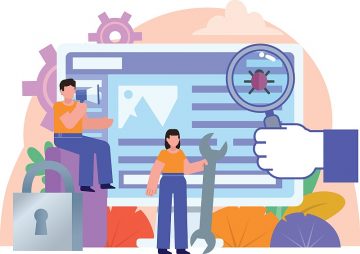Mac Stuck on Loading Screen

Macs are renowned for their durability and robustness. Users who buy a Mac typically do not expect to encounter issues with their hardware or software, and they are more than ready for a hassle-free experience. Unfortunately, even as reliable as Macs tend to be, they are still not fully immune to bugs and issues. What happens if you try to boot up your system, but Mac is stuck on the loading screen?
This might sound like a major reason to worry but, often, the issue might be fairly simple to fix. Below, we will go over the top fixes you can try to get your Mac to boot normally.
Table of Contents
Try Resetting the System Management Controller (SMC)
Hardware and software issues on Macs may often be resolved by resetting the SMC. It is responsible for storing all sorts of configuration about your Mac's hardware and operating system. To reset it, you need to:
- Shut down your device.
- Hold the Shift + Control + Option keys, and then hold the Power button along with them for at least 10-15 seconds.
- Let go of the keys and turn on your device like you would normally do.
A more comprehensive guide about this process is available at How to Reset a Mac's PRAM and SMC.
Reset the PRAM (NVRAM) to Fix Mac Stuck on Loading Screen
In similar fashion, you can restart the PRAM (NVRAM) to try and fix software/hardware issues on your mac. Start by shutting down the system. Then, hold the keys Command + Option + R + P for at least 25-30 seconds. Your Mac should start automatically after 25-30 seconds pass
Use Mac Recovery Mode
If the above fixes do not help, then it might be time to explore more serious fixes. You can enter Mac's recovery mode by holding down the Command + R keys while your Mac is booting up. This is the equivalent of Windows' Safe Mode – it starts Mac by running just the essentials, therefore preventing the odds of encountering unexpected issues with software and drivers.
Once Mac Recovery Moe starts, you can head to macOS Utilities and select Disk Utility. Use this tool to try and repair disk permissions – a common reason why your Mac may be stuck at the loading screen.