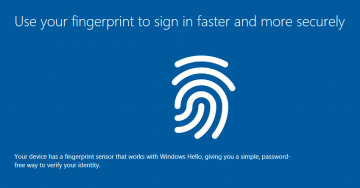How to Troubleshoot Windows Media Player
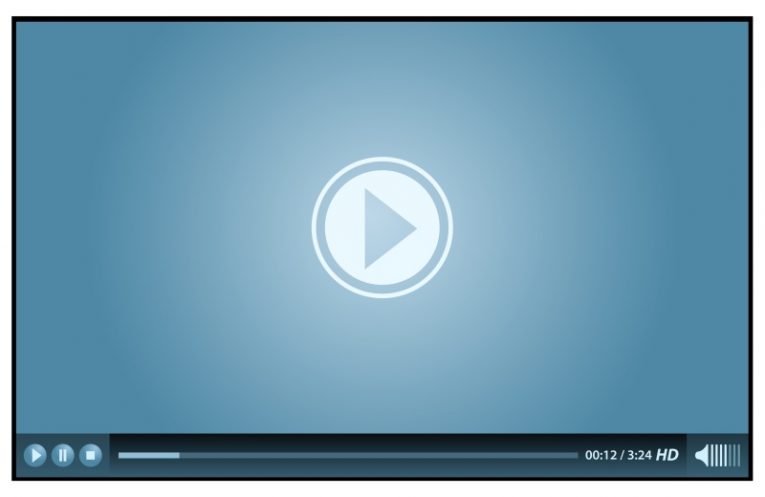
Windows Media Player is far from the most popular video and audio player on the Windows platform. In fact, it's very near the bottom of the popularity list and is often used simply out of force of habit or because the user is not using it very often in the first place.
If you are one of those people and still like to view video and play music on your Windows Media player without resorting to third-party software, this article might be for you.
Even though Windows Media Player is an integrated component of modern Windows installations, you can still encounter problems when trying to open files with it. We will offer a couple of quick fixes if your Windows Media Player is acting up.
-
Table of Contents
Check if Windows Media Player is installed properly
Being a component of Windows, Windows Media Player may be uninstalled from your system or it could be that it was simply never installed in the first place. To make sure the application is installed, right click your start menu and select "Apps and Features" at the top of the menu that comes up.
In the new window that comes up, click "Optional features" under the Apps & Features section in the right panel. In the search box, type "media player". This should single out the Windows Media Player component. Click on the component to highlight it and then check the button that appears.
If Windows Media Player is not installed, simply click the "Install" button and this should take care of the issue.
-
Make sure your video drivers are up to date
A video driver conflict is another likely cause for Windows Media Player conflicts and crashes. In fact, it could cause problems with video playback in any player application.
Make sure you visit your GPU manufacturer's website and download the most recent driver installation package. Depending on your manufacturer, the "clean install" option would be located in different steps of the install, but always near the start, under "custom install".
Make sure you opt for custom install and then choose the "clean install" option, as that is the most optimal way to fully and cleanly reinstall and update your GPU drivers.
-
Run the Windows Program Compatibility Troubleshooter
Click your start menu button and type "troubleshoot". This will bring up the "Troubleshoot settings" app. Once you click it, in the new window that shows up, select "Additional troubleshooters" in the right panel.
Next, find and click "Program compatibility troubleshooter" in the list, click to focus it and then run it using the button. Follow the onscreen instructions until the troubleshooter completes.