How to Reset a Skype Password

Do you use Skype? If you do, you are one in about 1.4 billion people all around the world who use this popular telecommunications application. It is compatible with Windows, macOS, Linux, Android, and iOS, and it is offered in 108 languages. Add that to the fact that the app is free, and it really is no surprise that it is one of the most popular applications in the world. Once you download it, you can chat and even call anyone who uses Skype for free, and you can also add funds to the account to enable calls to mobiles and landlines. In 2011, Skype was sold for $8.5 billion to Microsoft, which is the second biggest acquisition for the company, outrun only by the acquisition of LinkedIn earlier this year. Although Skype is pretty darn great, there's this one thing that can ruin the mood of anyone using the application.
When signing up, Skype users can use an email address or a telephone number, and these details can be used during the sign in too. The Skype name can be used for that as well. In all cases, of course, a secret password must be entered. This is pretty much your basic login procedure. Unfortunately, forgetting passwords is pretty much routine too. If you can authenticate yourself using the information used during sign-up, it should not be difficult to reset Skype password, but if you do not remember this information, you might be in a pickle. Do not fall into despair just yet because the chances are that you can successfully reset your Skype password and regain full access to your account. In the worst case scenario, you would have to start fresh, which means that you would need to add all contacts to your profile again; but before you do that, follow the instructions in this report, and, hopefully, you will successfully reset Skype password and username.
Table of Contents
How did you forget your Skype password?
Don't worry; no one is going to scold you. In fact, forgetting passwords is completely natural and common because the number of passwords we are creating and using grows almost every day. You might have more than one or two email addresses, countless online shopping profiles, and several unique banking accounts. And is it even possible to count all social media profiles? The point is that the majority of services we use online these days require passwords and unless you use the same password in every single case, forgetting one of them is bound to happen. Of course, creating one password for all accounts is a terrible idea, and you do not want to do it. Why? Let's say your password is stolen. If that happens, all of your accounts are at risk, and your entire virtual identity can be stolen, which, obviously, you do not want, do you?
Passwords cannot be easy-to-guess for security reasons, and so if your Skype password consisted of random letters, numbers, and symbols, and it was long, it is no surprise you simply forgot it. The good news is that this happens to users all the time, which means that the providers of services always implement methods that users can employ to recover or restore passwords. The same is true for your Skype password.
How to reset Skype password and username
When you try to sign in back to your Skype account, you do not have the option to reset the username, but you can reset the password. First, you have to enter a valid email address, phone number, or Skype name. Of course, whether you enter an email or telephone number depends on what data you used when signing up. If you enter a valid email/phone number/Skype name, you can then click the Forgot my password link to initiate a password recovery procedure. The recovery is pretty much straightforward, and if you can authenticate yourself via email or phone, you can reset Skype password. If you need help, follow these instructions.
How to recover Skype password
- Launch Skype and click Sign in with Microsoft.
- Enter a valid email address, phone number, or Skype name. Click Next.
- Click Forgot my password.
- Enter the characters shown on the screen or recited via audio. Click Next.
- Select email, text, or call to verify your identity.
- Enter the received recovery code and click Verify.
N.B. If you do not have access to the email account or phone number listed by Skype, click I don't have any of these in step 5, and then enter a new valid email address to receive the code.
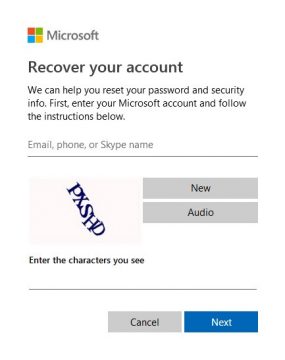
This Microsoft account doesn’t exist. What now?
If you enter a valid Skype username, but you receive the “That Microsoft account doesn't exist. Enter a different account or get a new one” message, you have several options. Before you move on, double-check if you didn't make any mistakes. For example, if you entered an email address, make sure that the domain is correct. You'd be surprised how often users make this mistake. If that is not an issue, ask your friends or colleagues to send you your email address and/or Skype username just to double-check you are entering the correct data. Another good option is to use a device that has you logged into Skype already. Open the program, click the More button (three dots) at the top, and select Settings. Go to Account & Profile and click Your account. You will be redirected to your Skype account page in a browser, and you will be able to modify login information as you please. Finally, remember that accounts do expire, and if you have not logged into your Skype account for years, the chances are that it has been closed.
Keep your Skype password at your fingertips
No, you don't need to write down your Skype password on a post-it note and stick it somewhere near your desktop computer or your mobile device. In fact, you shouldn't do that. For safety reasons. Also, you live in the 21st century now. Let's stop wasting paper. The best thing you can do is install a password manager. Surely, you have heard of password managers before, but maybe you are not exactly familiar with them. It's all very simple. A password manager is a program that stores passwords in a safe manner. Cyclonis Password Manager, for example, can store your Skype password on your local computer or the chosen cloud. If you choose the latter option, you can access your passwords wherever you go, as long as Cyclonis is installed.
Privates Notes is a feature offered by Cyclonis Password Manager that can help you safely store passwords that you do not use when signing in via web browsers. You can definitely store passwords to your Microsoft account, and they will be auto-filled as you sign in, but you will need to enter your user ID and password manually when you launch Skype. If you create a private note with your password and username inside, you will not need to think again how to reset Skype password and username because this information will be at your fingertips at all times.








