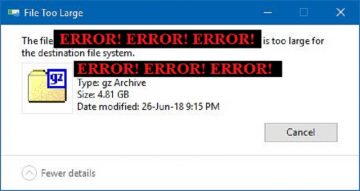How to Fix the File System Error When Pasting Passwords in the Windows UAC Credential Box

In this article, we will talk about outlining the possible cause and then give the appropriate workaround for the "File system error" problem that you might encounter when you try to copy and paste a password into the User Account Control (UAC) credential dialog box in Windows 10.
Table of Contents
What is the file system error in the Credential dialog box?
Say you want to run an app by using superior permissions. Like you right-click cmd.exe and select Run as administrator. In that case, a User Account Control (UAC) dialog box prompts you for your user credentials (your username and password). You then try to copy the password from a source and press Ctrl+V key combo to paste the password in the box. At that point you may get the following error messages:
"This program does not have a program associated with it for performing this action. File system error (-1073741189)."
The error code 1073741189 means that the UAC or User Account Control Settings' Registry Values are changed or the System Files are damaged. Also, If you right-click the password field, the shortcut context menu where you can normally select Paste will not be displayed.
If you try to look further you will find that the Consent.exe crashes when the error happens. Consent.exe is the file that launches the user interface for the UAC in the first place. It's an authorization app for Windows 10 meant to add more security.
What is the cause of the credential dialog box “File system error”?
Pasting into a secure input box is blocked in Windows 10 for a reason. However, the Consent.exe crash is not supposed to happen. That's an error.
Windows 10 added a security change that prevents clipboard access from the Winlogon desktop aka the Secure Desktop. This change blocks unauthorized users from seeing any information on the clipboard.
However, there is an unexpected side effect of this modification - it is no longer possible to paste information into the password text box for UAC elevation.
UAC prompts are displayed on the Winlogon desktop by default so that no nonsecure process (meaning one that is not already running as SYSTEM) can spy on passwords or other data that is inputted into the UAC dialog box.
How to fix the Credential dialog box “File system error”
According to Microsoft, to fix the consent.exe error you need to install the latest Windows 10 Cumulative Update. However, that update only fixes the consent.exe crashing problem. Pasting a password to the input box is still impossible.
If you so badly wish to paste your passwords into the UAC credential dialog box without receiving the File system error, Microsoft offers a workaround:
"To work around this issue, use gpedit.msc to configure the UAC elevation prompt to display on the standard user desktop instead of on the Winlogon desktop. As soon as the password is copied and on the clipboard on the standard user desktop, any process that is running in that desktop can read that data in plain text. In effect, the potential security breach has already occurred with no need for any process to try to read the password information from a UAC dialog box."