How to Create a Password-Protected Zip File on Windows
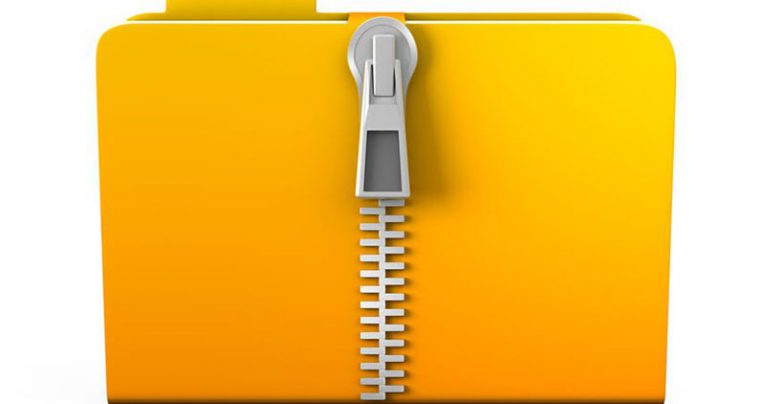
Some of you may not remember that is, but it was entirely possible to create a zip file in Windows XP, which was password-protected. These days almost nobody uses XP anymore, except old office computers and maybe your grandmother. Most people have moved on to Windows 10, or at least Windows 7. However, the zip password seems to be missing in the newer versions of Windows. Luckily, we can work around that. Here's how.
Unfortunately, it's impossible to create a password-protected zip file in the newer Windows versions without third-party tools. You'll have to download one. The best and most used ones are 7-zip and Winrar. I'll explain how to use both.
How to create password protected zip files with WinRAR.
- First, download WinRAR from the official website and install it on your computer.
- After installing WinRAR right-click on the file that you would like to encrypt and press "Add to archive".
- In the menu enter a name for the archived file and select ZIP as the archive format.
- Lastly, press "Set password button" and enter a password. Make sure it's a sturdy one. Re-enter the password when prompted and voila. Your zip file is protected by a password.
How to create password protected zip files using 7-Zip.
- First, if you don't already have 7-Zip installed on your machine you need to get it. Go to the 7-Zip homepage and download it, then install it on your computer. 7-Zip is totally free, so have fun with it.
- Launch the program and select the file you wish to lock with a password. Click the "Add to archive" option.
- Like before you need to type a name for the password-protected archive, then select the archive format as a zip file.
- Lastly, you need to find the Encryption field and enter a password to protect your file. Then, re-enter the password, click "OK" After that the file will be ready and it will appear in the same folder as the original file.
Since 7-Zip keeps both the original and the archive it might be a good idea to delete the original file if you're worried about security. Also, keep in mind that 7-Zip uses ZipCrypto as its main encryption method. This means that you can encode your zip file with the formidable AES-256 algorithm. If you want to use AES-256 select it as your preferred encryption method in the Encryption menu.








