How to Fix Apex Legends Crashes & FPS Issues

Apex Legends is a very popular first-person shooter video game, developed primarily by Respawn Entertainment and published by industry giant Electronic Arts. The game is free to play and after its initial launch in early 2019 on consoles and the Origin platform operated by Electronic Arts, it made its way to Steam in late 2020.
While generally having the reputation of a well-optimized game that runs on a wide range of hardware, Apex Legends, like all games, can crash and you may find yourself struggling to get stable high framerates. This article will give you a few ideas you can try to fix those issues.
Verify Game Files to Fix Most Crashes
If you are experiencing crashing issues, the one fix that will solve this in the majority of cases is verifying your game's files.
If you play Apex Legends in Steam, right click the game in your library and select Properties. In the new window that comes up, click on Local Files in the left panel. Next, click the "Verify integrity of game files" button on the right. This will start a lengthy process that compares every file on your local installation to a fresh copy of the game. If the Steam client spots any differences, this usually means modified or otherwise corrupted files, which will be automatically re-downloaded.
If your copy of Apex Legends is in Origin, you can also verify your files. Right click Apex Legends in your Origin library, then select "Repair" from the dropdown menu. You can click the information box in the bottom left corner of the Origin client for details on the verification process. The Origin client will again download any corrupt or missing files, repairing your installation.
Performance Tweaking and Hardware
If you are having performance issues, the first thing you should do is check the game's minimum system requirements. If you are looking for competitively high FPS, you might find yourself turning settings down even on decent hardware.
While the game requires a measly GeForce GT 640 to run, you can't really expect good performance out of this hardware, especially in a competitive shooter. Turning graphical settings down is always the answer to framerate issues caused by hardware.
It's also worth keeping your Windows Task Manager open and checking the graphs during gameplay. That way you will be able to see which component bottlenecks your performance. For example, if your GPU is constantly under 100% load during gameplay, this means you should probably replace that or lower graphically intensive settings considerably.
As with any modern game, updating your GPU drivers to the most current version available from your respective GPU manufacturer is also strongly recommended. Apex Legends has been out for a while now and you probably have the driver updates that came along with the game's release, but it's always a good idea to keep your drivers updated.







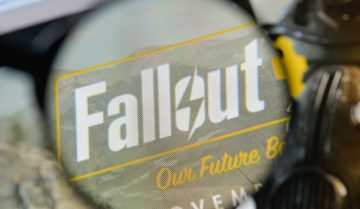

Thanks man, my apex literally used to crash every second, now its fixed.