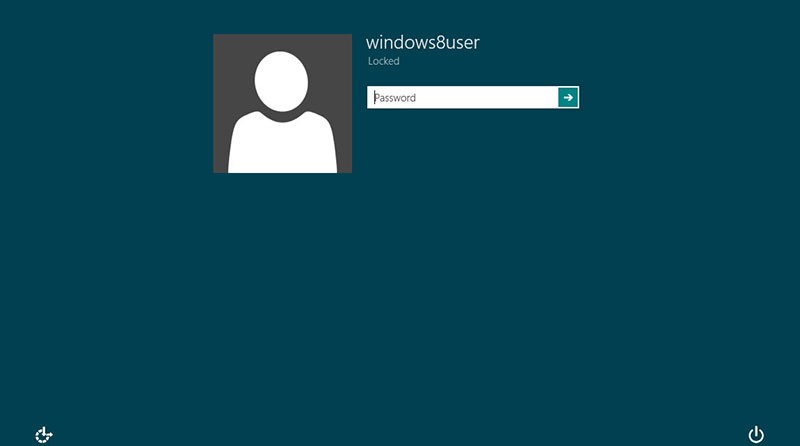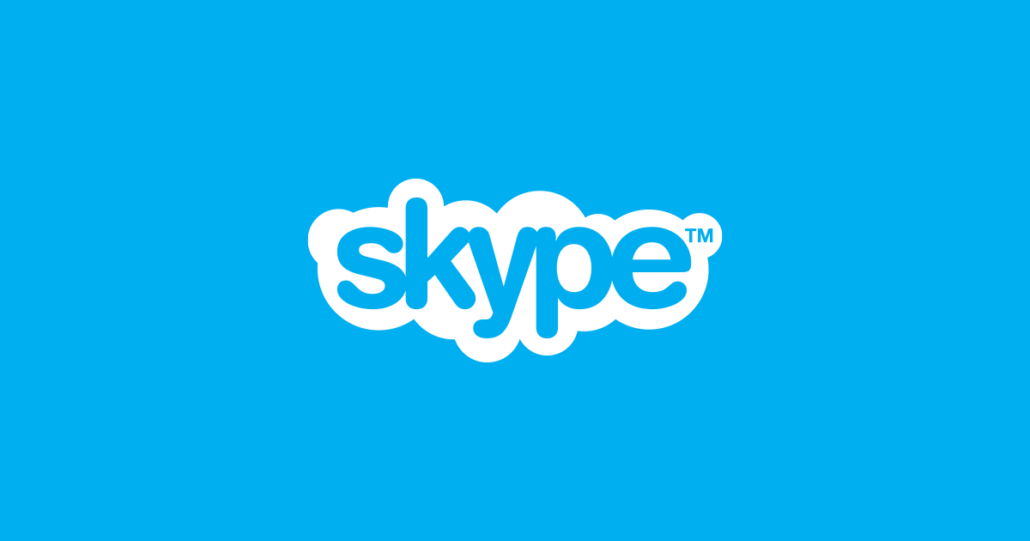How To Fix Windows 10 Stuck on Welcome Screen
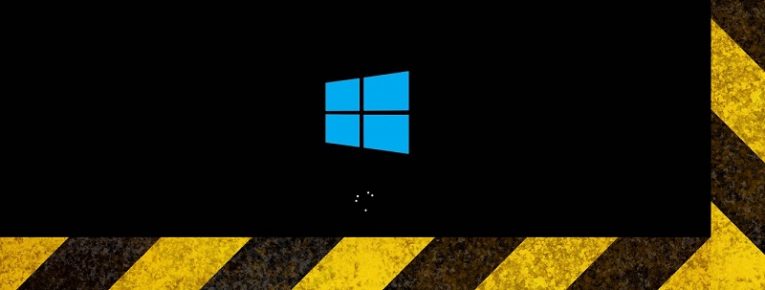
PCs getting stuck on the Windows Welcome screen has been an issue for a long time. Users have reported the loading circle going on and on forever and the system failing to respond to any input – which is highly frustrating at best if you don’t really desperately need to access your PC RIGHT THIS MOMENT, and an utter disaster if the opposite is true.
Fortunately, it may be possible to fix the issue yourself, using one of the solutions given below. Hopefully, may not need to try all of them, as they are quite reliable. However, if you are feeling doubtful about your ability to carry out the instructions, you may want to seek advice and instruction from an IT specialist on the matter.
NOTE: This guide assumes that you can’t access Windows normally, therefore it makes use of methods that don’t do so. To use some of these methods, you will need to have a viable Windows installation media, like a USB drive or a DVD.
Table of Contents
Use System Restore To Fix Your Windows 10 PC
- Restart your PC a couple of times. Keep doing so until the “Automatic Repair” message pops up.
- Go to “Troubleshoot”.
- Go to “Advanced options”.
- Go to “System Restore”.
- Select your username and input your password.
- Select “Next”, then choose the restore point you wish to revert the PC to.
- Follow the instructions on the screen to restore your machine.
Run a Startup Repair To Fix Your Windows 10 PC
- Insert the USB/DVD into your computer, then boot your computer from inserted device.
- Choose the appropriate language and region.
- Select “Repair your computer”.
- Choose “Troubleshoot”.
- Choose “Startup Repair”.
- Choose “Windows 10”.
- After the Startup Repair is complete, restart your computer.
Run system checks To Fix Your Windows 10 PC
- Put the installation media into your computer, then boot your computer from the media.
- Choose the appropriate language and region.
- Choose “Repair your computer”.
- Choose “Troubleshoot”.
- Choose “Command Prompt”.
- Input the following lines in Command Prompt and press Enter on your computer after each.
sfc /scannow
chkdsk c: /f /r
bootrec /fixmbr
bootrec /fixboot
bootrec /scanos
bootrec /rebuildbcd
Reset your Windows 10 To Fix Your Windows 10 PC
NOTE: Your files can get erased and all your applications need to be reinstalled if you do this.
- Insert the installation media into your PC.
- Boot your computer from the media.
- Choose the language and region.
- Boot your PC from your Windows 10 installation media.
- Choose the appropriate language and region.
- Click on “Install now”.