Audio Not Working after a Windows 10 Reset

Windows 10 introduced a great feature, which allows users to reset their Windows 10 without actually uninstalling it. This is a great way to clean up clutter, old files and settings, and basically make your Windows feel like it was just installed. Unfortunately, some users experience various issues when using the Windows 10 reset feature. For example, some of them report that their Monitor is Not Showing Correct Resolution Settings, while others experience problems with their audio not working.
One of the commonly reported problems is that audio devices are not working after a Windows 10 reset. Understandably, this can be quite the nuisance, and you must try to resolve this issue as soon as possible. But how do you start the troubleshooting process? Below, we will go over the most important troubleshooting steps to try in order to resolve the audio devices not working after a Windows 10 reset issue.
Table of Contents
Is Your Audio Not Working Because of Hardware?
Whenever you start troubleshooting anything related to your computer, you should try from the most basic checks. See if your speakers or headphones are properly connected – you might have accidentally disconnected them while moving around. Also, make sure that their physical volume knobs are not set to zero. Last but not least, if you are using a USB connection for your speakers/headphones, then consider switching to a different USB port.
Change the Windows Audio Quality
Windows allows you to use different audio qualities. It is possible that it might have set this option to a value, which your hardware cannot reproduce. Head to Start Menu -> Sound Settings. Click the Device Properties under the Output field. After this, select Additional Device Properties -> Advanced. Play around with the Default Format setting to see if it changes anything.
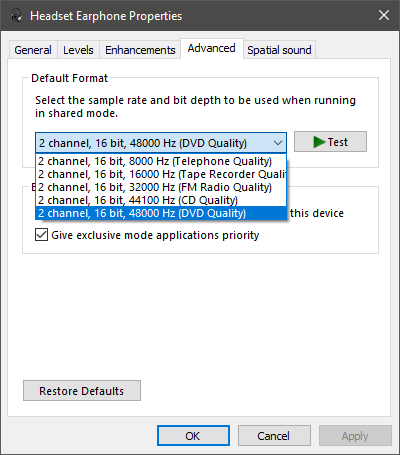
Are You Using the Correct Audio Device?
Windows may have had problems detecting your audio devices after the reset. For example, it may mistakenly try to set your monitor as the default audio device, and this typically results in the inability to play any sounds. Head to Start Menu -> Sound Settings and play around with the Choose your output device settings. Typically, setting it to Speakers or Headset Earphone should resolve the issue.
Update Audio Drivers
No success yet? Then you may need to consider updating your audio drivers. You can do this by heading to the Start Menu -> Device Manager utility. Once there, expand the Sound, video and game controllers section. Right-click your primary sound device and select Update Driver.









