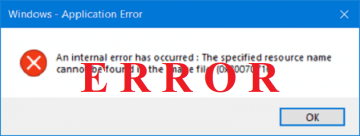'Windows Resource Protection could not start the repair service' Error
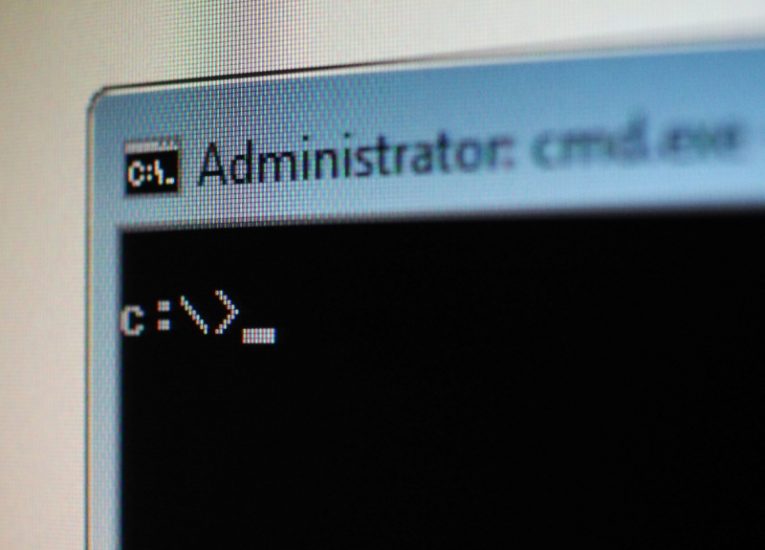
If you attempted repairing your Windows system files using the built-in system file checker tool, you may have run into an unexpected error. The system displays the message "Windows Resource Protection could not start the repair service" in the text terminal window where you start the system file checker.
This error is most commonly encountered due to a setting that causes the TrustedInstaller entity in your Windows to block modification of system files, even by the integrated system file checker.
TrustedInstaller is a special, built-in account in Windows that handles a large number of system files. It has been around since Windows 7 and is found in the most current versions of Windows 10 as well.
To fix the issue and restore TrustedInstaller to its normal functionality, do the following:
- Open the Windows start menu and type in "Services", then click the Services app that shows up in the menu.
- Scroll down the list of services until you find the entry named "Windows Modules Installer" in the list.
- Double click the "Windows Modules Installer" entry, then find the Startup Type dropdown menu.
- Click the dropdown menu and select "Manual" from it. Click "Ok" and close the Services app window.
You could try achieving the same result using the Windows command line terminal if you feel more comfortable using that. To restore TrustedInstaller to its normal behavior through command line, do the following:
- Open the Windows start menu and type in "cmd", then click the Command Line app to launch the text terminal window.
- Type in those two commands, one after the other, pressing Enter after each line:
sc config trustedinstaller start=demand
net start trustedinstaller
Using either of those methods should return TrustedInstaller to its default settings and allow you to complete your system file checker scan that can be used to repair essential Windows components and system files.