What to Do When Your iPhone Locks You Out
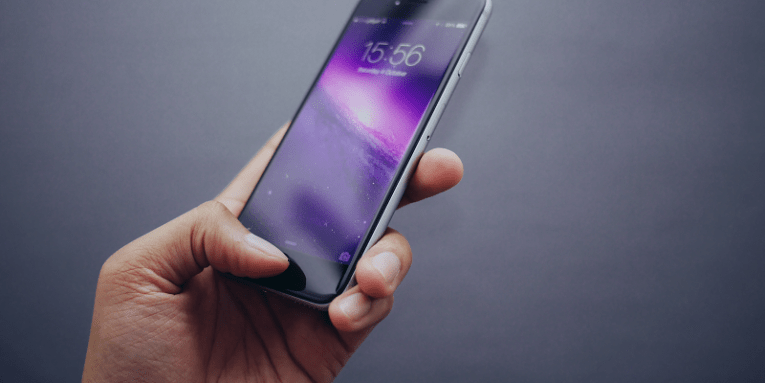
It's one thing when you regularly change your passwords to improve your private information's security. However, sometimes some devices might seem to have a mind of their own. For example, sometimes we can find reports where users complain about being locked out by their iPhones, and they have no idea how that happened. There might be quite a few reasons this happens, and we will discuss a few of them, but we think that the most important thing in this situation is to find means and measures that will allow you to access your iPhone again.
Why Did My iPhone Lock Me Out?
The newest iOS 12 is designed in a way that only the owner of the iPhone itself can access the phone. Apple is trying its best to improve their operating system's security in order to protect personal data, but the problem is that sometimes it can backfire. It especially happens when users do not pay close attention to their passcodes and passwords.
Let's be honest here, if you had a choice to use an iPhone password or a fingerprint recognition, which one would you use? Probably the latter. Why? Because it is a lot more convenient to simply touch the sensor and access your data instead of entering the same password every single time. So if you are used to using the fingerprint recognition all the time, you might not even remember your passcode if the device asks you to input it all of a sudden. And if you do not remember that, you can obviously think that iPhone changed the password without permission.
The instances in which iPhone can change your password are quite marginal, but since the possibility is out there, let us discuss them. First, you might be prompted to change your iPhone password when you set up another email on your own. When you set up a new email, and you want to sign in, the device will prompt you to change your password from four to six digits. After that, iPhone will also ask you to sign the Trust Certificate, and this will automatically change your main iPhone password.
Let's say you really set up a new email and you change your password in the process. If you do not think much about it, you may not be aware of the fact that the new passcode you have entered is the main iPhone password. So it can be confusing the next time the device requires you to enter the passcode.
The good news is that if you have your fingerprint recognition on, and if you DO NOT RESTART the device right after you have been prompted to enter the new passcode, you can access your data with no problem. Simply use your fingerprint to unlock the phone, and that'll be it. Once you're in, check the new iPhone password so that you wouldn't be caught by surprise again. On the other hand, if you do restart your iPhone, then you will have to face a completely different story. And in this case, the "off and on again" remedy does not work.
When your iPhone Gets Disabled
Apple's support claims that if your device has been disabled, there is practically no way to unlock it again. And if that happens, it can really seem that iPhone changed the password without permission. The device might also get disabled when you forget your passcode, and you enter the wrong iPhone password six times in a row. This results in a complete lockout. On the one hand, it is an ultimate security measure that prevents criminals from accessing your personal data. On the other hand, if you are the one who forgot your password, then you're really unlucky.
Normally, we would think that the service support would offer you some way to access your device again without losing all of your data. However, the first step that you have to take once your iPhone has been locked is erasing your device. It sounds daunting, but this is exactly what Apple support expects you to do.
You have to choose the way in which you are going to erase your device. There are two ways to do it: you can use iTunes to erase your device, or you can use the recovery mode.
Erase Your Device with iTunes
- Connect your device to the synced computer.
- Launch iTunes.
- Let iTunes to sync your device and create a backup.
- When the backup is complete, click Restore on the iTunes menu.
- When Set Up screen shows up, select Restore from iTunes backup.
- Choose your device on iTunes.
- Select the backup and complete the process.
Erase Your Device with Recovery Mode
- Connect your device to your computer.
- Open iTunes.
- Force restart your iPhone.
- Click Restore when the Restore or Update option pops up.
- Wait for iTunes to download the software and complete the process.
- When the software is downloaded, set up your iPhone again.
Now, what happens to your data when you go erase your device? Needless to say, your data simply evaporates. This is why every cybersecurity expert and your mom will tell you that you have to back your data up regularly. In fact, Apple offers to back it up automatically on iCloud, but some users choose not to because the option is not free of charge. In some cases, you might also want to save your iPhone password in a password vault (in case you might forget it). For instance, you can try the Private Notes feature in Cyclonis Password Manager that you can use for free. You can save passwords and other sensitive information in the Notes, and you can access them whenever you need it.
As you can see, if you fail to back up your data, you might risk losing it for good just because your iPhone password has been changed at random. Therefore, we need to focus not only on the solution of a problem, but also on the prevention. If we take all the measures necessary to make sure that we don't deal with the worst consequences of a potential mishap, we won't have to worry about waving our data goodbye. To put it simply, backing up your data is like a flu shot: It is bothersome and annoying, but at least you can run around later on with no worry about being bedridden for weeks.








