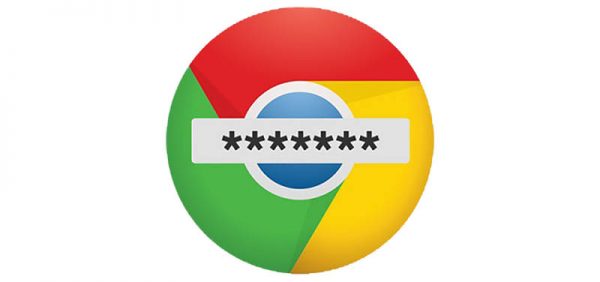How to Generate and Protect Your Private Notes with Cyclonis Password Manager
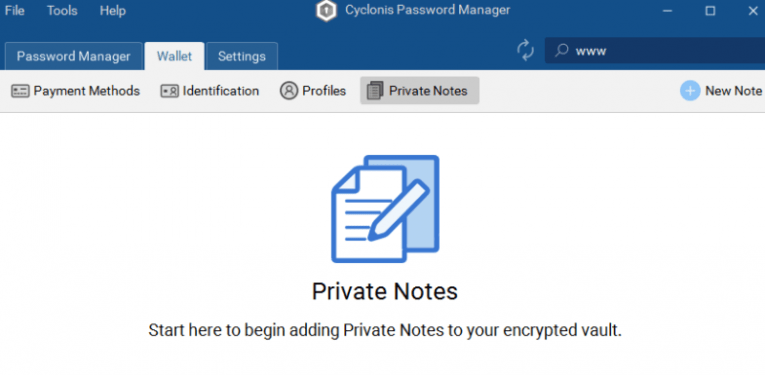
The era of sticky notes is coming to an end. You no longer need to cover your entire place in multicolored notes to keep your private information at your fingertips because digital tools for creating and storing notes are already available. Welcome to the digital age! We can assure you that you will not regret quitting the old habit of putting notes on a colored sheet of paper because of the following: a) you will never lose important information again; b) you will keep all your notes in one place; c) you will keep your medical, financial, or otherwise personal information (for instance, passwords) extra safe by setting password protection; d) you will access electronically stored information from anywhere. Of course, not all applications that allow taking notes are equally good. If you decide to ditch sticky notes or other ancient information handling methods and opt for a digital tool, make sure it is fully reliable before you install it on your computer. You do not want your private information to end up in cybercriminals' hands, right?
You can use Cyclonis Password Manager as your main tool for creating and storing private notes. It is not an ordinary password manager that is all about secure passwords and password protection. It is much more. Yes, you can generate strong passwords with its Password Generator and then store them all in an encrypted vault, but it does not limit itself to that. You can also create notes with your private information and leave them all to Cyclonis Password Manager protection. As long as you know your master password and thus can successfully log into your password manager, you could access your saved data from anywhere. If you have failed to understand, you do not need to have two different tools for creating/storing passwords and taking notes. How awesome is that?
Table of Contents
How to generate Private Notes
Windows OS/MacOS
To add a new Private Note, open the Wallet tab and select Private Notes. Then, click the New Note button located in the top-right corner of the window. First, you will be asked to enter a title of your note, for example, My Wi-Fi password. Without it, you will not be allowed to save your note. By default, Cyclonis Password Manager is set to create a Blank Note, but you can select the template of your choice from the drop-down menu that can be opened by clicking the downwards arrow next to Blank Note. When you finish typing, click the Save button at the bottom of the window. To delete a created note, click the Item Context menu button (three vertical dots) and then click Delete. In case additional Cyclonis Password Manager protection is enabled, you will be asked to enter your master password before you can make any changes.
How to turn on password protection for Private Notes
You can also set password protection for all your private notes. If password protection is enabled, you will be asked to enter your master password each time you try to access saved data. You can turn on/turn off the Cyclonis Password Manager protection feature by clicking on the padlock symbol. If the unlocked padlock icon is visible, you can click on it and set password protection for your notes. In case you click on the locked padlock icon, you will remove the password.
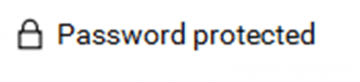

Available Private Notes options
- Templates
Users can choose from the following items when generating a new private note:
- Blank Note
- Software License
- Wifi password
- Server info
- Application password
- Database
- Banking
- Membership
- Loyalty Program
These templates contain pre-set fields that can be filled in with the personal information. For example, if you choose Wifi password from the drop-down menu, you will be presented with three fields: Network name, Network password, and Notes. You could format them with the click of a button or delete them all completely in case you find them completely useless.
- Colors
You can set a different color for a different note. You can choose from blue, green, red, orange, grey, black, and gold. It should be easier to recall and identify saved notes by assigning colors to them. The colors menu is located next to templates.
- Password protection
Even though Cyclonis Password Manager requires a master password thus making it impossible for unauthorized people to access stored data, you can turn on additional Cyclonis Password Manager protection for your notes for an extra layer of security. In other words, you can lock your notes with a password. The second password protection is enabled, the master password will be required to access notes.
Tip: Treat your master password as you would treat your money – protect it and do not leave it lying around for others to take. Without it, you could not access Cyclonis Password Manager, meaning that all saved private notes will be inaccessible too.
- Accessibility
If Cyclonis Password Manager is set to store data in Google Drive, iCloud, Dropbox, or OneDrive, i.e., you select a cloud-based storage option, your data will be synced across multiple devices. In other words, you could access your private notes from another trusted device.
- Sorting
All private notes created with Cyclonis Password Manager can be sorted according to Alphabetical Order or Reverse Alphabetical Order. Even if Cyclonis Password Manager protection is enabled, i.e. the password manager requires a password to access private notes, you could sort your notes without restriction.
- Searching
You do not need to check all your notes one by one to find that particular one you need to access badly because Cyclonis Password Manager has a search bar. Isn't it convenient? It should be emphasized that locked notes could only be opened with a master password even if they are accessed directly from the search bar.
- Display mode
You can change the way your private notes are displayed when you access the Private Notes tab by clicking the toggle button right below the New Note button. The default mode is a general overview of all saved notes.
All people have things they want to hide from prying eyes, be it a password, credit card details, profile information, or private notes. A trusted password manager can ensure the safety of all those private details for you, which is surely a good thing since you could leave hiding sheets of paper with personal details in your sock drawer for the past.