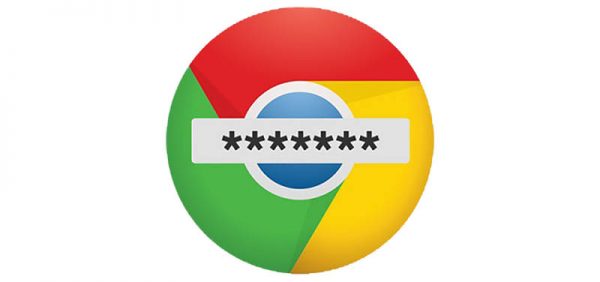Use Cyclonis Password Manager to Generate Your Protonmail Password and Never Forget It
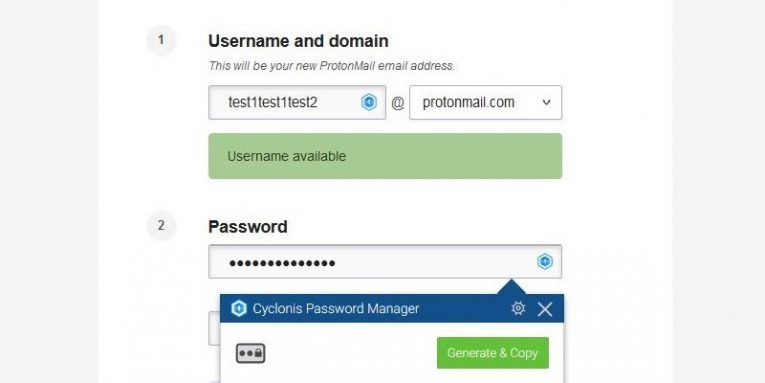
Keeping one's privacy becomes more challenging by the day; therefore, it is no wonder more and more people turn to services like ProtonMail. It is a secure email as its providers guarantee privacy and anonymity. The company providing the services is based in Switzerland, which means strict Swiss privacy laws protect all user data. Not to mention all emails are encrypted, and no one else can read them besides the person who sends the message and the one who receives it. What's more, unlike many other emails, ProtonMail does not ask for any personal information when signing up as all the user needs is to think of a suitable email address and choose a secure password. In fact, the service may suggest providing a secondary email address in case you forget your password, but it is optional and unnecessary if you use Cyclonis Password Manager to store and generate ProtonMail password.
Cyclonis is a powerful password manager that lets you generate secure passwords and keep them safe by encrypting the passwords on the user's device or chosen cloud storage. The best part is there are no trials, and so there will be no annoying messages urging you to buy a license as it is entirely free. With Cyclonis Password Manager you can store passwords of your social media profiles, forums, and all other passwords, including ProtonMail accounts. It does not matter if the account was created before installing our tool since you can add passwords manually later on; although if you install the Cyclonis browser extension, it should ask you automatically to save passwords for the sites where you log in. Afterward, users can check how strong their passwords are with the Cyclonis Password Analyzer. It will suggest changing weak passwords and creating strong ones instead; which can be done while using its Password Generator feature.
We have created instructions that explain how to generate ProtonMail password so it would be secure and no one could guess it. There are two ways you can use the Cyclonis Password Generator to ensure your email account's security. If you do not have ProtonMail account yet, we would suggest installing the password manager first and then completing the following steps:
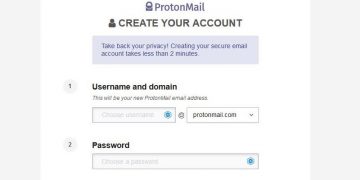
- Go to the ProtonMail Sign up page.
- Fill in the Username or domain box.
- Next, find a Cyclonis icon (blue lock sign) located on the right side of the password box.
- To generate Protonmail password automatically click the mentioned icon.
- Select the Generate and Copy option; the application will generate a random strong password and copy it to both password boxes.
- If you want to generate a password of preferred length and characters, select the wheel icon instead after pressing the blue lock icon.
- This should open Cyclonis Password Manager window and a smaller Password Generator pop-up window on top of it.
- Select what characters to use and the password's length, then click Generate and Copy.
- Note, this way the password will not automatically appear in the ProtonMail sign up form's password boxes; to insert it press Ctrl+V or right-click the password box and choose Paste.
- Click the Create Account button to finish.
- Cyclonis should open a pop-up asking if you want to save your new email password.
- Select Save (tick the Require master password box if you prefer it).
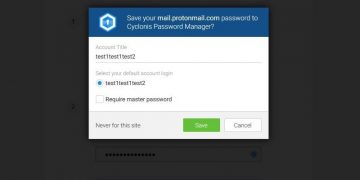
For those who already have ProtonMail account but wish to change their old password with the Cyclonis Password Generator tool we would advise following these instructions instead:
- Install the Cyclonis Password Manager and set up your account.
- Go to the ProtonMail Sign in page.
- Log in to your account by inserting your login name and password.
- Agree to save the password with Cyclonis Password Manager.
- Click the email's Settings icon located between Upgrade and Contacts icons.
- Find the Password section and click Change Password.
- Log in as required by pressing the blue lock icon.
- Open the Cyclonis window and navigate to Tools (top-left corner).
- Pick Password Generator, choose from the preferred length and type; create a strong random password by pressing the Generate and Copy button.
- Go back to the ProtonMail window.
- Select the New Password box and press Ctrl+V or right-click it and choose Paste.
- Repeat the same steps to copy the new password into the Confirm Password box.
- Click Save and select Update when the password manager asks you to save the new password.
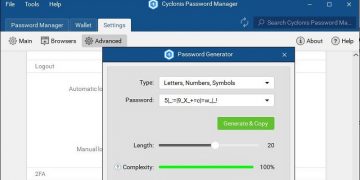
The best part about using Cyclonis Password Manager to generate ProtonMail password is you get to create a secure random password no one could guess, and you do not even need to remember it. The tool will do it for you. All you have to do is remember your master password; the application will provide you with all other passwords you entrust it with. It only allows the user to see stored passwords if he submits the master password, so you do not have to worry anyone else working on the same computer could check them. However, to ensure no one logs in automatically we recommend logging out from Cyclonis before sharing your computer with someone else. Also, you can choose to be asked to insert the master password before logging in automatically, in which case people who do not know it would not be able to log into the sites protected with the master password.